Loading ...
Loading ...
Loading ...
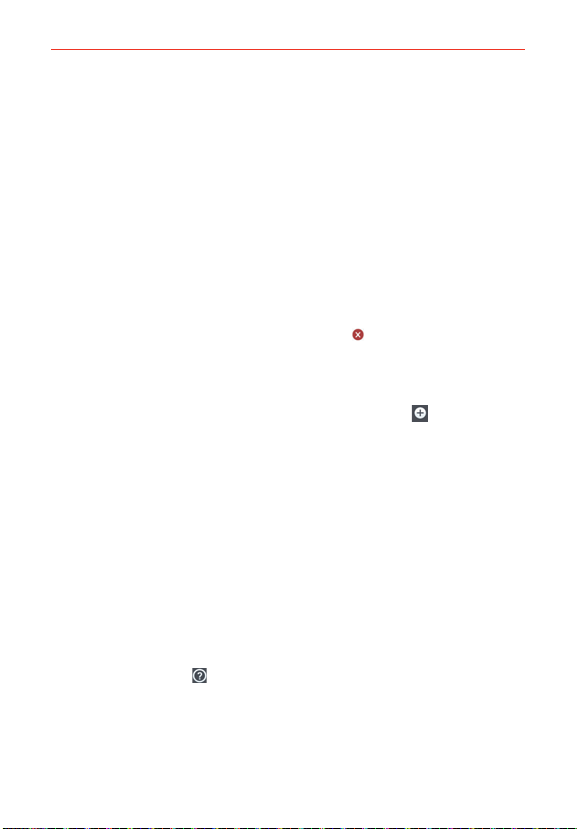
104
Communication
Tap Audio to select an audio file.
Tap Record voice to record an audio message and attach it.
Tap Location to select a map location to send.
Tap Contact to select either vCard or text to attach.
Tap Schedule to select an event to send.
Tap Richnote to select a memo saved in Richnote.
Tap Slide to assemble photos, audio file(s), videos, texts into a slide
(up to 10 slides) to attach to the message.
Tap Draw to use QuickMemo+ to create a drawing.
NOTE To delete an attachment, simply tap the Delete icon to the right of the attached file.
6. Tap the Send MMS button to send the message.
To send a group message
1. On the Messaging screen, tap the New message icon in the upper
right corner of the screen.
2. Add the recipients.
3. When you enter more than one recipient, the Group Conversation
button and the Individual Messages button appear below the message
recipients.
Tap the Group Conversation button to allow all of the recipients to be
viewed by each other so they can respond to you and the group. The
message is sent as a multimedia message (MMS).
Tap the Individual Messages button so that none of the recipients can
see the other recipients (similar to BCC). Each individual can only
respond to your message.
NOTE Tap the Help icon to view information regarding using these buttons.
4. Complete the message as necessary, then tap the Send to all button.
Loading ...
Loading ...
Loading ...