Loading ...
Loading ...
Loading ...
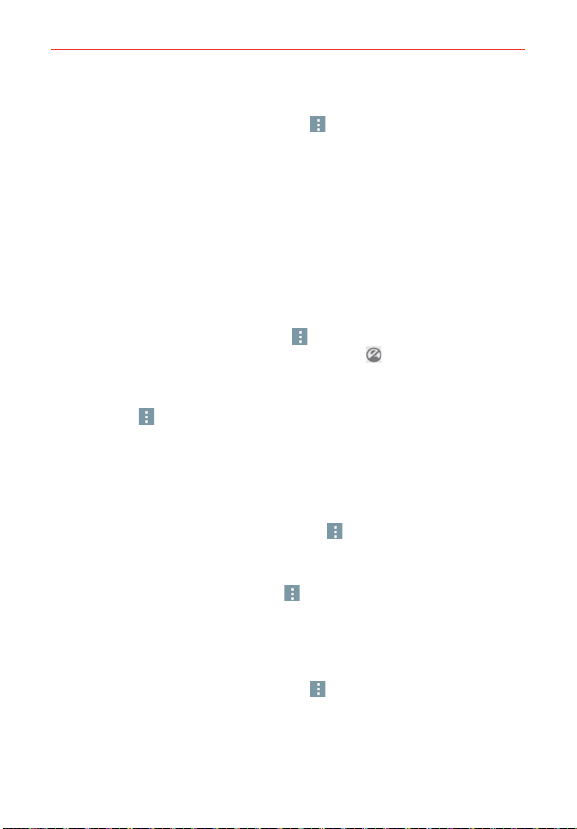
109
Communication
Chatting list Options menu
From the chatting list, tap the Menu icon (at the upper-right corner of the
screen) to access its Options menu that includes Set mood, Invites,
Snooze notifications, Archived Hangouts, Settings, Send feedback, and
Help.
Switching between the chatting list and a chat screen
From a chat screen, swipe right to view the chatting list. From the chatting
list, swipe left to view the currently selected chat.
Blocking your Friends
To block a friend from exchanging messages with you, tap the friend in
the chatting list. Tap the Menu icon
(at the upper-right corner of the
screen) > People & options. Tap the block icon next to the friend’s
name, then tap Block.
To remove a friend from the blocked list, from the chatting list, tap the
Menu icon
(at the upper-right corner of the screen). Tap Archived
Hangouts, then tap the blocked friend. Tap Unblock at the top of the
screen.
NOTE You can also unblock a friend from Blocked people in the Hangouts settings menu.
Hangouts Option menu
From the chatting list, tap the Menu icon
(at the upper-right corner of
the screen) to choose from Set mood..., Invites, Snooze notifications,
Archived Hangouts, Settings, Send feedback, and Help.
While chatting, tap the Menu icon
(at the upper-right corner of the
screen) > choose from People & options, New group Hangout, Turn
history off, Archive, Delete, Send feedback, and Help.
Hangouts Settings
From the chatting list, tap the Menu icon (at the upper-right corner of the
screen) > Settings.
Tap your account to access the following settings: Profile photo, Share
your status, Hangouts notifications & invites, Video calls, Customize
Loading ...
Loading ...
Loading ...