Loading ...
Loading ...
Loading ...
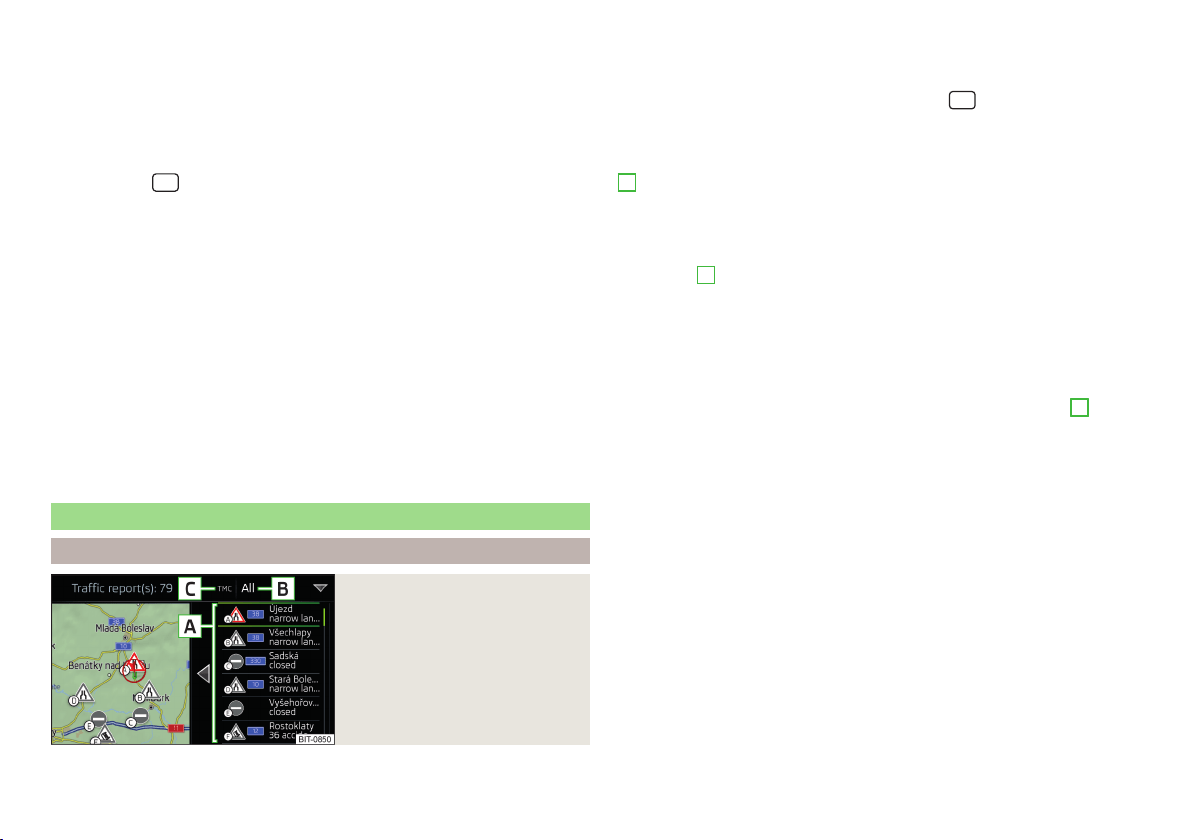
›
Switch on the ignition. When a new route is available, a message regarding
the option to import this route appears in the Infotainment screen automati-
cally.
If the user opts not to import the route immediately, the route can be impor-
ted manually later, as follows.
›
In the Navigation main menu, tap the function surface →
Routes
to check if
a new route is available.
›
or: Press the
button, then tap on function surface → .
›
Tap the function surface
Import routes
.
If a new route is available, a message will be displayed by the Infotainment sys-
tem.
›
Tap the function surface
Retrieve
to start route guidance.
After being successfully imported, the route is displayed in the list of saved
routes.
Managing saved routes
›
In the main Navigation menu, tap the function surface
→
Routes
.
›
Choose the desired route, and then select one of the following functions.
- delete the stored route
- Edit the route » page 159, Route details
- Calculate the route and start route guidance » page 157, Route calcula-
tion and starting route guidance
Traffic reports
List of traffic reports
Fig. 203
List of traffic reports
Delete
Edit
Start
The Infotainment systems enables the reception of traffic reports, which in-
clude information regarding traffic congestion, using TMC (Traffic Message
Channel) or online (when Infotainment Online » page 13 services are activated).
›
To display the list of traffic reports, press the
button then tap the func-
tion surface .
In the list of traffic messages and the map, a max. of 6 messages are displayed,
that are provided with a letter and a traffic obstruction symbol (e.g. , , )
A
» Fig. 203.
The traffic reports available on the route are indicated by a navigation an-
nouncement.
Source of traffic information
At position
C
» Fig. 203, the following symbols can be displayed.
TMC Traffic Information (when the symbol is crossed out, the Infotain-
ment system is out of range of any traffic information provider)
Online traffic report
Display options
▶
Route guidance is not taking place - All traffic messages are displayed.
▶
Route guidance is taking place - After tapping function surface
B
» Fig. 203 in the displayed menu, you can select all traffic messages by tap-
ping the function surface
All areas
, or you can select only the traffic messages
present on the route by tapping the function surface
Route
.
A traffic report may contain some of the following information.
▶
Symbol of the traffic obstruction
▶
Number of the road affected
▶
Name of the location affected
▶
Description of the traffic obstruction
Colour differentiation of the importance of the traffic obstruction in a TMC
message
The symbol for the traffic obstruction (e.g. , , ) precedes the obstruction
and the length of the obstruction is shown in the map on the right along the
route.
Depending on the context, the symbol for the obstruction is displayed in one
of the following ways.
No route guidance is taking place
▶
Red - All traffic obstructions
161
Navigation
Loading ...
Loading ...
Loading ...
