Loading ...
Loading ...
Loading ...
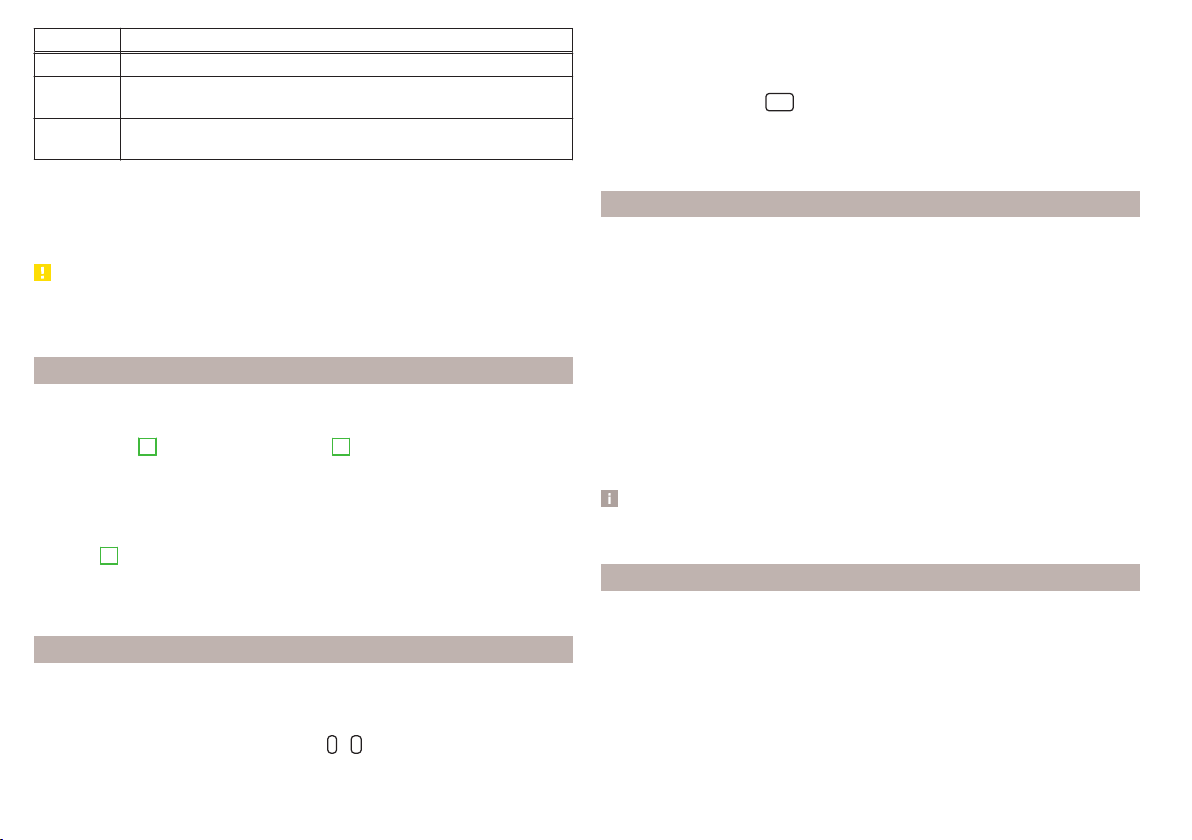
Symbol Meaning
Signal reception is not available (DAB)
The transmitter reception is not secure (DAB) (applies to Info-
tainment Amundsen, Bolero, Swing)
Stations with image broadcasting (DAB) (does not apply to info-
tainment Swing)
Refresh list
The station list is updated automatically in the FM radio range.
In the AM and DABradio range, the update takes place manually by tapping the
function surface » Fig. 149 or » Fig. 150.
CAUTION
To sort the stations according to genre, the RDS and AF functions must be
switched on. These functions can be switched on/off in the main Radio menu
in the FM band by tapping the function surface →
Advanced settings
.
Preset buttons for your favourite stations
Does not apply to Infotainment Blues.
In every broadcasting range, there are station buttons available to store pre-
ferred stations
C
that are split into groups
E
» Fig. 146 on page 117 (does not
apply to Infotainment Swing)
Each radio range includes 12 station buttons for saving preferred stations.
These are each divided into three groups (applies to Infotainment Swing).
›
To save a station in the main Radio menu, hold down the desired function
surface
C
until an acoustic signal sounds.
›
To save a station in the station list, keep the function surface of the desired
station held down, select the memory group, and then tap the desired station
button.
Presets for preferred stations
Applies to Infotainment Blues.
Storing manually
›
Select a preset group (e.g. FM1).
›
Press and hold one of the preset buttons
-
.
The station is stored in the selected position.
Storage is confirmed by an acoustic signal and by the display of the station
button number in the status line of the display.
Automatic storage
›
Press and hold button
.
In the Infotainment display, the following text appears
AutoStore ...
and in the
current storage group (e.g. FM1), six radio stations are stored with the stron-
gest signal.
Station logos - Amundsen, Bolero
In the Infotainment memory, you can store station logos, which are assigned
automatically by the device when stations are stored under preset buttons.
Assigning a station logo automatically
›
To deactivate/activate, go to the main Radio menu and tap the function sur-
face
→
Advanced settings
→
Autostore station logos
.
Assigning a station logo manually
›
In the main Radio menu, tap the function surface
→
Station logos
.
›
Tap on an occupied station button and select the data carrier (SD card, USB).
›
Search for and select the desired station logo on the respective data carrier.
Removing a station logo manually
›
In the main Radio menu, tap the function surface
→
Station logos
.
›
Tap on the station button from which you wish to remove a logo.
Note
■
The following image formats are supported: jpg, gif, png, bmp.
■
We recommend a resolution of up to 500x500 pixels.
Station logos - Swing
The station button for a preferred station can contain the name and the sta-
tion logo.
Assigning a station logo
›
In the main Radio menu, tap the function surface →
Station logos
.
›
Tap on an occupied station button and select the data carrier (SD card, USB).
›
Search for and select the desired station logo on the respective data carrier.
Removing a station logo
›
In the main Radio menu, tap the function surface →
Station logos
.
120
Infotainment
Loading ...
Loading ...
Loading ...
