Loading ...
Loading ...
Loading ...
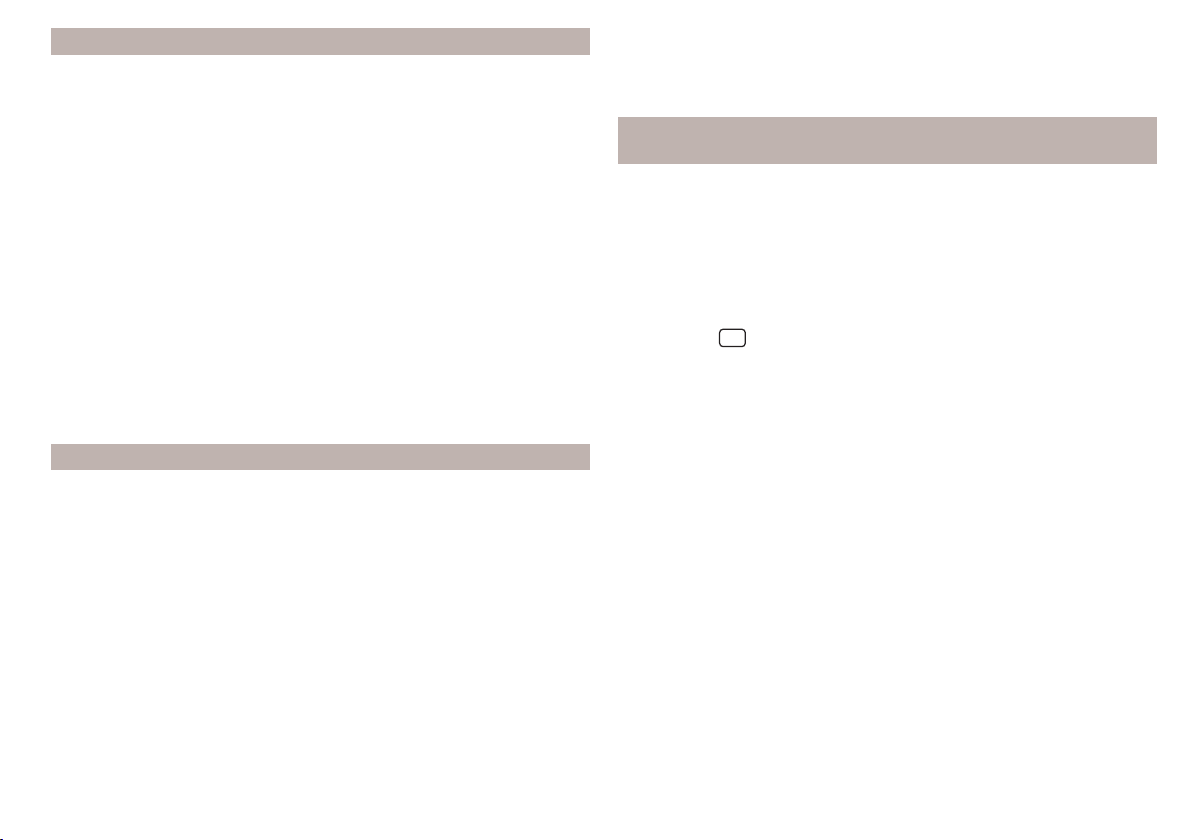
Destinations in vCard format
In the Infotainment memory, you can import a custom destination in vCard
format (*.vcf) from an SD card or a USB source.
Import
›
Insert the SD card into the external module or connect a USB source with
the file of the custom destination.
›
In the main Navigation menu, tap the function surface →
Manage memory
→
Import destinations (SD/USB)
.
›
Select the source and confirm the import.
Route guidance
›
In the main Navigation menu, tap the function surface
→
Destinations
→ →
.
›
Find and select the desired imported destination.
Delete custom destination
›
In the main Navigation menu, tap the function surface
→
Destinations
→
→
.
›
Tap the function surface
Tap on the desired custom destination.
›
In the destination details, tap the function surface
Edit
→
Delete
and confirm
the deletion process.
POI categories created in the “MyDestination” application
Import/update
›
Insert the SD card into the external module or connect a USB source with
the POI categories.
›
In the main Navigation menu, tap the function surface →
Manage memory
→
Update "My POIs" (SD/USB)
.
If the same custom POI category name already exists in the Infotainment
memory, then it will be overwritten during the import.
Show POIs in the map
›
In the main Navigation menu, tap the function surface →
Map
→
Select cate-
gories for POIs
→
My points of interest (Personal POI)
.
›
Select the imported POI category.
Route guidance to an online destination
›
In the map, tap on the traffic obstruction symbol.
Details of the selected destination will be displayed » page 157.
Clear all custom POI categories
›
In the main Navigation menu, tap the function surface →
Manage memory
→
Delete "My POIs"
.
›
Tap the function surface
Delete
and confirm the deletion.
POI categories created in the user profile in the “ŠKODA Connect
Portal”
The custom POI categories created in the user profile on the ŠKODA Connect
Portal website can be imported into the Infotainment memory.
The requirement for importing a POI category is that Infotainment Online
» page 13 services are activated.
Importing POI categories
In the main Navigation menu, tap the function surface →
Version information
→
Online update
.
›
or: Press the
button then tap the function surface
→
.
A menu for importing/updating the navigation data and POI categories is dis-
played.
›
Tap the function surface
POIs
→
Retrieve
.
If new POI categories are available, their quantity and file size is displayed by
the Infotainment system.
›
Tap the function surface
Start
to start route guidance.
›
To complete the import, tap the function surface
Next
and confirm the im-
port.
Show POIs in the map
›
In the main Navigation menu, tap the function surface →
Map
→
Select cate-
gories for POIs
→
My points of interest (Personal POI)
.
›
Select the imported POI category.
Route guidance to a destination in the imported POI category
›
In the map, tap on the traffic obstruction symbol.
Details of the selected destination will be displayed » page 157.
Clear all custom POI categories
›
In the main Navigation menu, tap the function surface →
Manage memory
→
Delete "My POIs"
.
›
Tap the function surface
Delete
and confirm the deletion.
153
Navigation
Loading ...
Loading ...
Loading ...
