Loading ...
Loading ...
Loading ...
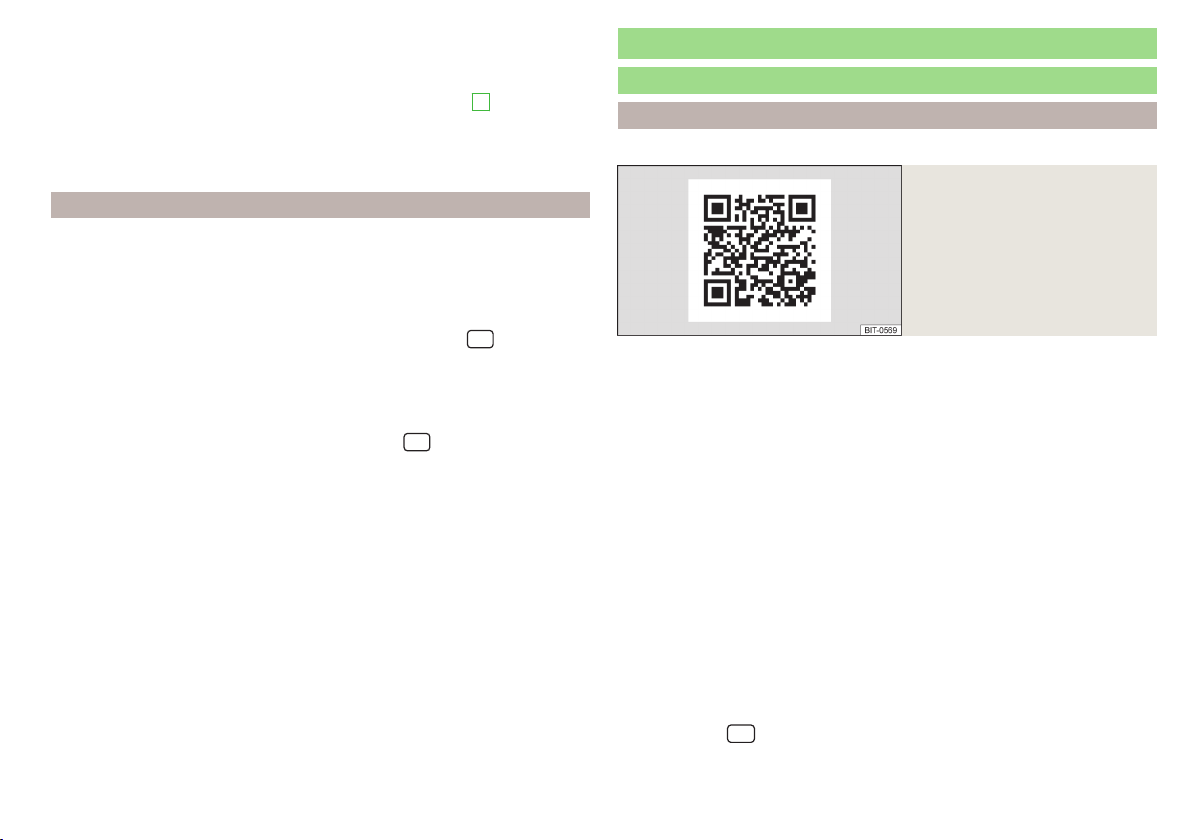
›
Tap the function surface
Manual settings
.
›
Set the required hotspot parameters.
›
Tap on the function surface
Connect
.
Icons and function surfaces in the list of available hotspots
A
» Fig. 173
Connected hotspot
Signal strength of the connected hotspot
Delete the hotspot connection parameters
Connect via WPS
It is not necessary to enter the access password when connecting via WPS.
Connecting the Infotainment system to the hotspot of the external device
›
Switch on the ignition.
›
In the external device, switch on the hotspot, its visibility, and the WPS con-
nection option.
›
In the Infotainment system, switch on WLAN in menu item
→
→
WLAN
→
WLAN
→
WLAN
.
›
Tap the function surface
WPS quick connection (WPS button)
.
Connecting the external device to the Infotainment hotspot
›
Switch on the ignition.
›
Switch on the Infotainment hotspot in menu item
→
→
WLAN
→
Mobile
hotspot
→
Mobile hotspot
.
›
Tap the function surface
WPS quick connection (WPS button)
.
›
In the external device, switch on the WPS connection option.
SmartLink+
Introductory information
Introduction to the subject
Applies to Infotainment Amundsen, Bolero.
Fig. 174
Information on SmartLink on the
ŠKODA websites
SmartLink offers the option of displaying and operating certified applications
on an external device connected via USB on the Infotainment screen.
SmartLink supports the following communication systems.
▶
Android Auto
▶
Apple CarPlay
▶
MirrorLink
®
Using the applications in the connected external device, you can use naviga-
tion, make a call and listen to music.
For safety reasons, the operation of some applications while driving is not pos-
sible or only limited.
Scan the QR code » Fig. 174 or enter the following address in your web brows-
er to open the website with information on the SmartLink system.
http://go.skoda.eu/connectivity-smartlink
Depending on the model of the connected external device, some applications
can be operated via the Infotainment system, using your voice or using the
buttons on the multi-function steering wheel.
Voice control of the connected external device can be activated by pressing
and holding the
button or pressing and holding button on the multi-
function steering wheel.
141
SmartLink+
Loading ...
Loading ...
Loading ...
