Loading ...
Loading ...
Loading ...
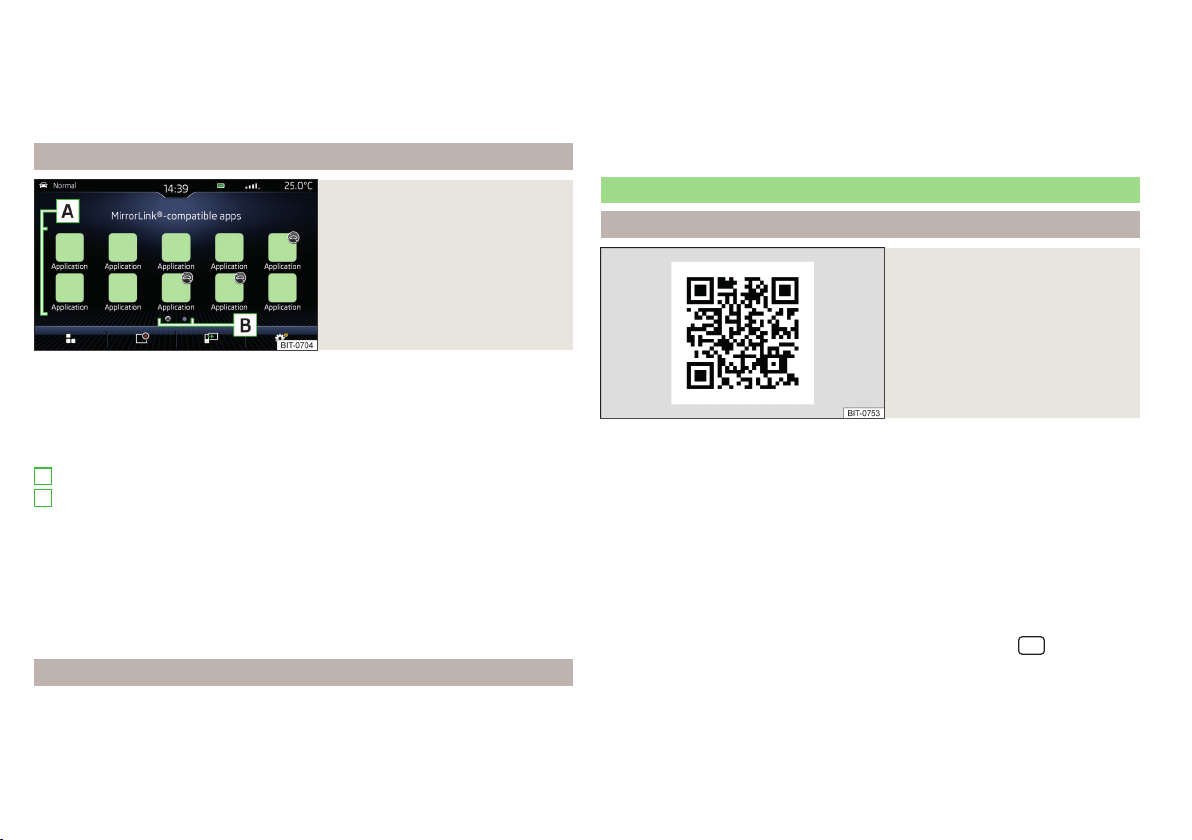
If you wish to use the device to be connected in the Telephone menu, the ex-
ternal device must be paired with and connected to the Infotainment system
before establishing the MirrorLink
®
connection» page 133.
For the duration of the connection, the external device cannot be used as an
audio source in the Media menu.
Main menu
Fig. 178
MirrorLink®: Main menu
Main menu » Fig. 178
Return to SmartLink main menu » page 142
List of running applications
Display the contents of the connected external device
Settings of the SmartLink menu » page 110
List of applications
More pages with applications
Applications cannot be operated while driving
Display of the function surfaces during the running application
Return to main MirrorLink
®
menu
Display of function surfaces below/above
To show/hide the function surfaces, press the controller (applies to Infotain-
ment Amundsen, Bolero).
function problems
If problems occur with the MirrorLink
®
connection, one of the following mes-
sages may be displayed on the screen.
■
Error: transfer
– disconnect an reconnect the external device
■
MirrorLink® audio is unavailable.
- Disconnect and reconnect the external device
A
B
■
MirrorLink® availability on this mobile device is restricted.
- it is not possible to use the
connected device during the journey or the device only has limited availabili-
ty (applies to Infotainment swing)
■
The mobile device is locked. Please unlock the mobile device to use MirrorLink®
- “unlock”
the connected external device
■
Unable to start app or app not working.
- Disconnect and reconnect the external
device
ApplicationŠKODA OneApp
Introductory information
Fig. 179
Information on the ŠKODA
OneApp application on the ŠKO-
DA websites
A mobile telephone connected to the Infotainment system allows you to edit
and evaluate driving data in the ŠKODA One App application.
The ŠKODA OneApp application is available in the App Store and Google Play
online shops.
Scan the QR code » Fig. 179 or enter the following address in your web brows-
er to open the website with information on the ŠKODA OneApp application.
http://go.skoda.eu/infotainment
For the full functionality of the ŠKODA One App application, data transfer
from external devices must be activated.
▶
To activate data transfer from external devices, press the
button, then
tap on function surface → →
Mobile device data transfer
→
Activate data transfer
for ŠKODA Apps
.
144
Infotainment
Loading ...
Loading ...
Loading ...
