Loading ...
Loading ...
Loading ...
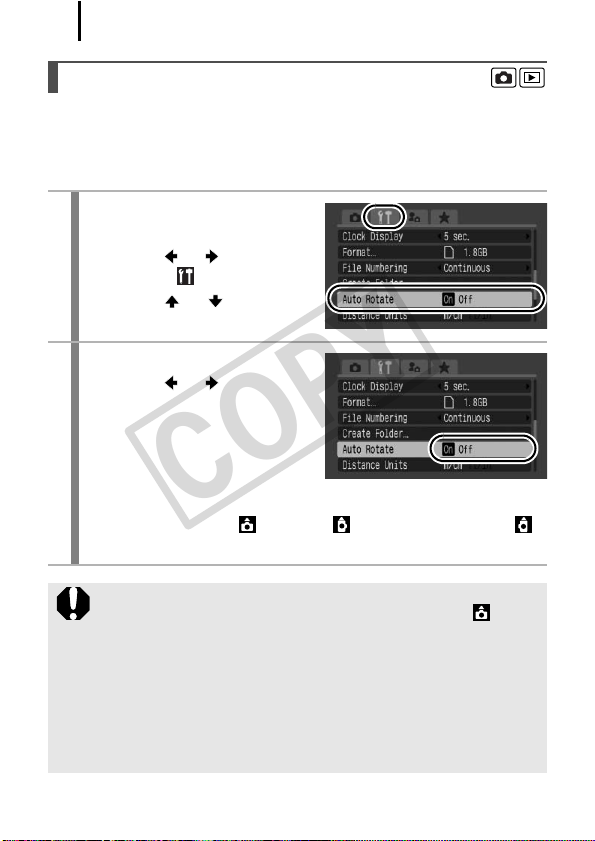
228
Your camera is equipped with an Intelligent Orientation sensor that
detects the orientation of an image shot with the camera held
vertically and automatically rotates it to the correct orientation when
viewing it in the LCD monitor (or the viewfinder).
Setting the Auto Rotate Function
1
Select [Auto Rotate].
1. Press the MENU button.
2. Use the or button to
select the menu.
3. Use the or button to
select [Auto Rotate].
2
Make settings.
1. Use the or button to
select [On] or [Off].
2. Press the MENU button.
• When the Auto Rotate function
is set to [On] and the LCD
monitor (or the viewfinder) is set to the detailed display mode in
the shooting mode, (normal), (right end is down) or
(left end is down) will appear in the display.
z This function may not operate correctly when the camera is
pointed straight up or down. Check that the arrow is
pointing in the right direction and if it is not, then set the Auto
Rotate function to [Off].
z Even if the Auto Rotate function is set to [On], the orientation
of images downloaded to a computer will depend upon the
software used to download the images.
z Movies with an aspect ratio of 16:9 cannot be rotated
automatically.
COPY
Loading ...
Loading ...
Loading ...
