Loading ...
Loading ...
Loading ...
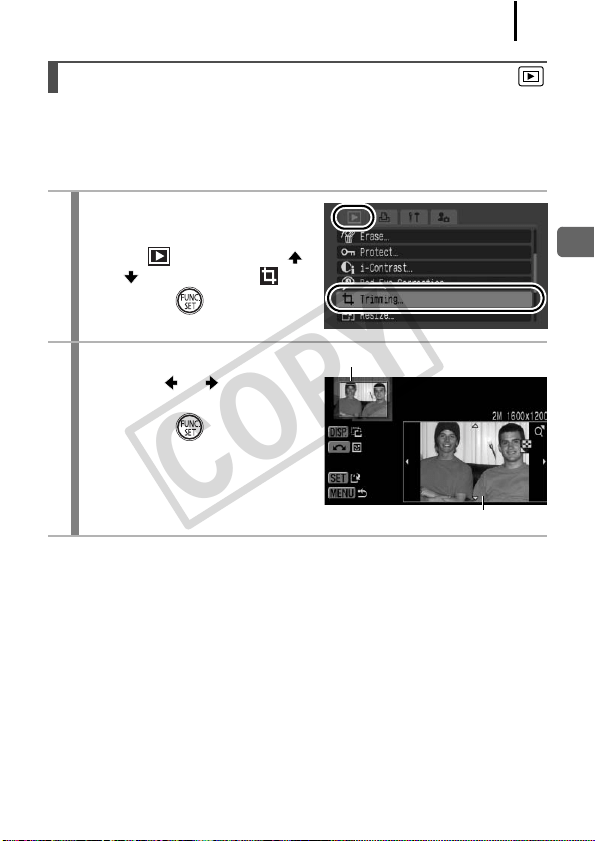
167
Playback/Erasing
You can trim a required portion of a recorded image and save it as a
new image file. Trimming is only possible at the same aspect ratio as
that of the image. The aspect ratio is fixed to the aspect ratio set when
shooting (p. 80).
Trimming a Portion of an Image
1
Select [Trimming].
1. Press the MENU button.
2. In the menu, use the
or button to select .
3. Press the button.
2
Select an image.
1. Use the or button to
select an image for trimming.
2. Press the button.
• The trimming frame (the area
of the image which can be
trimmed) is displayed in green.
Trimming Frame
Image After Trimming
COPY
Loading ...
Loading ...
Loading ...
