Loading ...
Loading ...
Loading ...
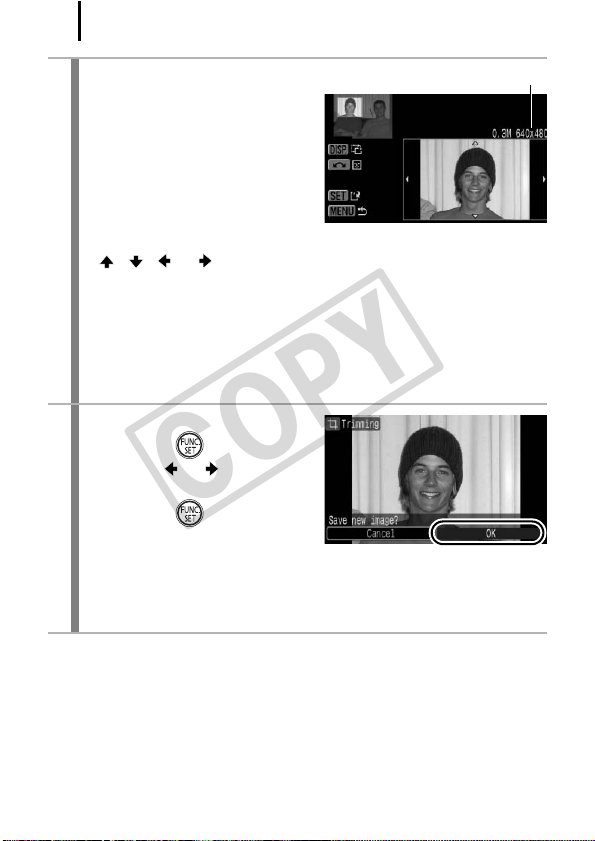
168
3
Adjust the trimming
frame.
• You can change the size of the
trimming frame using the zoom
lever. However, the resolution
of the saved image will differ
according to the size of the
trimmed image.
• You can change the position of the trimming frame using the
, , or button.
• Press the DISP. button to change the vertical/horizontal
orientation of the trimming frame.
• If a face is detected, a gray frame appears around the face
displayed in the top left screen. Trimming can be performed
around this gray frame. If multiple frames are displayed, you can
switch between frames by turning the control dial.
4
Save the image.
1. Press the button.
2. Use the or button to
select [OK].
3. Press the button.
• The trimmed image will be
saved in a new file.
• If you wish to continue trimming of another image, repeat
operations from Step 2.
Resolution After Trimming
COPY
Loading ...
Loading ...
Loading ...
