Loading ...
Loading ...
Loading ...
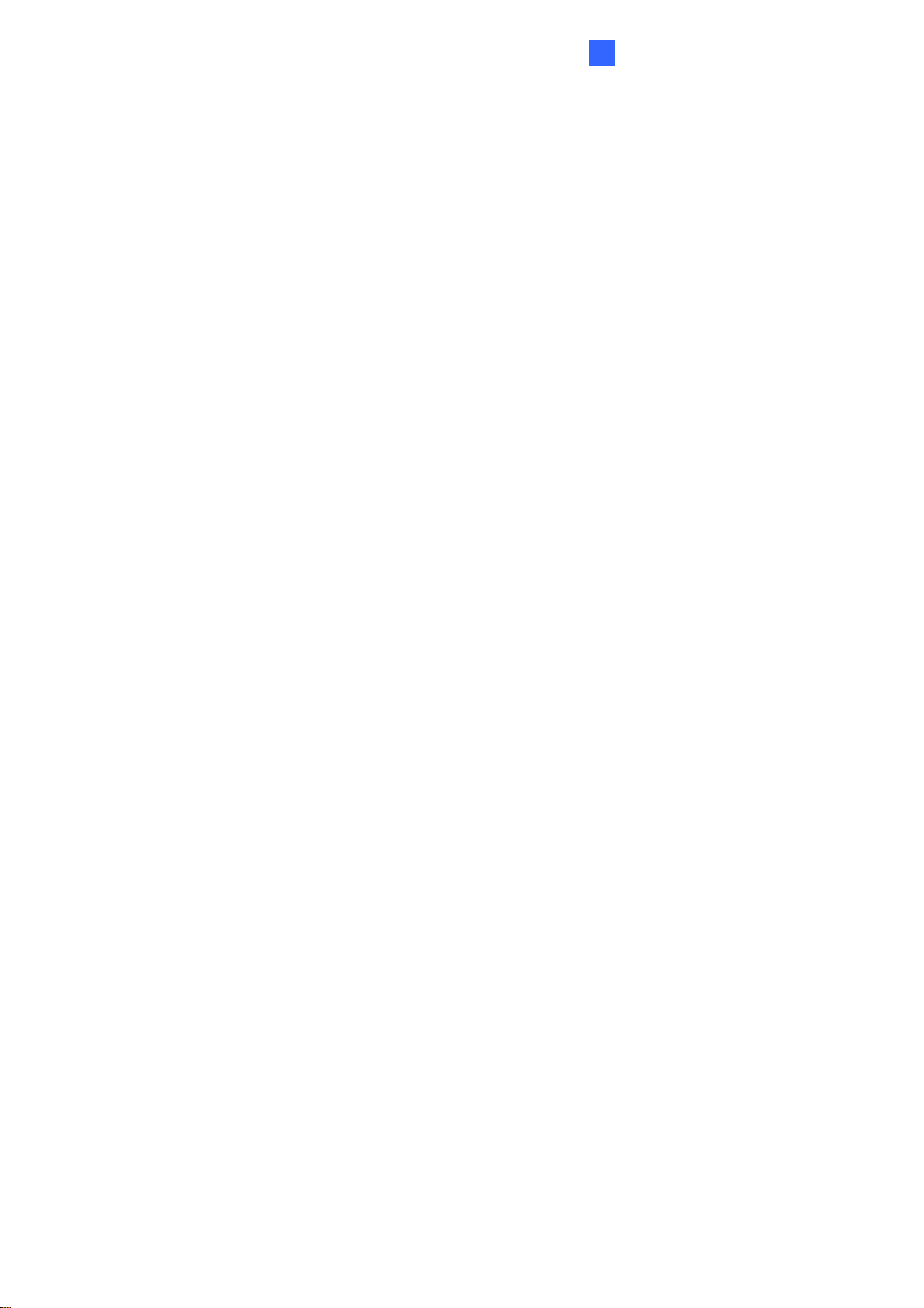
Administrator Mode
89
4
3. Port Number: Match the communication port on GV-Backup Center. Or keep the
default value 30000.
4. User Name: Type a valid user name to log into GV-Backup Center.
5. Backup Video:
Select the cameras that you want to back up their recordings to GV-
Backup Center.
6. Compact Video: Select the cameras that you only want to back up their Key Frames
instead of full recordings to GV-Backup Center. This option is useful to save backup
time.
7. Resend all files: Select this option in case of network interruption. After the network is
recovered, all the missing data will be resent to GV-Backup Center again.
8. Password: Type a valid password to log into GV-Backup Center.
9. Enable Schedule Mode: Enable the GV-Backup Center connection on the schedule
you set in the Select Schedule Time section. Refer to 4.5 Recording Schedule for the
same settings.
10. Click Apply. The Connection Status should display “Connected” and the connected
time.
If the GV-Backup Center has a failover server providing uninterrupted backup service in
case of a GV-Backup Center failure, you can also configure the connection to the failover
server.
1. Automatic Failover Support: Enable the automatic connection to the failover server
once for times when the connection between GV-Video Server and GV-Backup Center
is interrupted.
2. Host Name or IP Address: Type the host name or IP address of the failover center.
3. Port Number: Match the communication port on the failover server. Or keep the
default value 30000.
4. User Name: Type a valid user name to log into the failover server.
5. Password: Type a valid password to log into the failover server.
6. Click Apply.
Loading ...
Loading ...
Loading ...
