Loading ...
Loading ...
Loading ...
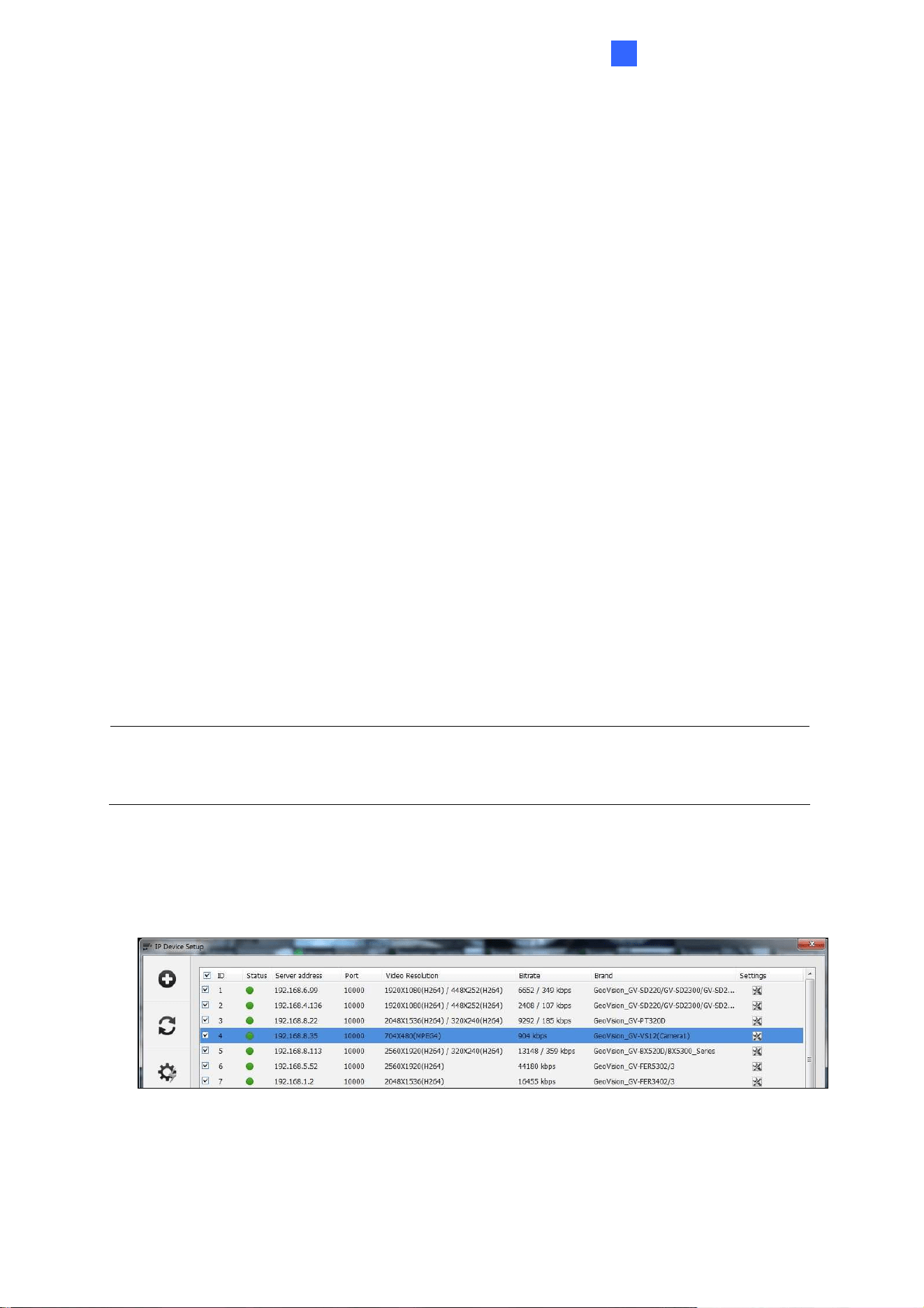
DVR / NVR / VMS
149
7
If it is in single stream, you can see one resolution and codec for Preview and
Record in Code Type field.
If you want to enable dual streams, click the Dual Stream button to set up the
H.264 codec and 704 x 480 resolution for recording and the MPEG4/MJEPG
codec and 352 x 240 for live viewing.
B. Configure the other options in the dialog box.
Query: Detect and apply the current codec and resolution setting on the
camera. This function may not be available for some third-party cameras.
Camera list: Select a camera number.
Port: Modify the video streaming port number if necessary.
Stream Type: You may have the option of Single Stream or Dual Streams
depending on camera models.
Codec Type: You may have different codec options depending on camera
models. If the selected camera supports dual streaming, the live view codec
and recording codec can be set differently.
Resolution: You may select the different resolutions for live view and recording.
C. Click Apply to add the camera from the GV-Video Server is added to the IP
Device list.
Note: If the GV-Video Server is not being detected, modify the HTTP port (Figure 7-9) and
streaming port (Figure 7-10 or Figure 7-11) to match those of the IP camera, and click the
Query button to detect the IP camera again.
4. To connect the added camera, click the box besides the ID column. Upon successful
connection, the Status icon shows green, with the video resolution and bit rate being
displayed in the correspondent columns.
Figure 7-12
Loading ...
Loading ...
Loading ...
