Loading ...
Loading ...
Loading ...
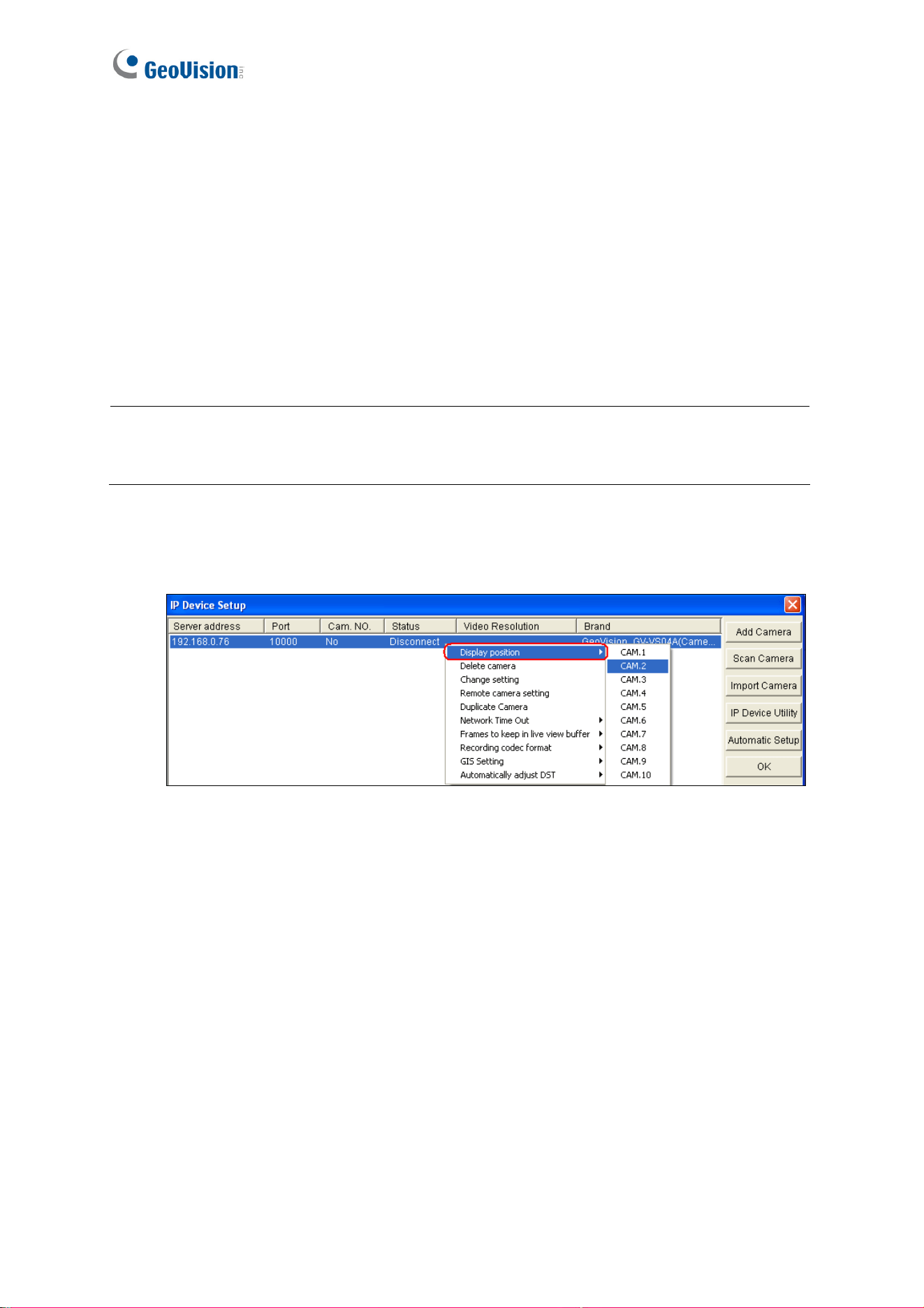
144
A. The GV-DVR / NVR will automatically query for the GV-Video Server, and the
status will be indicated as “Standby”.
Take GV-VS11 for example, if it is in a single stream, you can see one
resolution and codec for Preview and Record in Code Type field.
Take GV-VS14 for example, if you want to enable dual streams, click the Dual
Stream button to set up the H.264 codec and 704 x 480 resolution for recording
and the MPEG4/MJEPG codec and 352 x 240 for live viewing.
B. Click Apply. The camera from the GV-Video Server is added to the list.
Note: If the GV-Video Server is not being detected, modify the HTTP port (Figure 7-3) and
streaming port (Figure 7-4 or Figure 7-5) to match those of the IP camera, and click the
Query button to detect the IP camera again.
4. Click the listed IP camera, and select Display position to map the IP camera to a
channel on the GV-DVR / NVR.
Figure 7-6
5. The Status column now should display “Connected”. Click OK.
Loading ...
Loading ...
Loading ...
