Loading ...
Loading ...
Loading ...
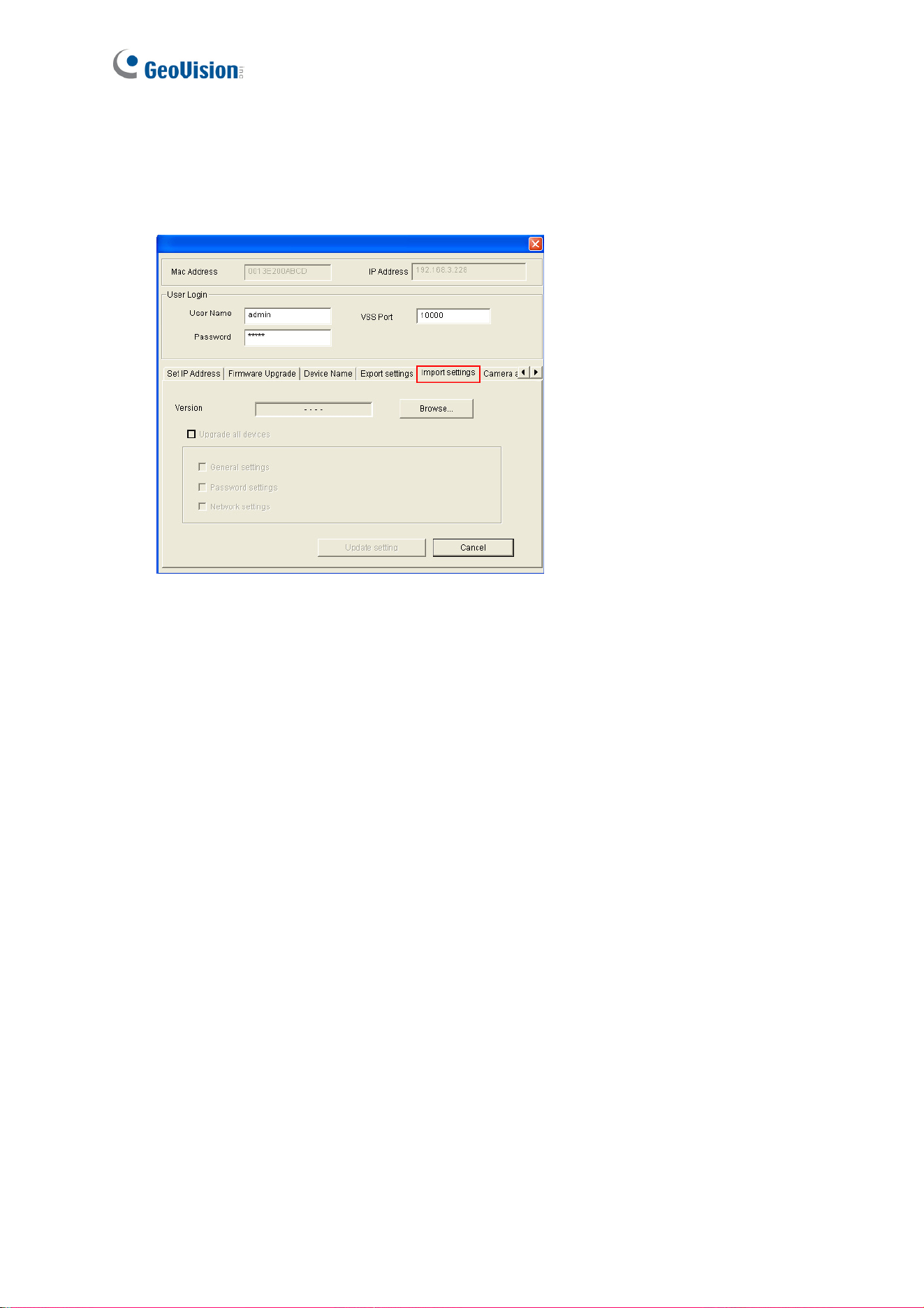
134
6.2.2 Restoring the Settings
1. In Figure 6-4, click the Import Settings tab. This dialog box appears.
Figure 6-5
2. Click the Browse button to locate the backup file (.dat).
3. Click Update Settings to start restoring.
6.3 GPS Tracking
Note this function is only available for GV-VS04H / 12 / 14.
The GV-Video Server supports the Global Position System (GPS) for active vehicle
tracking and location verification. The vehicle location will be tracked by Google Maps.
To track the location of your GV-Video Server:
1. Connect the GV-GPS module or any GPS module to the terminal block on the rear
panel of the unit. See Chapter 9 Auxiliary Device Connectors.
2. Enable the GPS function. See 4.2.3 GPS/Wiegand.
3. Sign up for a Google Maps API key and enable the GPS Maps settings. See 4.8.2
GPS Maps Settings.
4. Open the control panel of the Live View window.
Loading ...
Loading ...
Loading ...
