Loading ...
Loading ...
Loading ...
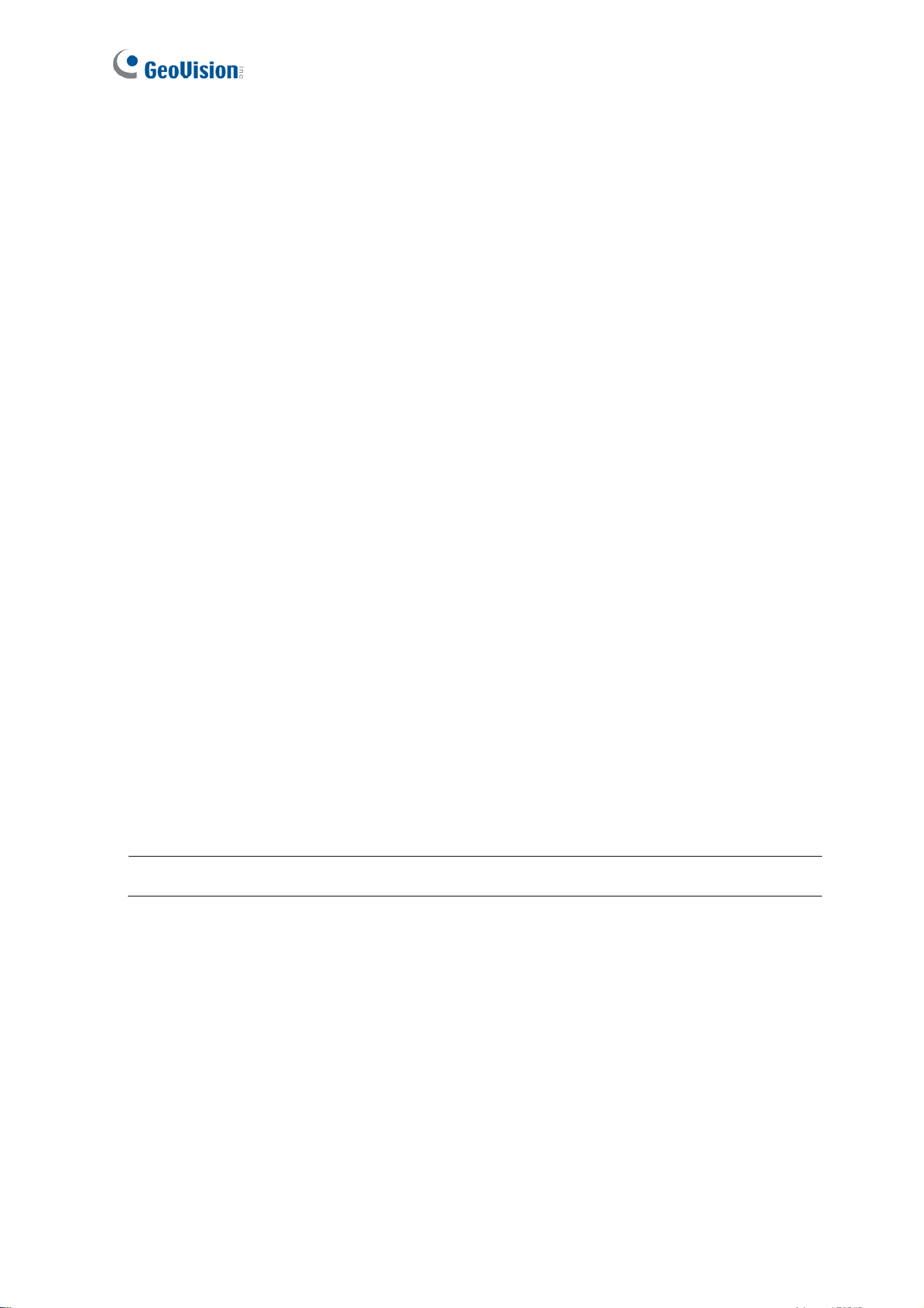
104
To enable the DDNS function:
1. Enable: Enable the DDNS function.
2. Service Provider: Select the DDNS service provider you have registered with.
3. Host Name: Type the host name used to link to the GV-Video Server. For the users of
GeoVision DDNS Server, it is unnecessary to fill the field because the system will
detect the host name automatically.
4. User Name: Type the user name used to enable the service from the DDNS.
5. Password: Type the password used to enable the service from the DDNS.
6. Click Apply.
[HTTP Port Settings]
The HTTP port enables connecting the GV-Video Server to the Web. For security
integration, the Administrator can hide the server from the general HTTP port by changing
the default HTTP port of 80 to a different port number within the range of 1024 thru 65535.
[HTTPS Settings]
By enabling the Hypertext Transfer Protocol Secure (HTTPS) settings, you can access the
camera through a secure protocol. You can use self-generated Certificate and Private Key
or the ones verified by the SSL authority. Click Browse to locate the Certificate and
Private Key files and type the password if the .pem files are protected by password. Click
Apply. The Web interface will be restarted and you will need to log in again.
Note this function is only available for GV-VS04H (Firmware V1.03 or later), GV-VS11 / 12
(Firmware Version 1.04 or later) and GV-VS14 / 2420 / 2400 / 2401 / 2820 / 2800 / 21600.
Note: The .pem file format is supported by Certificate and Private Key.
[Video Server Streaming Port Settings]
The VSS port enables connecting the GV-Video Server to the GV-DVR / NVR / VMS. The
default setting is 10000.
Loading ...
Loading ...
Loading ...
