Loading ...
Loading ...
Loading ...
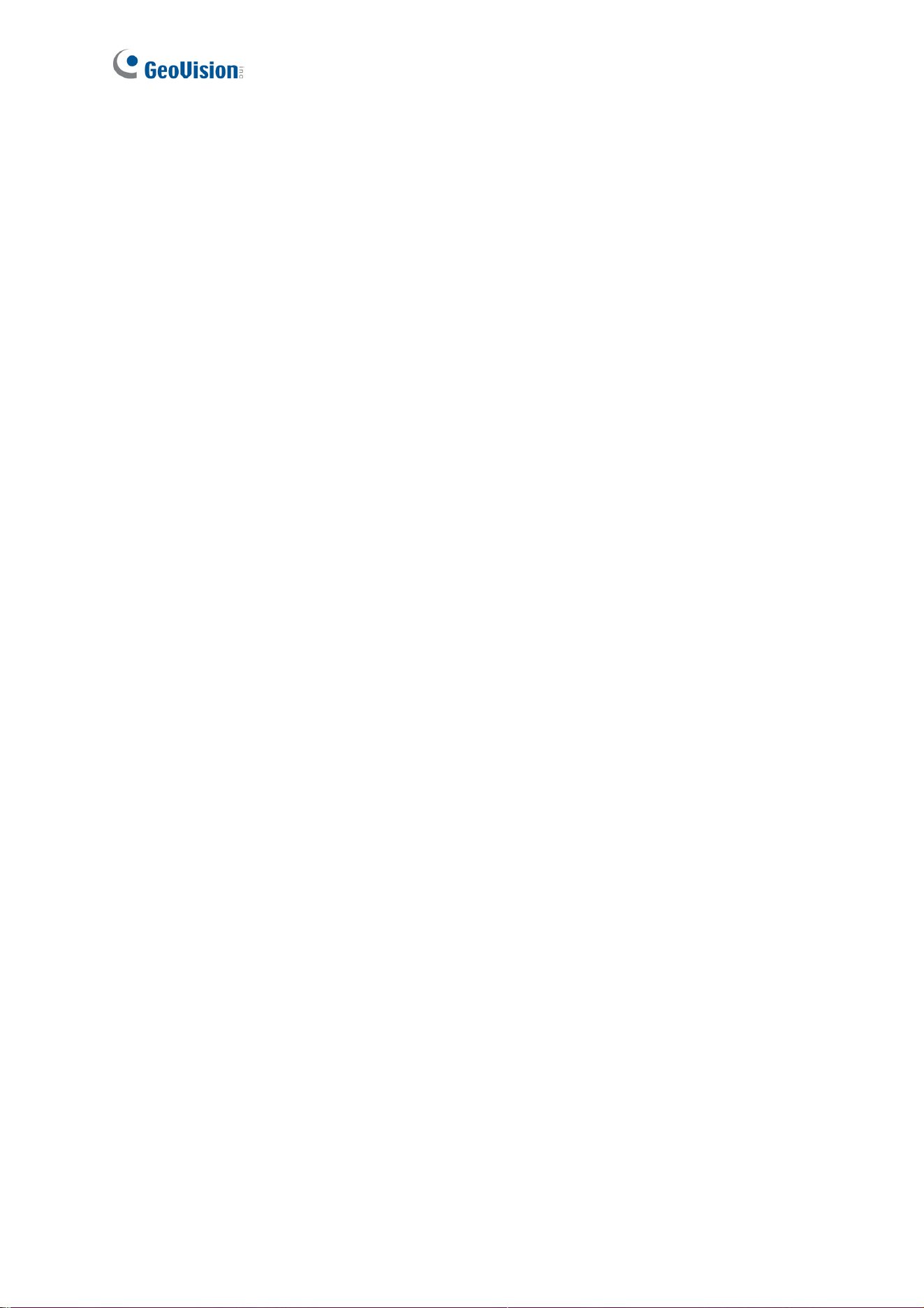
122
[Host Settings] Enter a descriptive name for the GV-Video Server.
[Auto Reboot Setup] Select Enable to activate automatic reboot and specify the time for
reboot in the sub fields.
Day Interval: Type the day interval between each reboot.
Reboot Time: Use the drop-down lists to specify the time for automatic reboot.
Note this function is only available for GV-VS04H (Firmware Version 1.03 or later), GV-
VS11 / 12 (Firmware V1.04 or later) and GV-VS14 / 2420 / 2400 / 2401 / 2820 / 2800 /
21600.
[Repair Record Database] Click Apply to repair the database when errors occur while
playing back the recordings with the Remote ViewLog player. Problems can occur when
there are errors in firmware or damages to the storage device.
Note this function is only available for GV-VS04H (Firmware Version 1.03 or later), GV-
VS11 / 12 (Firmware V1.04 or later) and GV-VS14 / 2420 / 2400 / 2401 / 2820 / 2800 /
21600.
[Repair Database Status] This field displays the repairing status of database.
[Firmware Update] This field displays the firmware version of the GV-Video Server.
[System Settings] Clicking the Load Default button will make the GV-Video Server
restore factory default settings. The Ready LED on the front panel will turn off. Wait until
the Ready LED turns on and re-log in the server. After applying the default settings, you
will need to configure the GV-Video Server’s network setting again.
[Internal Temperature] This field displays the current chipset temperature inside the GV-
Video Server. Note this function is only available for GV-VS14 / 2420 / 2400 / 2401 / 2820 /
2800 / 21600.
[Reboot]
Clicking the Reboot button will make the GV-Video Server perform software reset. The
Ready LED on the front panel will turn off. Wait until the Ready LED turns on and re-log in
the server.
Loading ...
Loading ...
Loading ...
