Loading ...
Loading ...
Loading ...
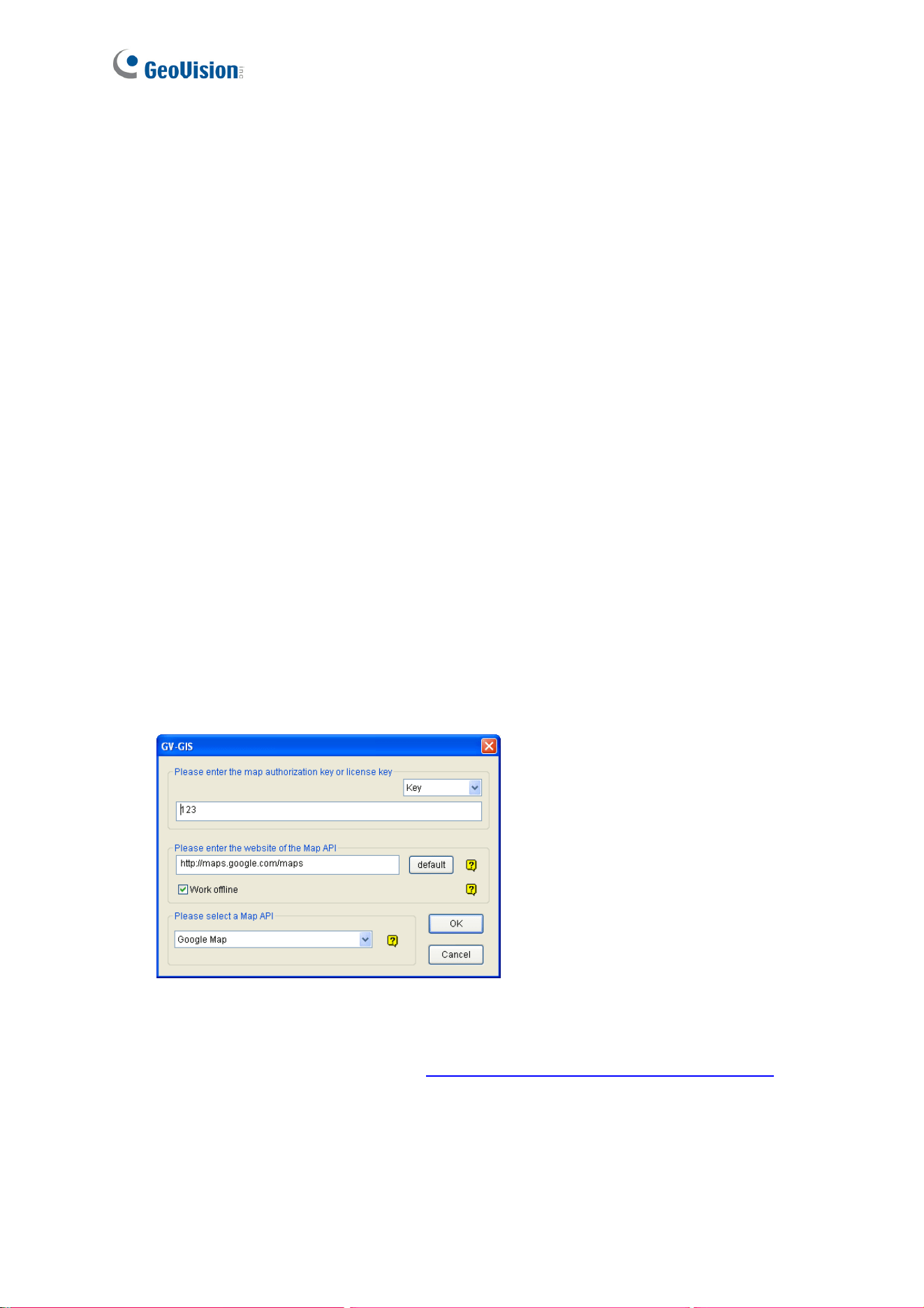
128
5.2.3 Playback of GPS Tracks
On GV-DVR / NVR, you can retrieve the GPS tracks from GV-Video Server for playback.
You can also attach the USB mass storage device with the GPS data to GV-DVR / NVR for
playback. To set up GPS tracking on GV-Video Server, see 6.3 GPS Tracking.
The following instructions describe how to retrieve the GPS tracks from GV-Video Server
over Internet. If you like to use the USB mass storage device for playback, first follow the
instructions in 5.2.1 Playback Using USB Mass Storage Device to load the data to ViewLog,
and then follow Steps 4-7 below to play back GPS tracks.
1. The GV-Video Server must have remote access through ViewLog Server activated.
See 4.3.8 ViewLog Server.
2. To remotely connect to GV-Video Server from GV-DVR / NVR, click the Tools button
and select Remote ViewLog Service. The Connect to Remote ViewLog Service dialog
box appears.
3. Enter the connection information of the GV-Video Server, and click Connect. Once the
connection is established, the video events will be displayed on the Video Events list.
4. To select a map API (Application Program Interface), click the Tools button and click
Select Map API. This dialog box appears.
Figure 5-6
5. In Please Select a Map API, select a Map API. For Google Maps, you need to sign up
for an API key from Google website (
http://code.google.com/apis/maps/signup.html
),
and enter the API key in the Please enter the map authorization key or license key
field.
Loading ...
Loading ...
Loading ...
