Loading ...
Loading ...
Loading ...
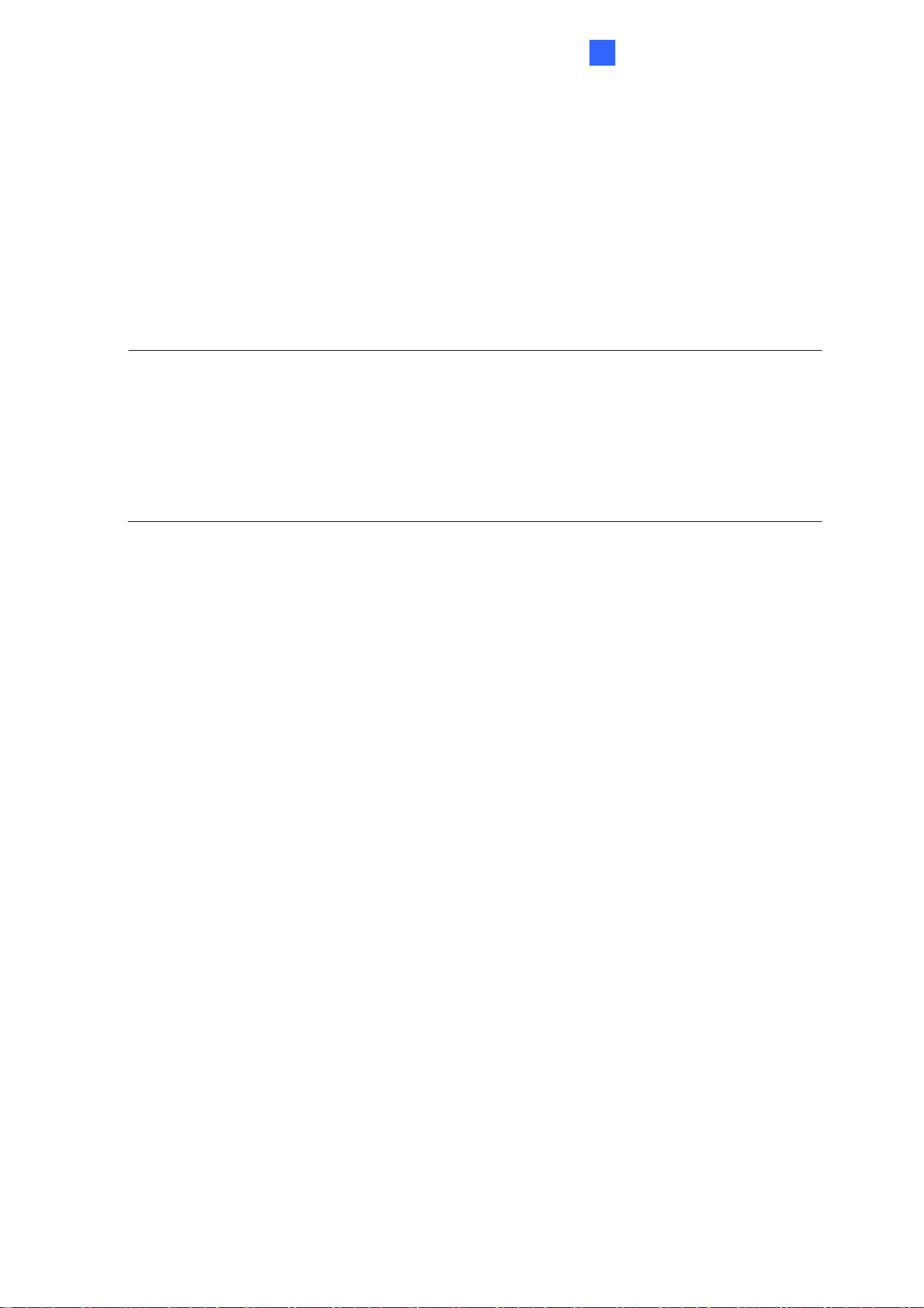
Administrator Mode
113
4
[Date & Time on Video server] Displays the current date and time on the GV-Video
Server.
[Time Zone] Sets the time zone for local settings. Select Enable Daylight Saving Time to
automatically adjust the GV-Video Server for daylight saving time. Type the Start Time and
End Time to enable the daylight saving function.
Note: To automatically synchronize the Daylight Saving Time with the GV-DVR / NVR /
VMS:
For GV-DVR / NVR: Configure button > Camera Install > IP Camera Install > right-click a
camera on the list > select Automatically Adjust DST
For GV-VMS: Toolbar button > Configure > Camera Install > select the Settings button of
a camera > General Setting > enable Automatically Adjust DST
[Synchronized with a Time Server] By default, the GV-Video Server uses the timeserver
to automatically update its internal clock every 24 hours. You can define the update time.
The host name or IP setting can also be changed to the timeserver of interest.
[Synchronized with your computer or manually] Manually changes the GV-Video
Server’s date and time. Or, synchronize the GV-Video Server’s date and time with those of
the local computer.
[Date and time overlay setting] Select the display format of date and time stamps on the
image. For this function to work, you must also enable the Overlaid with date stamps
and Overlaid with time stamps options in Figure 4-5.
Loading ...
Loading ...
Loading ...
