Loading ...
Loading ...
Loading ...
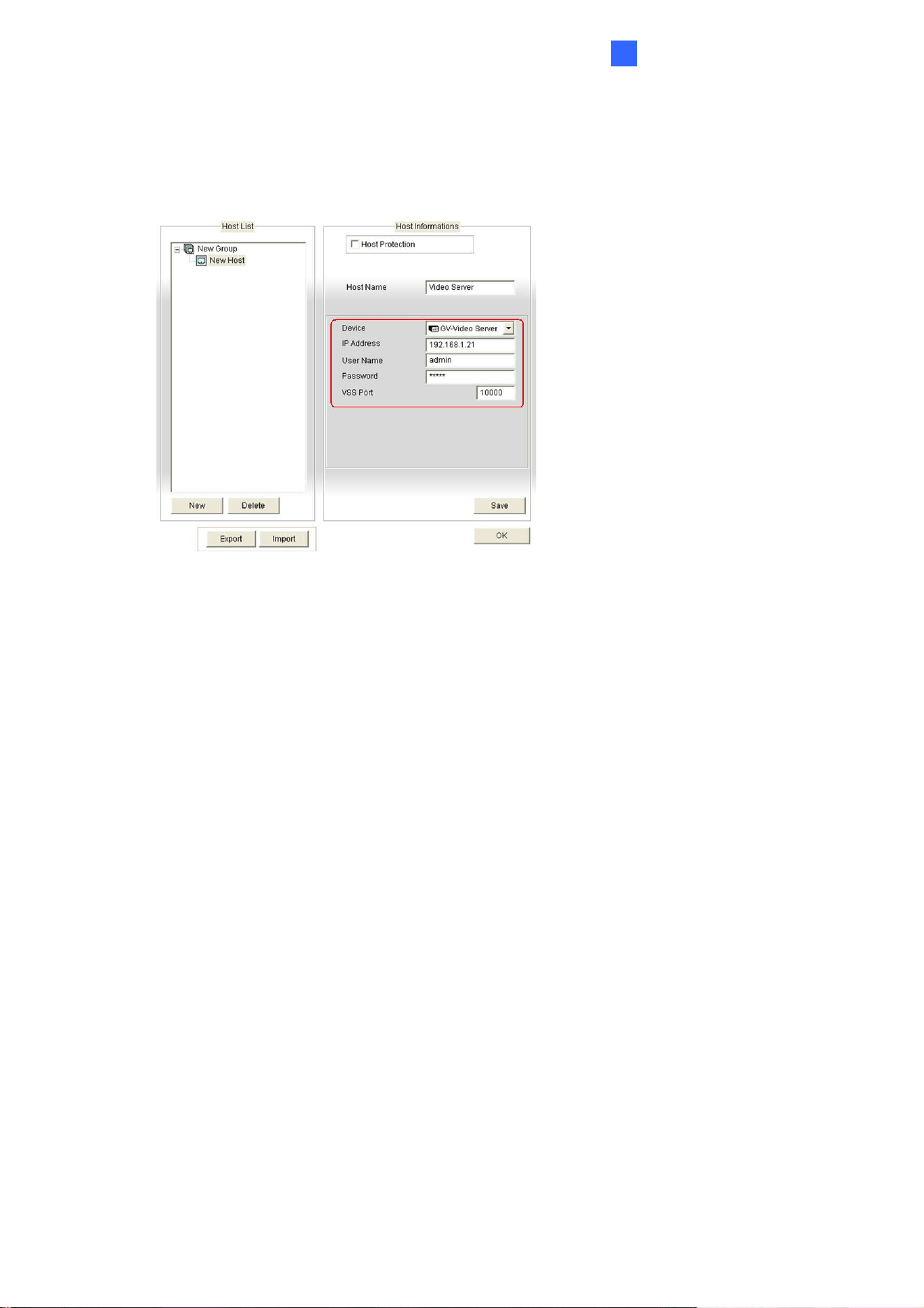
DVR / NVR / VMS
153
7
6. Select GV-Video Server from the Device drop-down list. Type the host name, IP
address, user name and password of the GV-Video Server. Modify the default VSS port
10000 if necessary.
Figure 7-16
7. Click Save to establish connection.
For details on the Multi View functions, see “Multi View Viewer”, Chapter 8, GV-DVR
User’s Manual.
7.5 Remote Monitoring with E-Map
You can use the Remote E-Map to monitor and manage the cameras and I/O devices
connected to the GV-Video Server.
Creating an E-Map for the GV-Video Sever
With the E-Map Editor, you can create an E-Map for the cameras and I/O devices
connected to the GV-Video Server. The E-Map Editor is available in the two applications:
Main System and E-Map Server. The following is an example of running the E-Map Editor
included in the Main System.
1. Go to Windows Start menu, point to Programs, select GV folder and click E-Map
Editor.
2. To create an E-Map, click the Add Map button on the toolbar. A New Map file appears.
3. Double-click the New Map file, and click the Load Map button on the toolbar to import
a graphic file.
Loading ...
Loading ...
Loading ...
