Loading ...
Loading ...
Loading ...
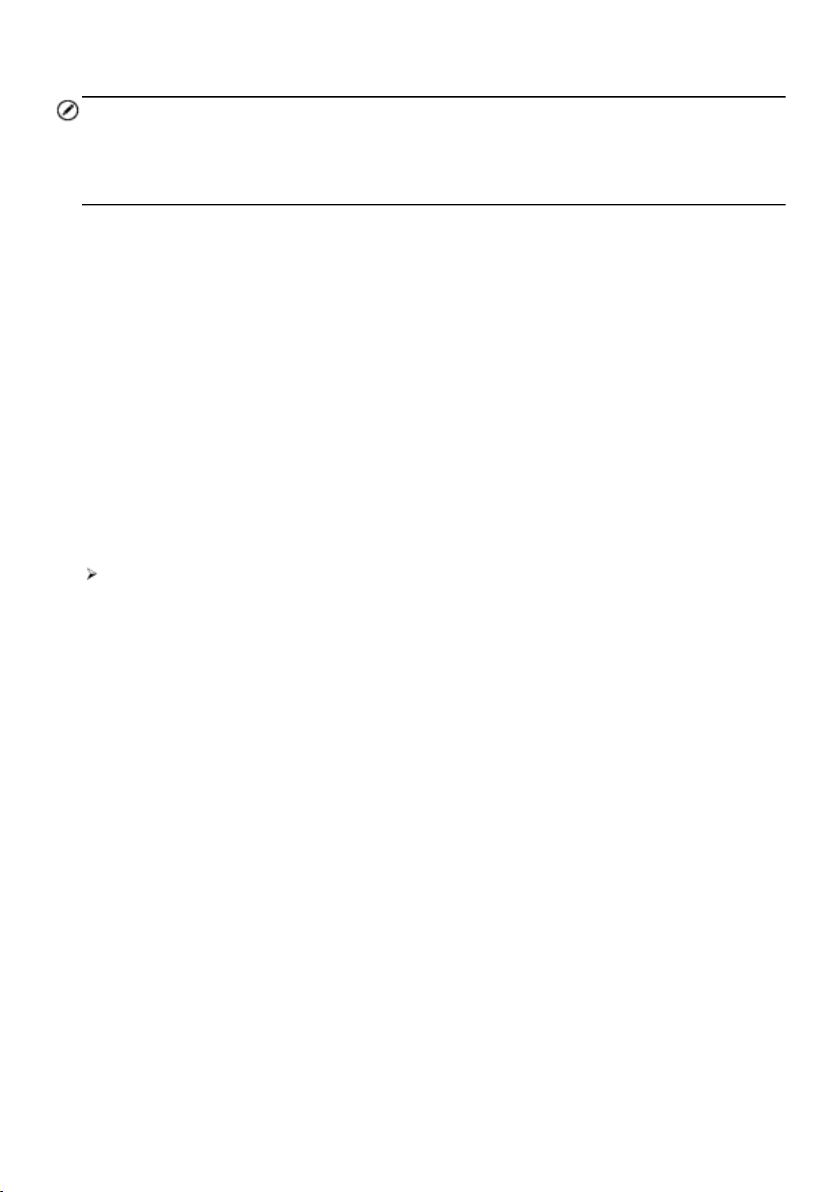
25
devices are listed in the Setting section on the right side of the screen.
NOTE
If no VCMI device is found, this may indicate that the signal strength is too weak to be
detected. Reposition the VCMI device, and remove all possible objects that may cause
signal interference. Tap the Scan button at the top-right corner to rescan for VCMI.
4. Typically, the VCMI device name displays as Maxi suffixed with a serial number.
Select the VCMI device for pairing. (If more than one VCMI is used in the shop,
ensure the correct VCMI is selected to pair.)
5. When pairing is successful, the connection status reads “Connected” and the
vehicle LED on the VCMI device lights solid blue .
6. The VCMI icon on the tablet Navigation bar at the bottom of the screen displays
a green BT icon when the tablet and the VCMI are connected .
Refer toBT Pairingfor additional information.
Wi-Fi Connection
The VCMI device supports 5GHz Wi-Fi connection. In open areas, the working range of
5G Wi-Fi communication is up to 164 feet (50 m).
To connect the tablet with the VCMI device via Wi-Fi
1. Power up the tablet.
2. Select the VCMI Manager application on the MaxiSys Job Menu.
3. When the VCMI Manager application is opened, select Wi-Fi and the tablet
automatically scans for available VCMI devices for Wi-Fi connection. Found
VCMI devices are listed in the Setting section on the right side of the screen.
4. Typically, the VCMI device name displays as Maxi suffixed with a serial number.
Select the required device for connection.
5. When pairing is successful, the connection status reads “Connected” and the
vehicle LED on the VCMI device lights solid cyan.
6. The VCMI icon on the tablet Navigation bar at the bottom of the screen displays
a green Wi-Fi icon when the tablet and the VCMI are connected .
Refer toWi-Fi Connection for additional information.
USB Cable Connection
After properly connecting the USB cable from the tablet to the VCMI device, the VCMI
navigation button at the bottom bar of the screen displays a green USB icon, and the
vehicle LED on the VCMI device lights solid green, indicating the connection between
the devices is successful.
The MaxiSys diagnostic platform is now ready to perform vehicle diagnosis.
Loading ...
Loading ...
Loading ...
