Loading ...
Loading ...
Loading ...
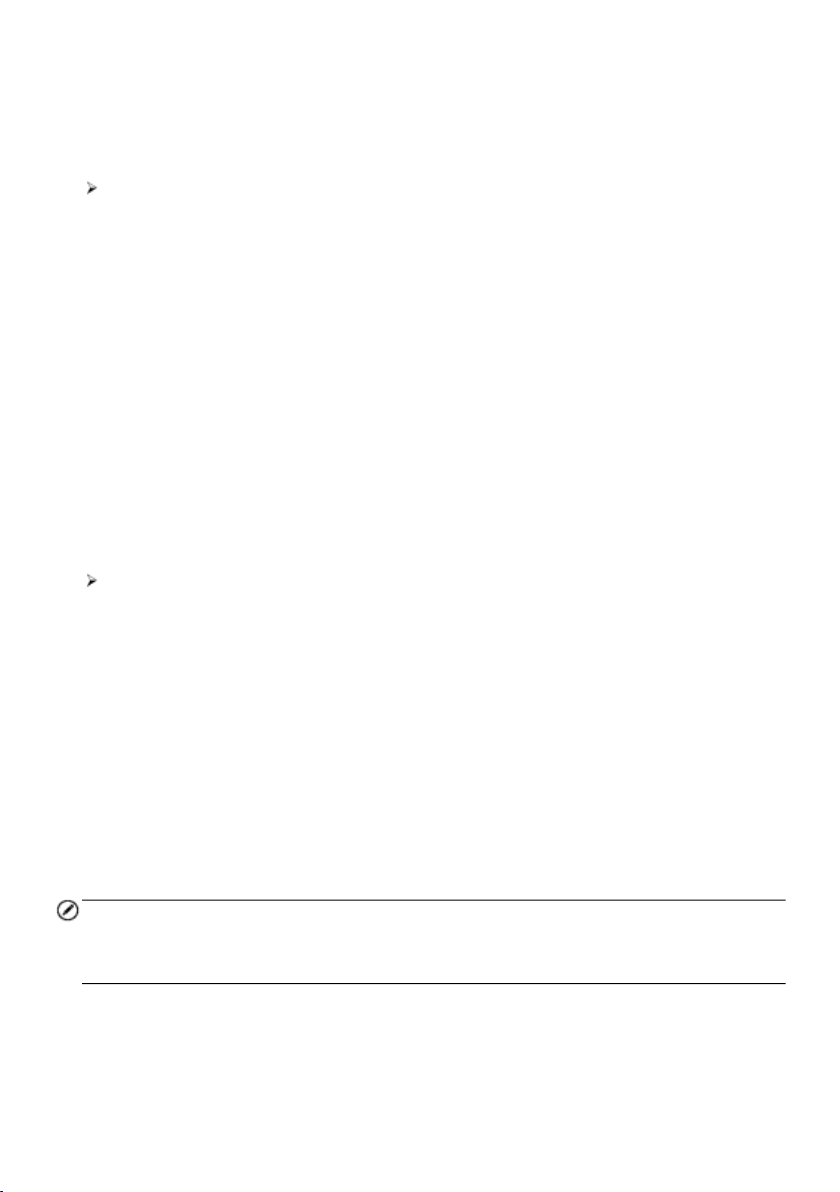
274
a specific time is set, the selected software will be automatically updated at this specific
time.
ADAS Settings
To activate the MaxiSys ADAS Calibration
1. Confirm the registered MaxiSys has availble updates.
2. Select Settings on the MaxiSys Job Menu.
3. Tap on ADAS Settings.
4. Scan the QR code on the ADAS frame to bind, or manually input frame serial
number when QR code is not available.
5. Enter the validation code from the ADAS Calibration Card.
6. The system will be reset and the main screen will display once registration has
been completed.
Vehicle List
This option allows you to sort the vehicles either by alphabetic order or by frequency of
use.
To adjust the vehicle list setting
1. Tap the Settings application on the MaxiSys Job Menu.
2. Tap Vehicle List on the left column.
3 . Select the required sort type. A check mark will display to the right of the
selected language.
4. Tap the Home button in the top-left corner to return to the MaxiSys Job Menu.
Or select another setting option for system setup.
EVDiag Box Settings
This function allows you to check the connection status of the EVDiag Box device and
check its firmware for available updates.
NOTE
Before updating the firmware, ensure that the EVDiag Box device is connected properly.
While updating, do not disconnect the device or exit the update screen.
Loading ...
Loading ...
Loading ...
