Loading ...
Loading ...
Loading ...
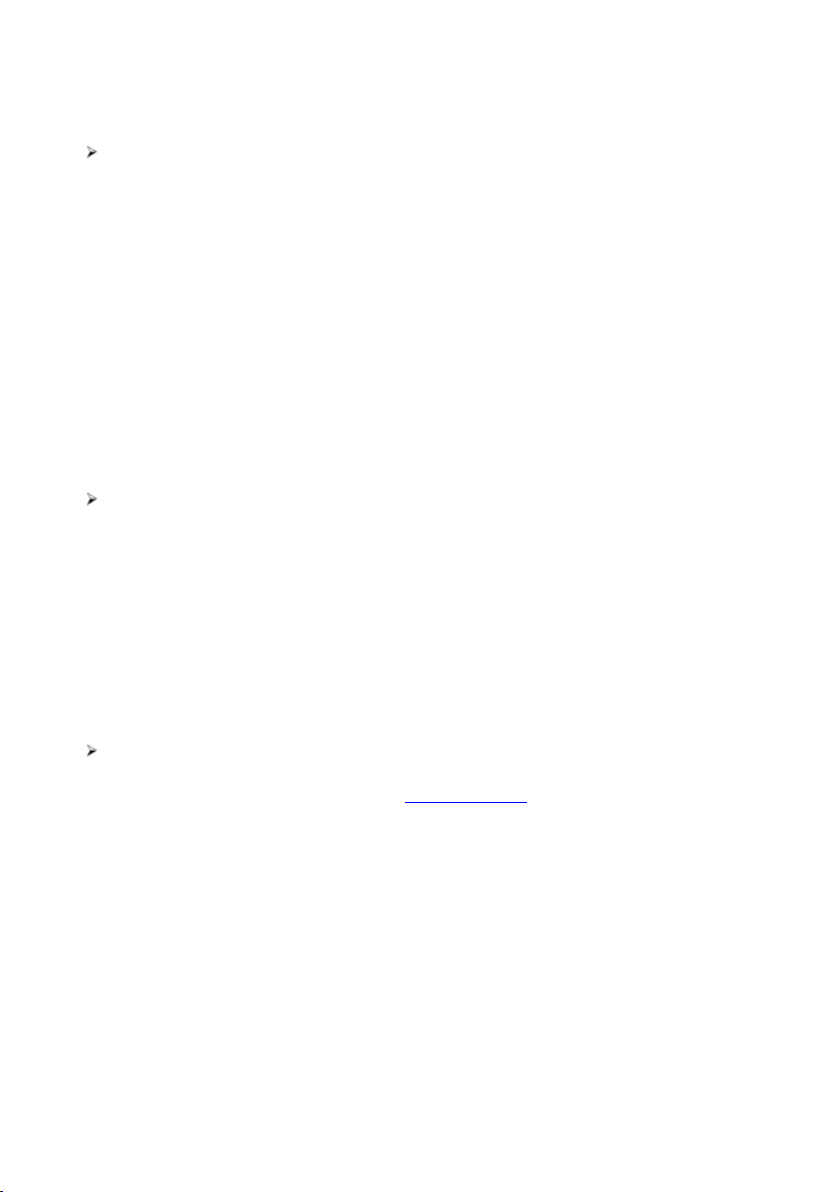
271
Language
This option allows you to adjust the display language for the MaxiSys system.
To adjust the language setting
1. Tap the Settings application on the MaxiSys Job Menu.
2. Tap the Language option on the left column.
3. Select the appropriate language. A check mark will display to the right of the
selected language.
4. Tap the Home button on the top left corner to return to the MaxiSys Job Menu.
Or select another setting option for the system setup.
Printing Settings
Printing Setting
This option allows you to print from the tablet to a network printer via a computer.
To setup the printer connection
1. Tap Settings on the MaxiSys Job Menu.
2. Tap Printing Settings on the left column.
3. Tap Print via PC Link or Print via Wi-Fi to activate the printing function, which
enables the device to send files to the printer through the PC or Wi-Fi.
4. Tap Home on the top-left corner to return to the MaxiSys Job Menu. Or select
another setting option for the system setup.
Printing Operations
To install the MaxiSys Printer driver program
1. Download Maxi PC Suite fromwww.autel.com > Support > Downloads > Autel
Update Tools, and install to your windows-based computer.
2. Double click on Setup.exe item.
3. Select the installation language and the wizard will load.
4. Follow the instructions on the screen and Click Next to continue.
5. Click Install and the printer driver program will be installed onto the computer.
6. Click Finish to complete the installation.
Loading ...
Loading ...
Loading ...
