Loading ...
Loading ...
Loading ...
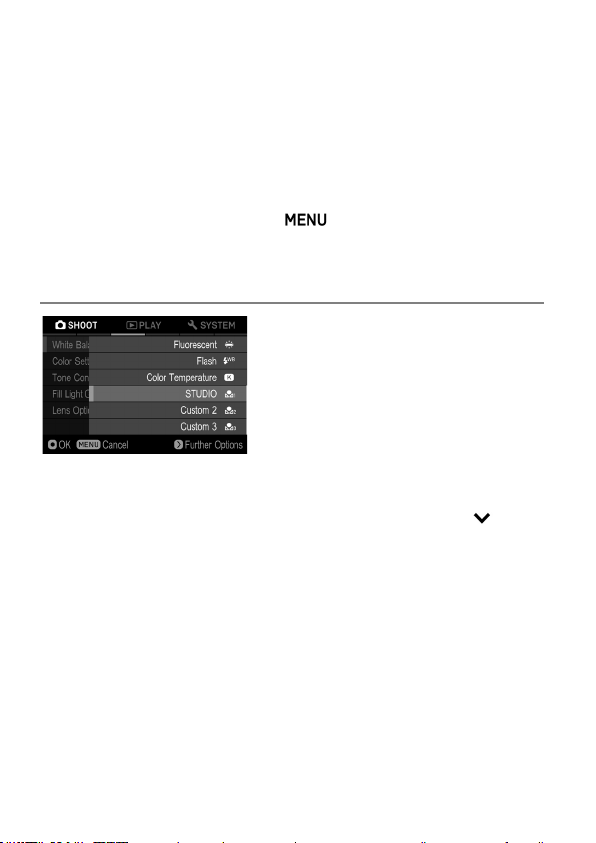
90
3
Press the AEL button and import the custom white balance image.
If a valid white balance settings was captured, the message "White
balance image captured successfully" will appear on the color LCD
monitor to indicate that the white balance image was captured successfully.
If the capture was not successful, "Failed. Please retry the custom WB
capture." will be displayed on the color LCD monitor. Press the AEL button
to capture a white balance image once again.
To dismiss the capture, press the
button.
ADDING A NOTE TO CUSTOM WHITE BALANCE
A note can be added to a Custom White
Balance. The note is reflected in the
“White Balance” sub menu and is useful
when needing to use previously registered
custom white balance.
It is possible to enter up to 48 single-byte characters and symbols.
1
On the Custom White Balance Capture screen, pressing the button
displays the Note Input screen.
2
Input the texts. For the procedure to input texts, please refer to [ENTERING
INFORMATION] of [COPYRIGHT INFORMATION] ( P. 143).
When deleting a note attached to a Custom White Balance, delete all the
text from the Note input screen.
CAUTION
The note attached to the Custom White Balance is not recorded in the
image information data.
Loading ...
Loading ...
Loading ...