Loading ...
Loading ...
Loading ...
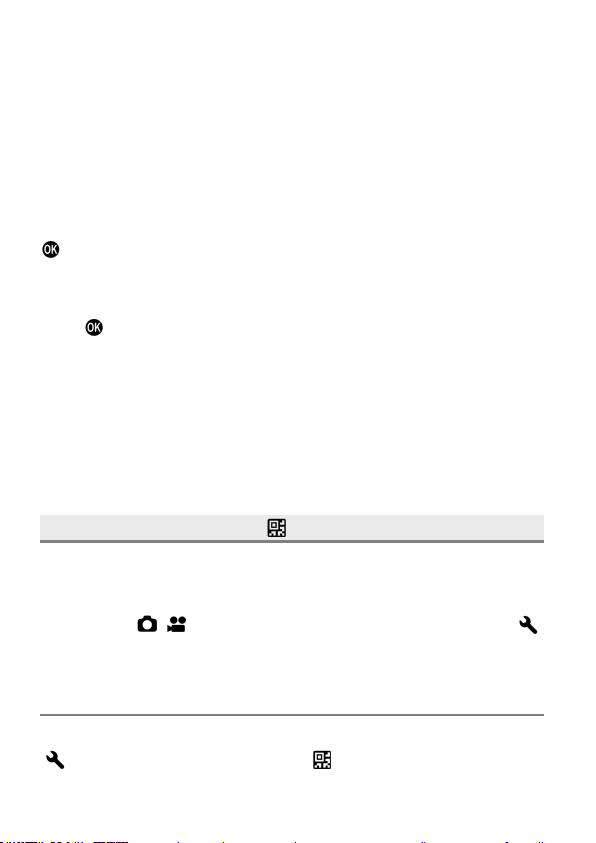
106
CHANGING THE ICON OR NAME OF CUSTOM MODE
You can change the [Icon] or [Name] of Custom mode by pressing the AEL
button on the Mode Change screen.
Once the icon or name is changed, the changed icon or name will appear
in a live view or on the Shooting Mode Change screen.
The icon and name will not be reset when the camera is turned off.
CHANGING THE ICON
Specify two characters for [Icon] on the entry screen.
For example, if you want to name the icon "S2", type S and 2 and press the
button to apply your change.
Supported characters are alphabet characters (upper case only), digits,
and symbols (#, -, ±, and +).
If you want to initialize the icon, press the MODE button and then press
the
button to confirm.
CHANGING THE NAME
Enter appropriate characters for [Name] on the entry screen. For details on
how to enter characters, refer to [ENTERING INFORMATION] ( P. 143) in
[COPYRIGHT INFORMATION].
If you want to initialize the name, delete all characters on the entry
screen.
SAVE / LOAD SETTINGS
You can save camera settings as QR code images or load camera settings
from
QR
codes.
You
can
easily
share
recommended
settings
for the camera
with other users.
All items in [
/ SHOOT] (blue tab) and part of the items in [
SYSTEM] can be saved and loaded.
SAVING SETTINGS
Save the current camera settings on a memory medium as a QR code.
[
SYSTEM]
→
[Save / Load Settings
] → [Save to QR Code].
Loading ...
Loading ...
Loading ...