Loading ...
Loading ...
Loading ...
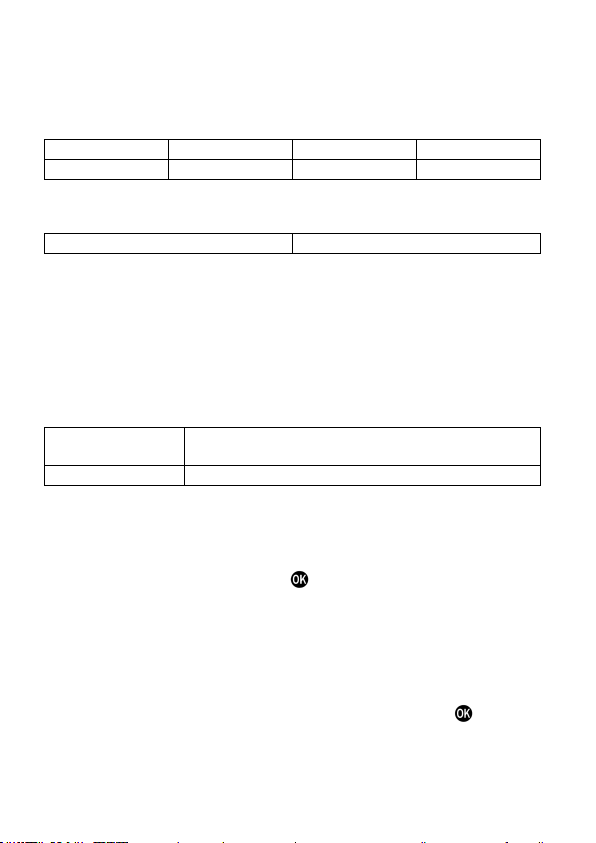
114
CAUTION
Depending on the setting conditions, it may not be displayed with the
specified number of pixels.
Color
White
Red
Green
Blue
Black
Yellow
Cyan
Magenta
Shading
Darkly masks an area outside a frame in Semi-Transparent mode.
Off (Default)
On
Custom Frame
A custom frame can be displayed by entering any aspect ratio or absolute
size value on the image sensor.
Select [Custom Frame 1] or [Custom Frame 2], select [On], and then set a
custom frame.
Select an input method from [Input] in the [FORMAT] tab.
Sensor Area
Specify the size on the image sensor to display the
frame guide.
Aspect Ratio
Specify any aspect ratio to display the frame guide.
Input in [Sensor Area]
For [Width / Height] on the entry screen, specify the width and height.
For example, to display a frame guide 20 mm wide and 10 mm high, enter
"20.00 x 10.00 mm", and press the
button to confirm your entry. The
aspect ratio of the frame guide is displayed as 2.00:1 on the setting screen.
The maximum value of the image sensor when shooting a movie is 35.80
wide and 20.14 mm high.
The frame guide can be resized while maintaining the aspect ratio of the
entered values. For [Aspect Ratio / Scaling] on the entry screen, specify
the percentage (1 to 100%). For example, to change the size from 20.00
x 10.00 mm to 10.00 x 5.00 mm, enter 50% and press the
button to
confirm your entry.
The aspect ratios can be readjusted for [Aspect Ratio / Scaling] on the
entry screen.
Loading ...
Loading ...
Loading ...