Loading ...
Loading ...
Loading ...
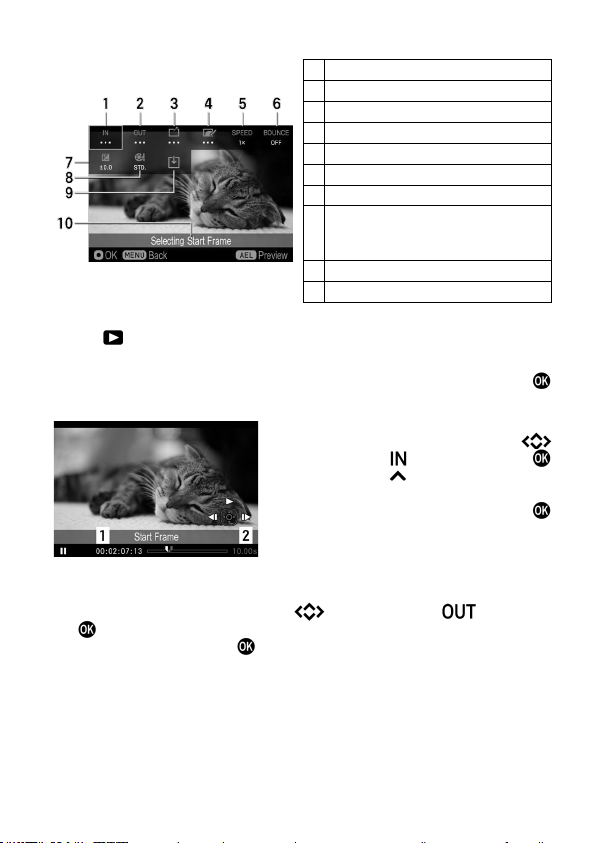
135
CINEMAGRAPH EDIT SCREEN
1
Selecting Start Frame
2
Selecting End Frame
3
Selecting Still Image Frame
4
Masking Area
5
Playback Speed
6
Bounce
7
Exposure Compensation
8
Color Mode
(Can be set only when the
CinemaDNG)
9
Cinemagraph Writing Icon
10
Selected item
1
Select [ P L AY ] → [Cinemagraph] → [New].
2
Select a movie you want to create as a cinemagraph, and press the
button. The
display
changes to the cinemagraph edit screen.
3
Specify the starting frame. (Use the
button to select
, and press the
button. Press the
button to play back a
movie, temporarily stop the movie in the
frame you want to start, and press the
button.)
1. Time Code
2. Period of cut-out range
4
Specify the ending frame. (Use the
button to select , and press
the
button. In the same way, temporarily stop the movie to end in the
target frame, and press the
button.)
The time length of a movie that can be cut out from a movie varies
depending on the frame rate of the original movie.
If the ending frame is set to a frame beyond the cutout enabled time
frame, the starting frame is automatically shifted to make an adjustment.
Loading ...
Loading ...
Loading ...