Loading ...
Loading ...
Loading ...
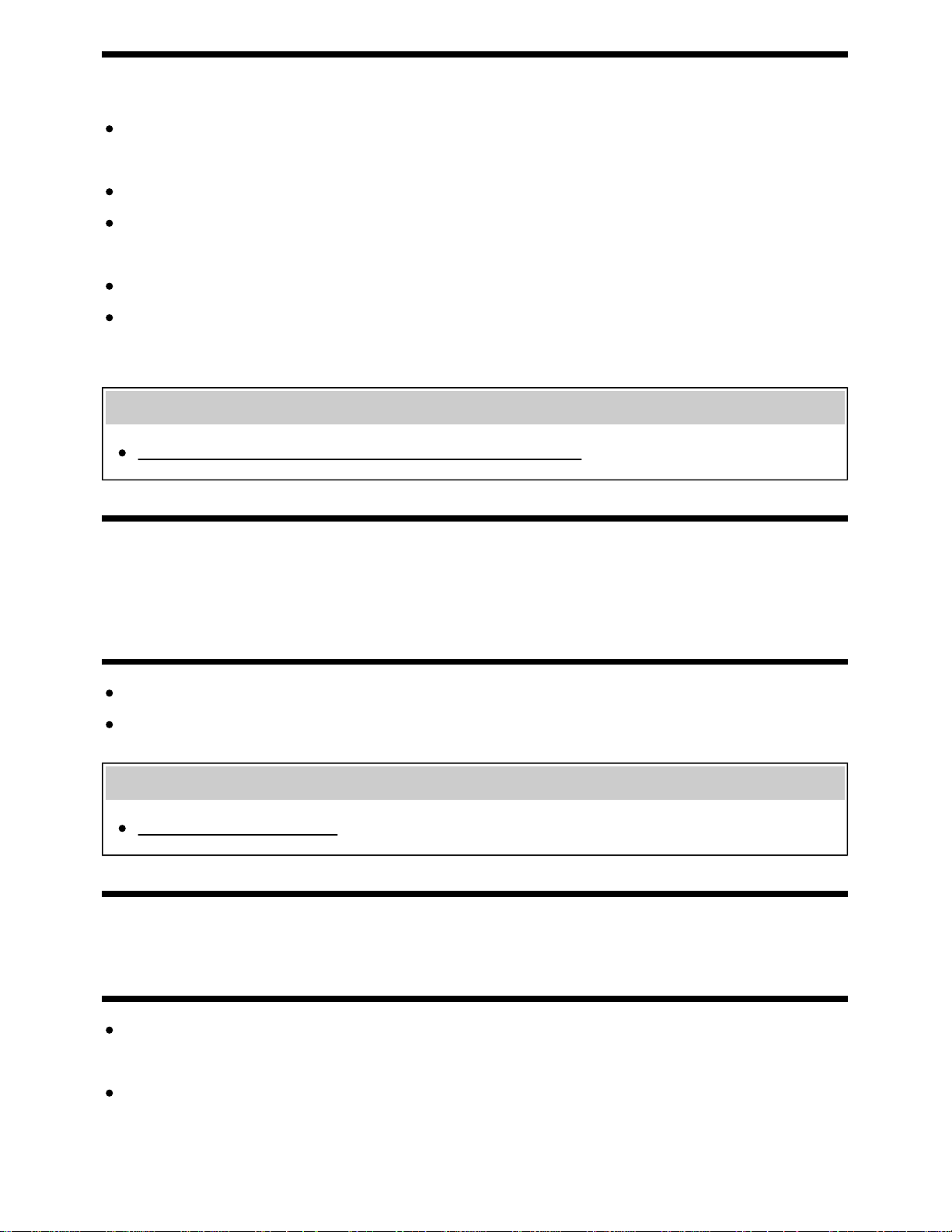
IR Blaster compatible models have [IR Blaster setup] in [Settings] — [External inputs].
Make sure that the IR Blaster is correctly set up and the IR transmitter is located near the IR
receiver of the external device.
Make sure that your TV supports the external device.
If you press and hold a button on the remote control, the operation may not be transmitted. Instead,
press the button repeatedly.
Some external devices may not respond to some buttons on the “Action Menu”.
(Except for Brazilian models) The IR Blaster may not be set properly. To set the IR Blaster, press
the HOME button, then select [Settings] — [External inputs] — [IR Blaster setup].
Related topics
Connecting an IR Blaster (IR Blaster compatible models only)
[158] Troubleshooting | Connected devices
Some media files in the USB device or server are
not displayed.
Unsupported files may not be displayed.
All the folders/files may not be displayed depending on the system status.
Related topics
Supported files and formats
[159] Troubleshooting | Connected devices
The TV cannot be found by a Wi-Fi Direct device.
Enable [Wi Fi Direct]. Press the HOME button, then select [Settings] — [Network] — [Wi Fi Direct]
— [Wi Fi Direct].
If the TV cannot be found even though [Wi Fi Direct] is enabled, set [Band setting] to [Auto
(2.4GHz band)]. Press the HOME button, then select [Settings] — [Network] — [Wi Fi Direct] —
[Advanced settings] — [Band setting] — [Auto (2.4GHz band)].
127
Loading ...
Loading ...
Loading ...