Loading ...
Loading ...
Loading ...
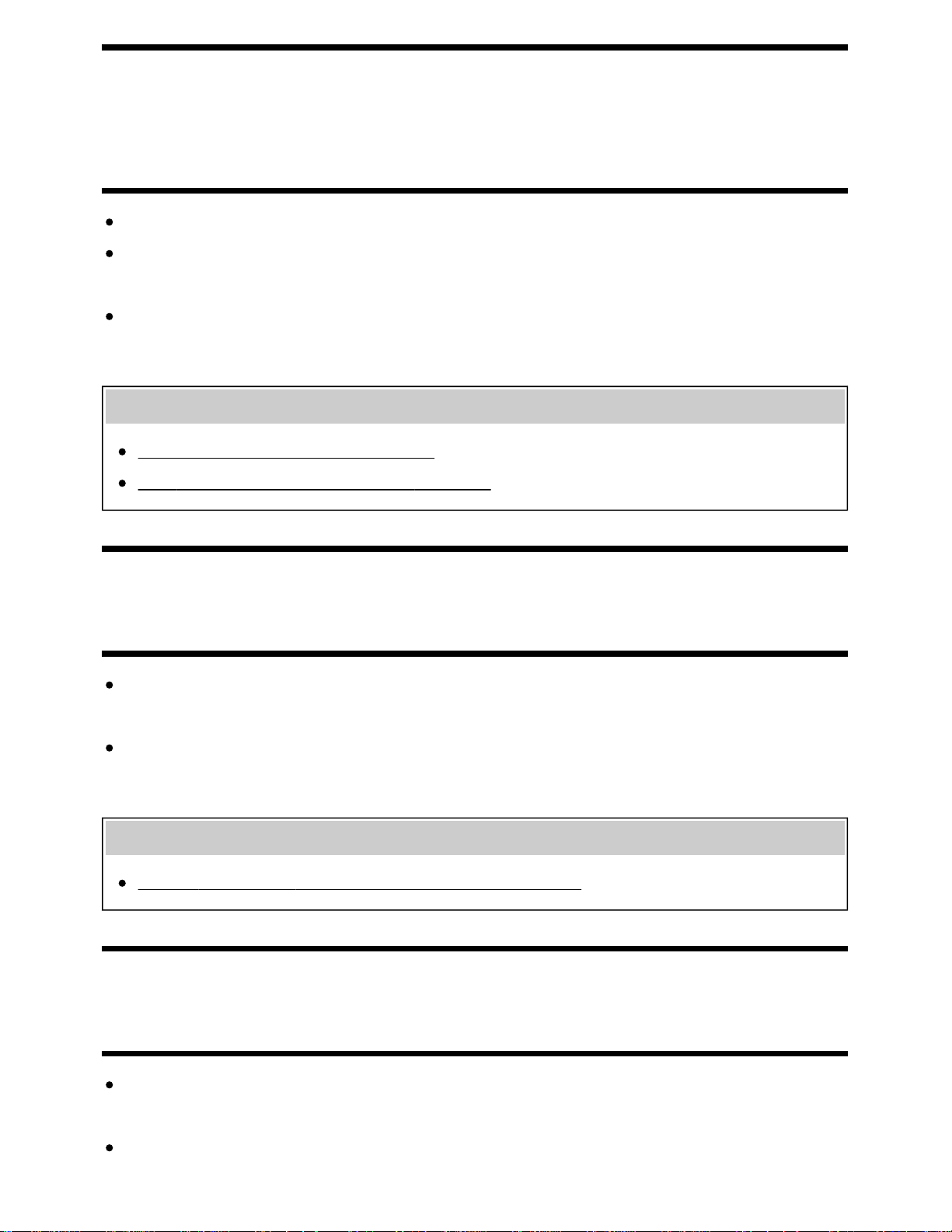
[96] Troubleshooting | Picture (quality)/screen
No color/Dark picture/Color is not correct/Picture is
too bright.
Press the ACTION MENU button, then select [Picture adjustments] to make adjustments.
Press the ACTION MENU button, then select [Picture adjustments] — [Advanced settings] —
[Reset].
If you set [Power saving] to [Low] or [High], the black level will be enhanced. Press the HOME
button, then select [Settings] — [Power] — [Eco] — [Power saving].
Related topics
Dark screen. How to brighten the screen.
Color is not correct. How to adjust the color tone.
[97] Troubleshooting | Picture (quality)/screen
Dark screen. How to brighten the screen.
Press the ACTION MENU button, select [Picture adjustments] — [Advanced settings], and adjust
[Brightness] or [Contrast].
Check the [Power saving] option setting in [Eco]. If it is [Low] or [High], the screen darkens. Select
[Power] — [Eco], and set [Power saving] to [Off] to brighten the screen.
Related topics
No color/Dark picture/Color is not correct/Picture is too bright.
[98] Troubleshooting | Picture (quality)/screen
Color is not correct. How to adjust the color tone.
Press the ACTION MENU button, select [Picture adjustments] — [Advanced settings], and adjust
[Hue] or [Color temperature].
To deepen the color tone, adjust [Color] or [Live Color]. Press the ACTION MENU button, and then
103
Loading ...
Loading ...
Loading ...