Loading ...
Loading ...
Loading ...
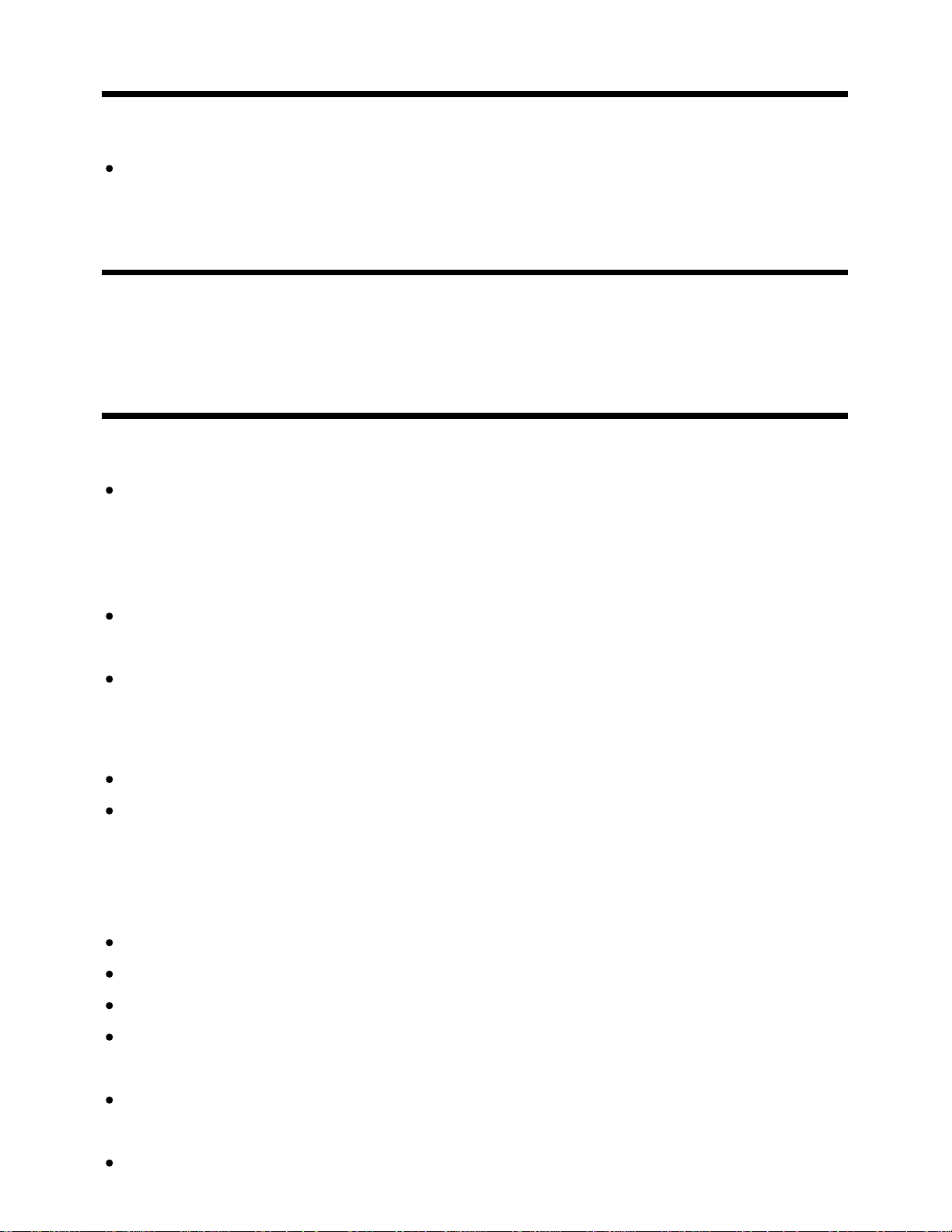
the screen.
In this case, the TV might be in demo mode. Try exiting demo mode.
Press the ACTION MENU button on the remote control and select [Suspend Demo]. Then, press
the HOME button on the remote control and select [Settings] — [Retail mode settings]. Disable
[Demo mode] and [Picture reset mode].
[105] Troubleshooting | Picture (quality)/screen
3D pictures are not displayed. The 3D effect is
weak. (3D models only)
3D models have [3D settings] in [Settings] — [Picture & Display].
If two pictures are displayed side-by-side, press the ACTION MENU button, then select [3D] — [3D
display] — [3D (Side by Side)].
If two pictures are displayed one above the other, press the ACTION MENU button, then select [3D]
— [3D display] — [3D (Over-Under)].
If the [3D display] screen appears and 3D pictures are not displayed, turn off the device that plays
3D content and turn it on again.
Perceived 3D effect may vary from person to person.
For 4K models
3D signal of 4K cannot be displayed.
For Passive 3D Glasses models, view the TV from the front on. The 3D effect may be less
pronounced depending on the viewing position. Adjust the viewing angle to the screen.
For Active 3D Glasses models
Be sure that there are no obstacles between the TV and the Active 3D Glasses.
Replace the battery in the Active 3D Glasses.
Be sure that the Active 3D Glasses are powered on.
It is necessary to register your Active 3D Glasses to the TV before use. To use the glasses with
another TV, it is necessary to re-register. Turn off the glasses before re-registering.
Wireless devices or microwave ovens may affect the communication between the 3D Glasses and
the TV as the TV uses the 2.4GHz band. In this case, try to register again.
If a device that is not 3D-compatible (such as a home theater system) is connected between the TV
106
Loading ...
Loading ...
Loading ...