Loading ...
Loading ...
Loading ...
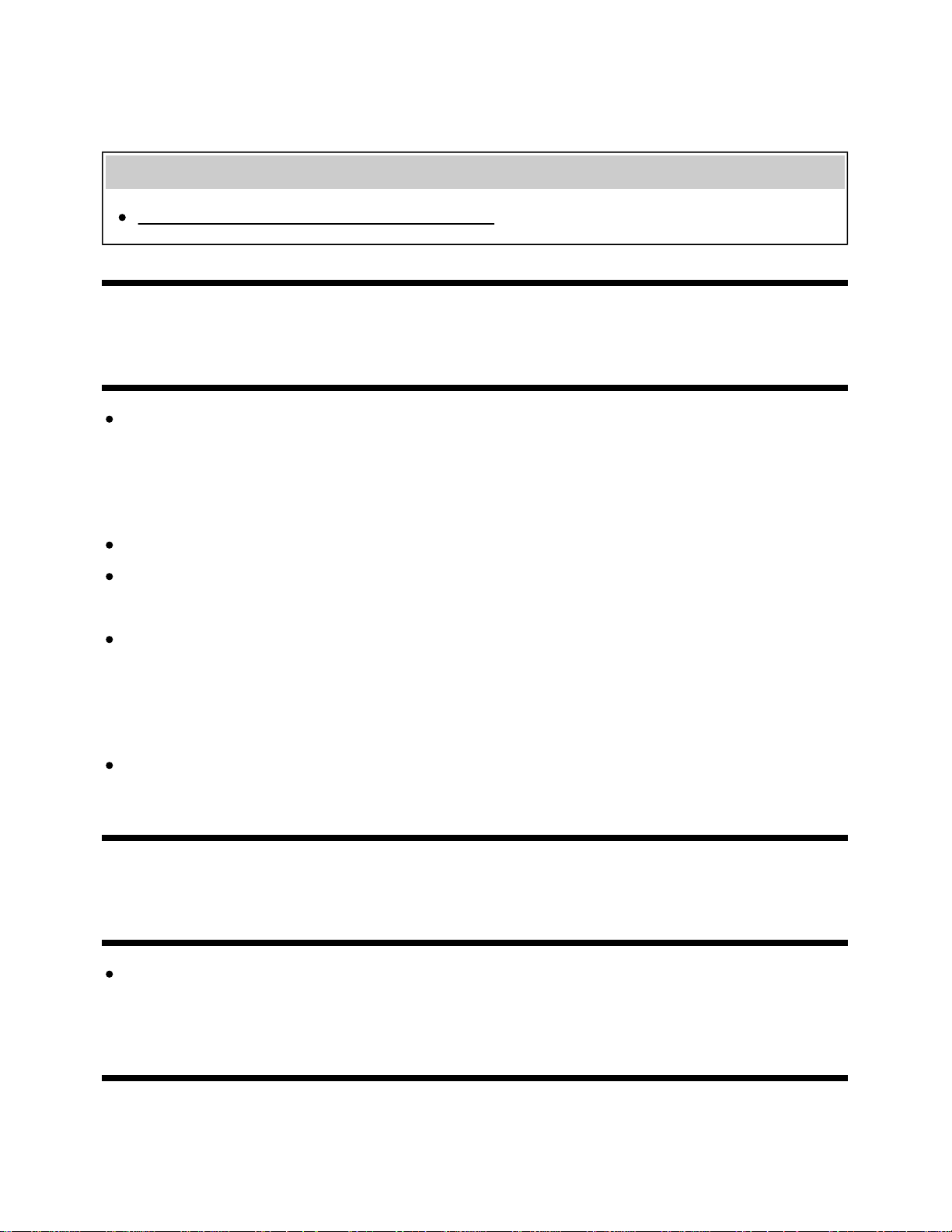
information is regulated by the channel signal provider. You can manually change the [Wide mode]
setting if desired, which will remain in effect until you change the channel/input or manually change
the [Wide mode] setting again.
Related topics
Screen format/wide mode changes automatically.
[102] Troubleshooting | Picture (quality)/screen
Black bands appear at the edges of the screen.
Some wide screen programs are filmed in aspect ratios that are greater than 16:9 (this is especially
common with theatrical releases). Your TV will show these programs with black bands at the top
and bottom of the screen. For more details, check the documentation that came with your DVD (or
contact your program provider).
Programs in 4:3 aspect ratio will have bands on the left and right sides of the screen.
Programs broadcasted in HD formats (720p and 1080i) with 4:3 content will commonly have black
bands on the left and right sides of the screen which are added by the broadcaster.
[Auto wide] in [Screen] will not expand the picture when the black bands on the sides of the screen
are added by the broadcaster. You can manually set [Wide mode] to [Wide zoom] or [Zoom], which
will remain in effect until you change the channel/input or manually change the [Wide mode] setting
again.
Some cable and satellite set-top boxes can also control the size of the picture. If you are using a
set-top box, refer to the manufacturer of the set-top box for more information.
[103] Troubleshooting | Picture (quality)/screen
A black box appears on the screen.
A text option is selected although no text is available. Check the [Captions]/[Broadcast closed
captions] settings in [Accessibility]. (Option name differs depending on your region/country.) You
can select a different option from the current option.
[104] Troubleshooting | Picture (quality)/screen
There are banners/tickers at the top or bottom of
105
Loading ...
Loading ...
Loading ...