Loading ...
Loading ...
Loading ...
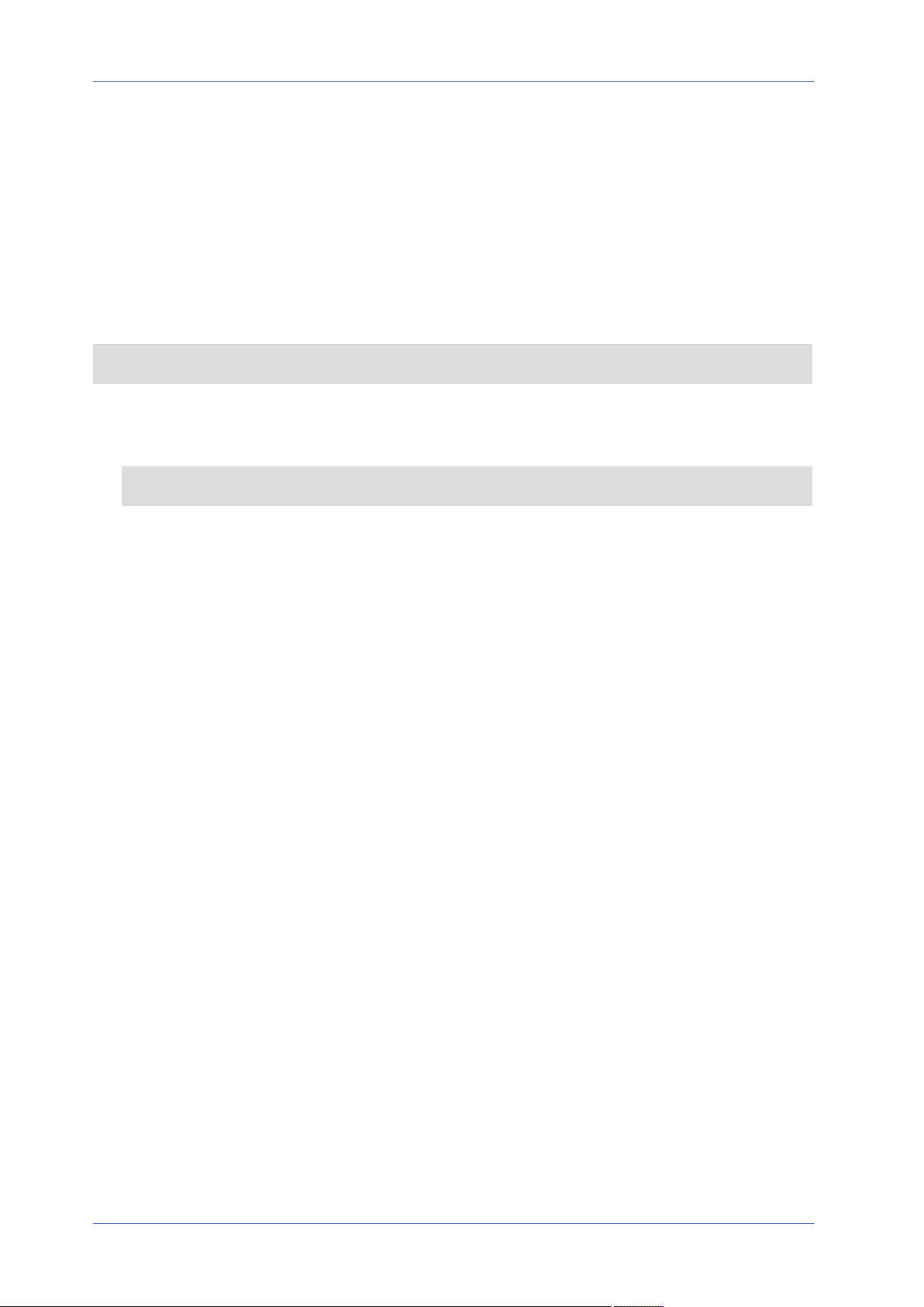
Software Version
To see the software version, select System> Software Version.
Software Upgrade
To edit the software upgrade settings, select System> Software Upgrade.
NOTE! Make sure the upgrade software file is available before carrying out software upgrade.
The procedure of software upgrade is as below.
1. Click on Browse and locate the upgrade file, for example, “ulmage_userland”.
NOTE! Do not change the name of the upgrade file, or the system will fail to find the file.
2. Pick a file type from the drop-down menu. In this case, select “ulmage+userland.img”.
3. Click on Upgrade. Then the system will prepare to start the software upgrade. Subsequently, an
upgrade status bar will be displayed on the page to show the current upgrade process. After the
upgrade process is finished, the viewer will return to the Home page.
4. Close the video browser.
5. Click on Start and activate the Control Panel. In the appeared window, double-click on Add or
Remove Programs. A window with the Currently install programs list will pop up. In the list,
select the viewer and click on Remove to uninstall the existing progam.
6. Open a new web browser and re-login the camera. Users will be prompted to download the
viewer. Once the viewer is downloaded and installed, the live video will be available.
Maintenance
To edit the maintenance settings, select System> Maintenance.
You can export configuration files to a specified location and retrieve data by uploading the con-
figuration file to the camera.
Export Files
You can save the system settings by exporting a configuration file (.bin) to a specified location for
future use. Click on Export, and the popup File Download window will come out. Click on Save and
specify a desired location for saving the configuration file.
Menu Reference
The “System” Tab
85 / 130
Loading ...
Loading ...
Loading ...
