Loading ...
Loading ...
Loading ...
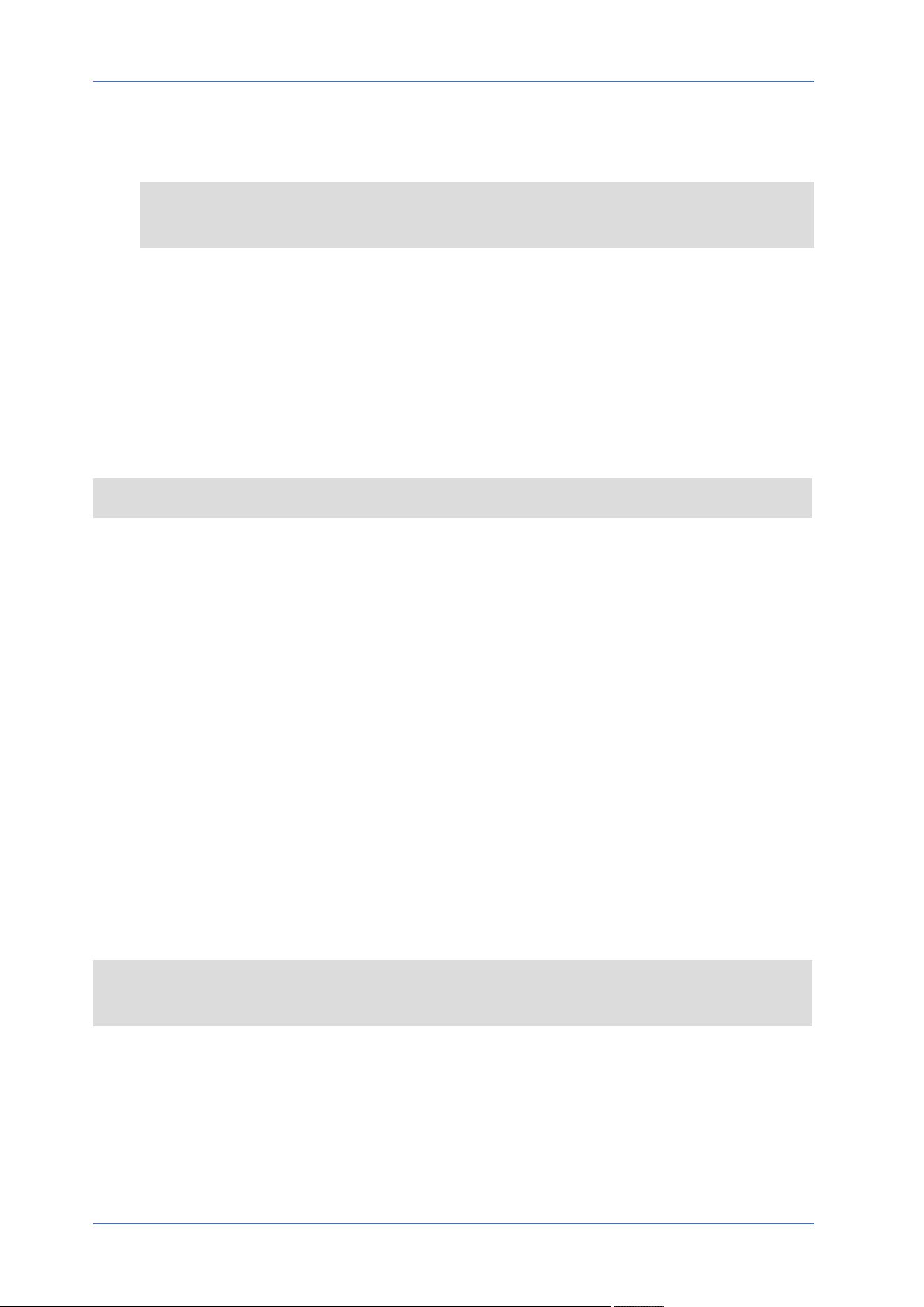
n
Time
This indicates the start time and the time duration for the schedule.
NOTE! Users MUST select By schedule under each feature setting page to enable the sched-
ule function.
File Location (Snapshots and Web Recording)
To edit the file location settings, select System> File Location.
You can specify a storage location on the PC or in the hard drive for the snapshots and the live
video recordings. The default setting is: C:\. Once the setting is confirmed, click on Save, and all the
snapshots and the web recordings will be saved in the designate location.
NOTE! Make sure the selected file path contains valid characters such as letters and numbers.
View Information
To edit the view information settings, select System> View Information.
Click on View Information, there will be a drop-down menu with tabs including Log File, User
Information, and Parameters.
Log File
To edit the log file settings, select System> View Information> Log File.
Click on the tab to view the system log file. The camera keeps a record of the system’s behavior and
information related to the camera. These log data can be exported for future use. Click generate
syslog and the Save File As dialog window will pop up. The default file name is named after the
model name and the MAC address as “Model Name-MAC-log.tgz”. Select the file destination and
click Save to export the log data.
NOTE! “Save File As” dialog window may not show up immediately for the camera needs some
time to process the log data.
User Information
To edit the user information settings, select System> View Information> User Information.
Menu Reference
The “System” Tab
83 / 130
Loading ...
Loading ...
Loading ...
