Loading ...
Loading ...
Loading ...
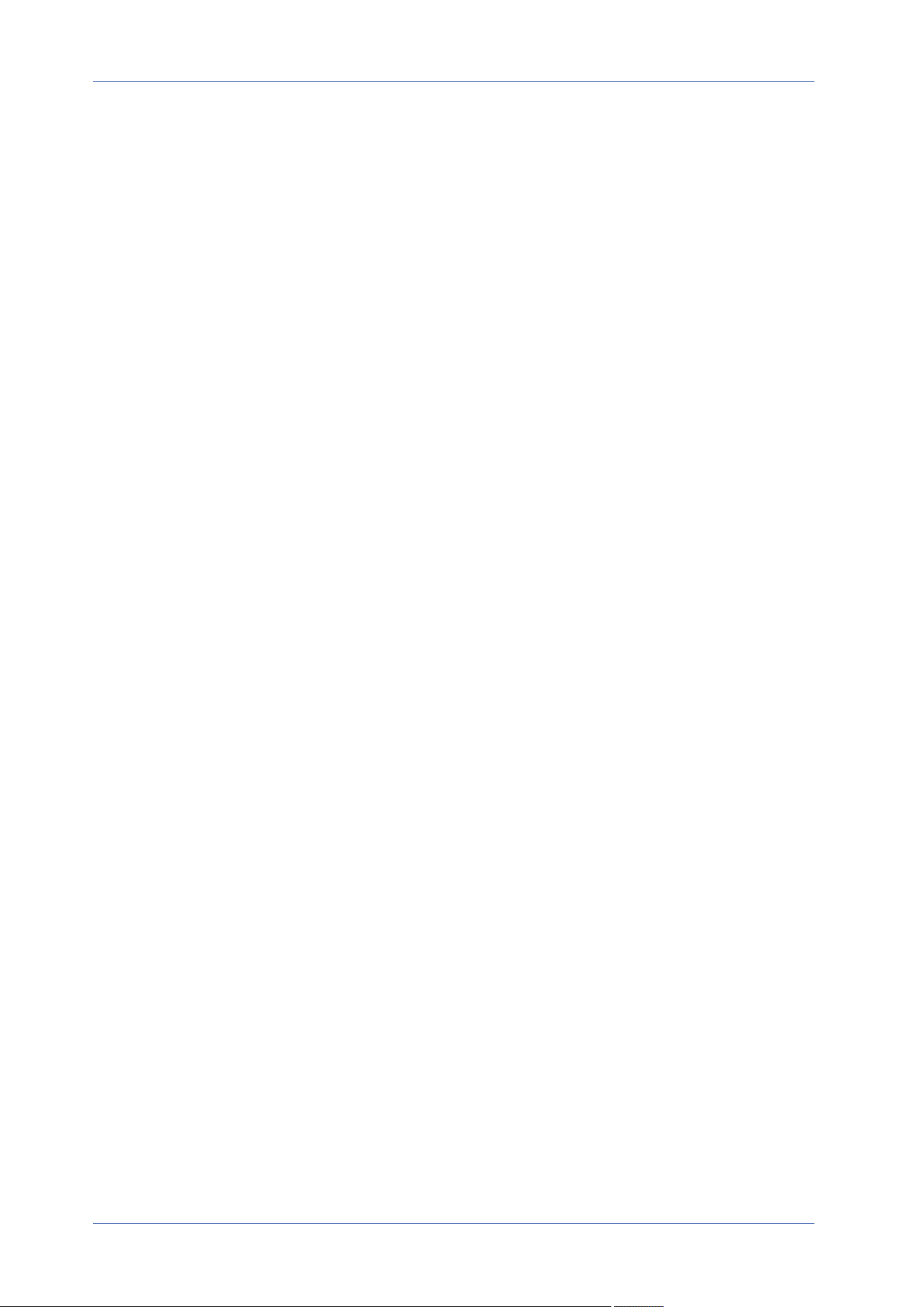
n
Download
To open/download a video clip/image, select the file first, then click on Download below the
Recording list. The selected file window will pop up. Click on the AVI/JPEG file to download
the file to the specified location.
Network Share (NAS)
To edit the network share settings, select System> Storage Management> Network Share.
You can store the recording videos to a network share folder, or NAS (Network-Attached Storage). A
NAS device is used for data storage and data sharing via network. This page displays the capacity
information of the network device and a recording list with all the recording files saved on the net-
work device. You can also format the NAS and implement automatic recording cleanup through the
setting page.
Device Information
When a NAS is successfully installed, the device information such as the memory capacity and
status will be shown at Device Information.
Storage Setting
The administrator can set the camera to send the alarm messages to a specific NAS site when an
alarm is triggered. Enter the network device details, which include host (the IP of the NAS), share
(the folder name of the NAS), user name, and password, in the fields.
Click on Save to apply and store the settings.
Storage Tools
Click on Format to format the NAS.
Recording Source
Select a video stream to set as the recording source. The default format of the video stream is
Stream 1. Select a preferred stream from the drop-down list.
Click on Save to apply and store the settings.
Recording Filename Format
Select a format to set as the recording file name format. The default recording file name format is
Start time only. Select a preferred format from the drop-down list
Click on Save to apply and store the settings.
Disk Cleanup Setting
Check Enable automatic disk cleanup and specify the time 1~999 day(s) or 1~142 week(s) and
storage limits 1~99% full to configure disk cleanup settings.
Menu Reference
The “System” Tab
79 / 130
Loading ...
Loading ...
Loading ...
