Loading ...
Loading ...
Loading ...
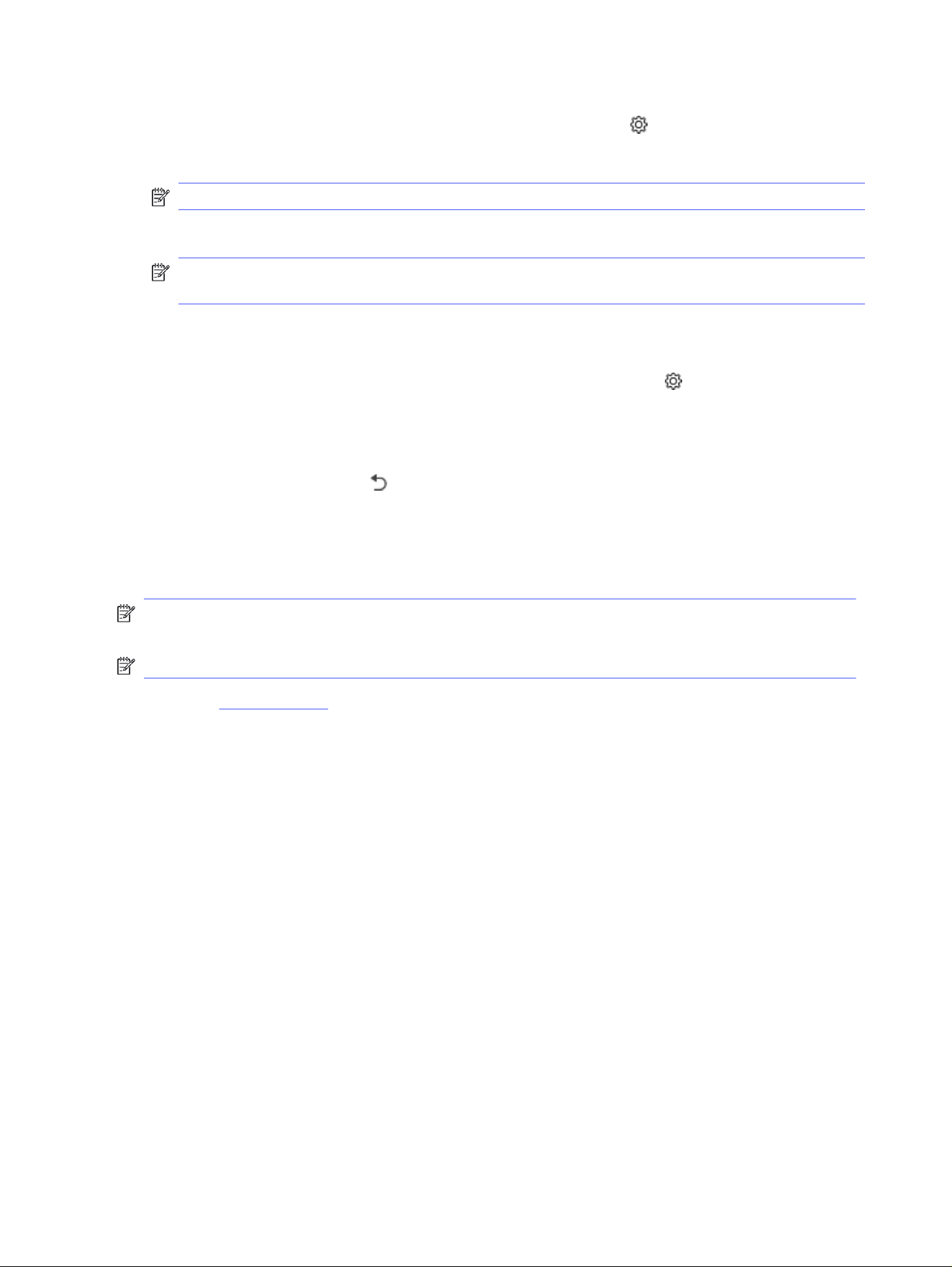
2. From the Home screen on the printer control panel, swipe the tab at the top of the screen
downward to open the Dashboard, and then touch the Setup icon .
3. Scroll to and touch Printer Maintenance, and then touch Update the Printer.
NOTE: If the Update the Printer option is not listed, use Method two.
4. Touch Check for Printer Updates Now to check for updates.
NOTE: The printer automatically checks for an update, and if a newer version is detected, the
update process starts automatically.
5. Set the printer to automatically update the firmware when updates become available:
a. From the Home screen on the printer control panel, swipe the tab at the top of the screen
downward to open the Dashboard, and then touch the Setup icon .
b. Scroll to and touch Printer Maintenance, and then touch Update the Printer.
c. Touch Manage Updates, touch Allow Updates, and then touch Yes.
d. Touch the Back button , touch Printer Update Options, and then touch Install Automatically
(Recommended).
Method two: Update the firmware using the HP Printer Update utility
Follow these steps to manually download and install the HP Printer Update utility.
NOTE: This method is the only firmware update option available for printers connected to the
computer via a USB cable. This method also works for printers that are connected to a network.
NOTE: You must have a print driver installed in order to use this method.
1. Go to support.hp.com, click Software and Drivers, and then click Printer.
2. In the text field, type the printer name, click Submit, and then click your printer model from the list of
search results.
3. In the Firmware section, locate the Firmware Update file.
4. Click Download, and then click Run.
5. When the HP Printer Update utility launches, select the printer that you wish to update, and then
click Update.
6. Follow the on-screen instructions to complete the installation, and then click the OK button to close
the utility.
88
Chapter 8 Manage the printer
Loading ...
Loading ...
Loading ...