Loading ...
Loading ...
Loading ...
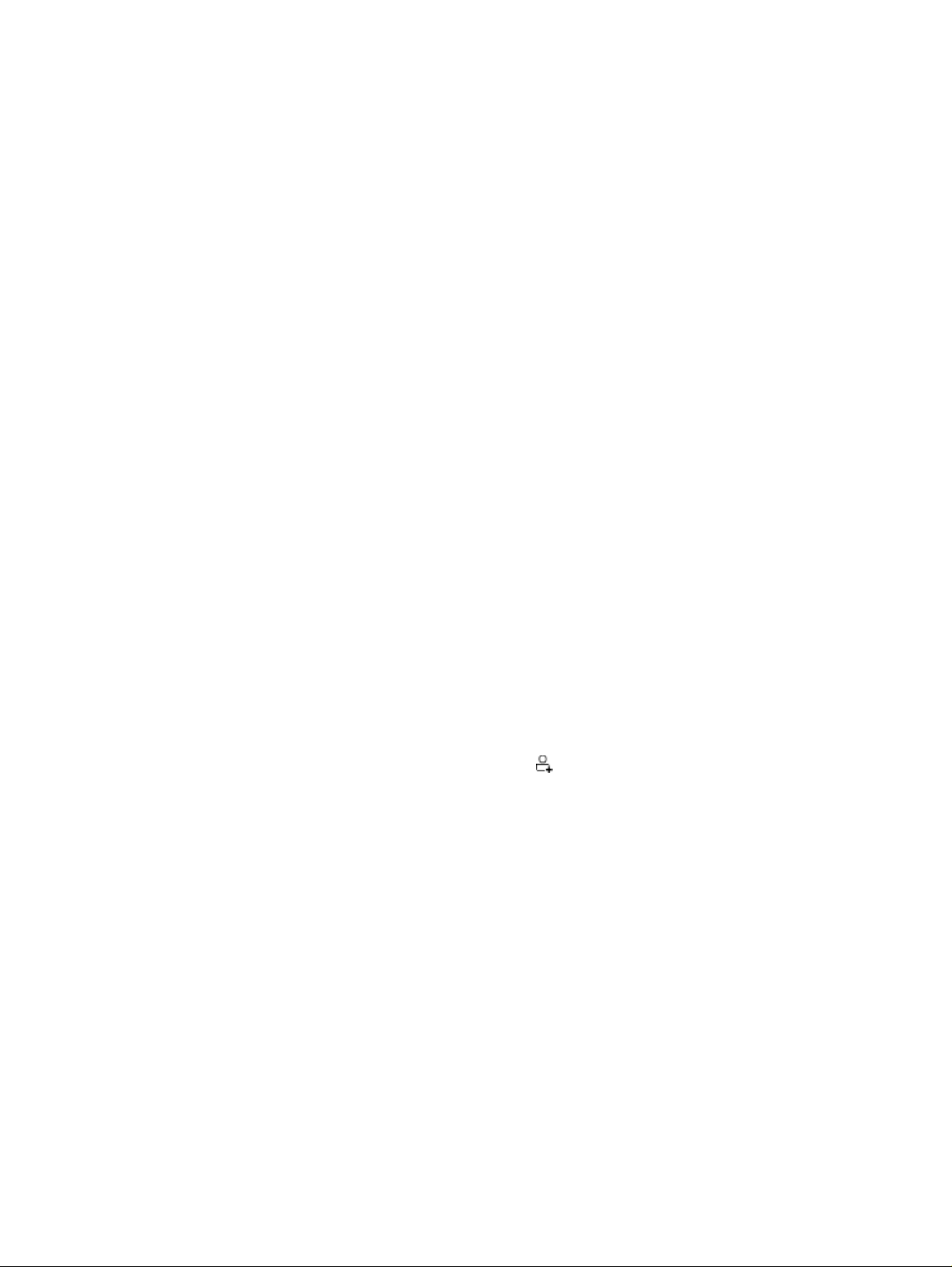
6. Click Send Now.
Send a fax from a third-party software program, such as Microsoft Word
If you created a document using a third-party software program, such as Microsoft Word, you can fax the
document directly from the software.
1. Open a document in a third-party program.
2. Click the File menu, and then click Print.
3. Select the fax print driver from the print driver drop-down list.
The fax software opens.
4. Enter the fax number of one or more recipients.
5. Include any pages loaded at the printer. This step is optional.
6. Click Send Now.
Create, edit, and delete phone book entries
You can store frequently dialed fax numbers in the phone book as individual entries, or a group of
entries.
Create and edit individual phone-book entries
Add new individual entries to the phone book, or edit existing entries.
1. From the Home screen on the printer control panel, swipe right and then touch the Fax icon.
2. Swipe right and then touch the Phone Book icon.
3. Touch Local Phone Book, and then proceed with one of the following options:
● Add a new contact: Touch the Add Contact icon .
● Edit an existing contact: Touch the name of the contact in the list.
4. Touch Name, enter (or edit) the name of the contact using the touch keypad, and then touch Done.
5. Touch Fax Number, enter (or edit) the fax number using the touch keypad, and then touch Done.
6. Touch Add to save a new contact, or touch Done to save the changes you made to an existing
contact.
Create and edit group phone-book entries
Create or edit group entries in the address book.
1. From the Home screen on the printer control panel, swipe right and then touch the Fax icon.
2. Swipe right and then touch the Phone Book icon.
3. Touch Local Phone Book.
76
Chapter 7 Fax
Loading ...
Loading ...
Loading ...