Loading ...
Loading ...
Loading ...
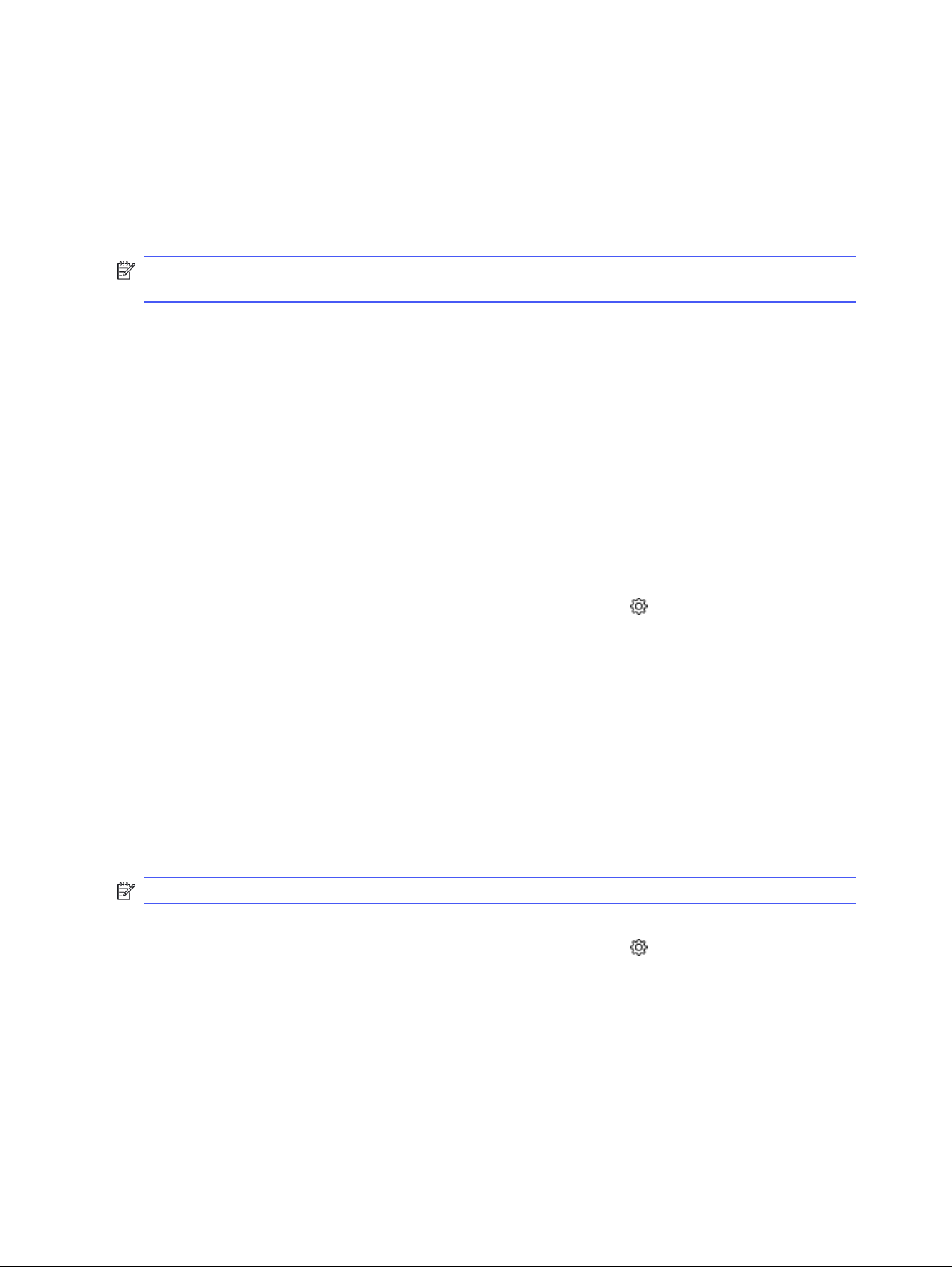
Print with EconoMode
This printer has an EconoMode option for printing drafts of documents. Using EconoMode can use less
toner. However, using EconoMode can also reduce print quality.
HP does not recommend the full-time use of EconoMode. If EconoMode is used full-time, the toner
supply might outlast the mechanical parts in the toner cartridge. If print quality begins to degrade and is
no longer acceptable, consider replacing the toner cartridge.
NOTE: If this option is not available in your print driver, you can set it using the HP Embedded Web
Server.
1. From the software program, select the Print option.
2. Select the printer, and then click the Properties or Preferences button.
3. Click the Paper/Quality tab.
4. Click the drop-down menu in the Print Quality section, and then select EconoMode.
5. Click OK to save the change.
Set the Sleep Mode setting
Use the control panel menus to specify the amount of time the printer must be inactive before it goes
into sleep mode.
1. From the Home screen on the printer control panel, swipe the tab at the top of the screen
downward to open the Dashboard, and then touch the Setup icon .
2. Scroll to and open the following menus:
a. Power Management
b. Sleep Mode
3. Touch an option to specify the amount of time the printer must be inactive before it goes into sleep
mode.
Set the Shutdown Mode setting
Use the control panel menus to specify the amount of time the printer must be inactive before it shuts
down.
NOTE: After the printer shuts down, the power consumption is 1 watt or less.
1. From the Home screen on the printer control panel, swipe the tab at the top of the screen
downward to open the Dashboard, and then touch the Setup icon .
2. Scroll to and open the following menus:
a. Power Management
b. Shutdown Mode
3. Touch an option to specify the amount of time the printer must be inactive before it shuts down.
86
Chapter 8 Manage the printer
Loading ...
Loading ...
Loading ...