Loading ...
Loading ...
Loading ...
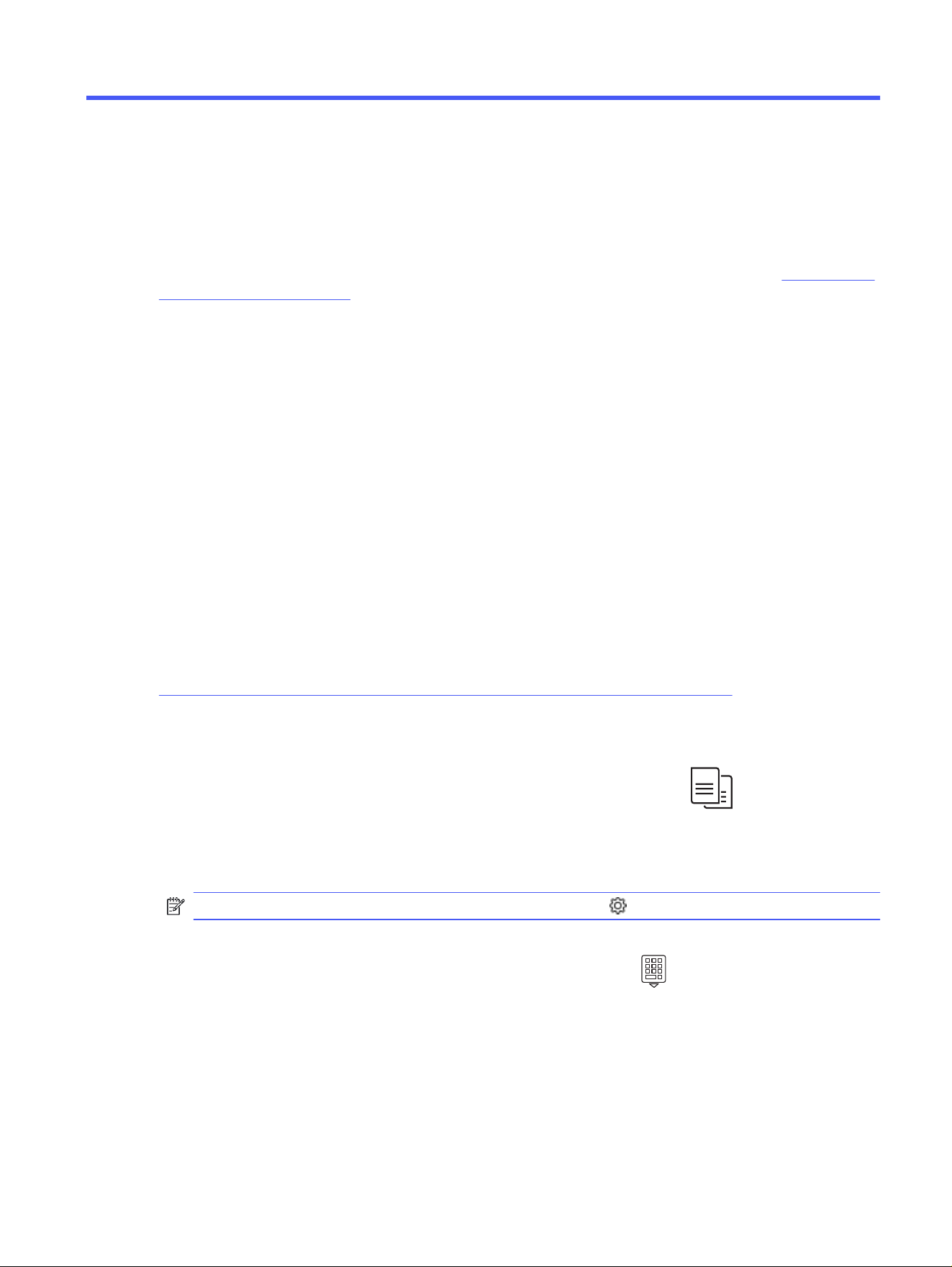
Copy5
Make copies with the printer, learn how to copy a two-sided document, and locate additional copy tasks
on the web.
The following information is correct at the time of publication. For current information, see www.hp.com/
support/ljmfp4101-4104plus.
For more information:
HP's all-inclusive help for the printer includes the following information:
● Install and configure
● Learn and use
● Solve problems
● Download software and firmware updates
● Join support forums
● Find warranty and regulatory information
Make a copy
Copy a document or picture from the scanner glass or automatic document feeder.
View a video of how to make a copy using the touchscreen with a white background
1. Load the original print-side down on the scanner glass or print-side up in the automatic document
feeder.
2. From the Home screen on the printer control panel, touch the Copy icon .
3. Touch the Document icon.
4. On the Document Copy menu, select the settings for your copy job.
NOTE: For additional copy options, touch the Settings icon .
5. To adjust the number of copies, touch the box to the left of the Copy button and then enter the
number of copies using the touch keypad. Touch the keypad icon to close the keypad.
6. Touch Copy to begin copying.
Copy on both sides (duplex)
The printer allows you to copy a two-sided document. You can select an automatic or manual method,
depending on if you copy from a document feeder or from the scanner glass.
Copy
53
Loading ...
Loading ...
Loading ...