Loading ...
Loading ...
Loading ...
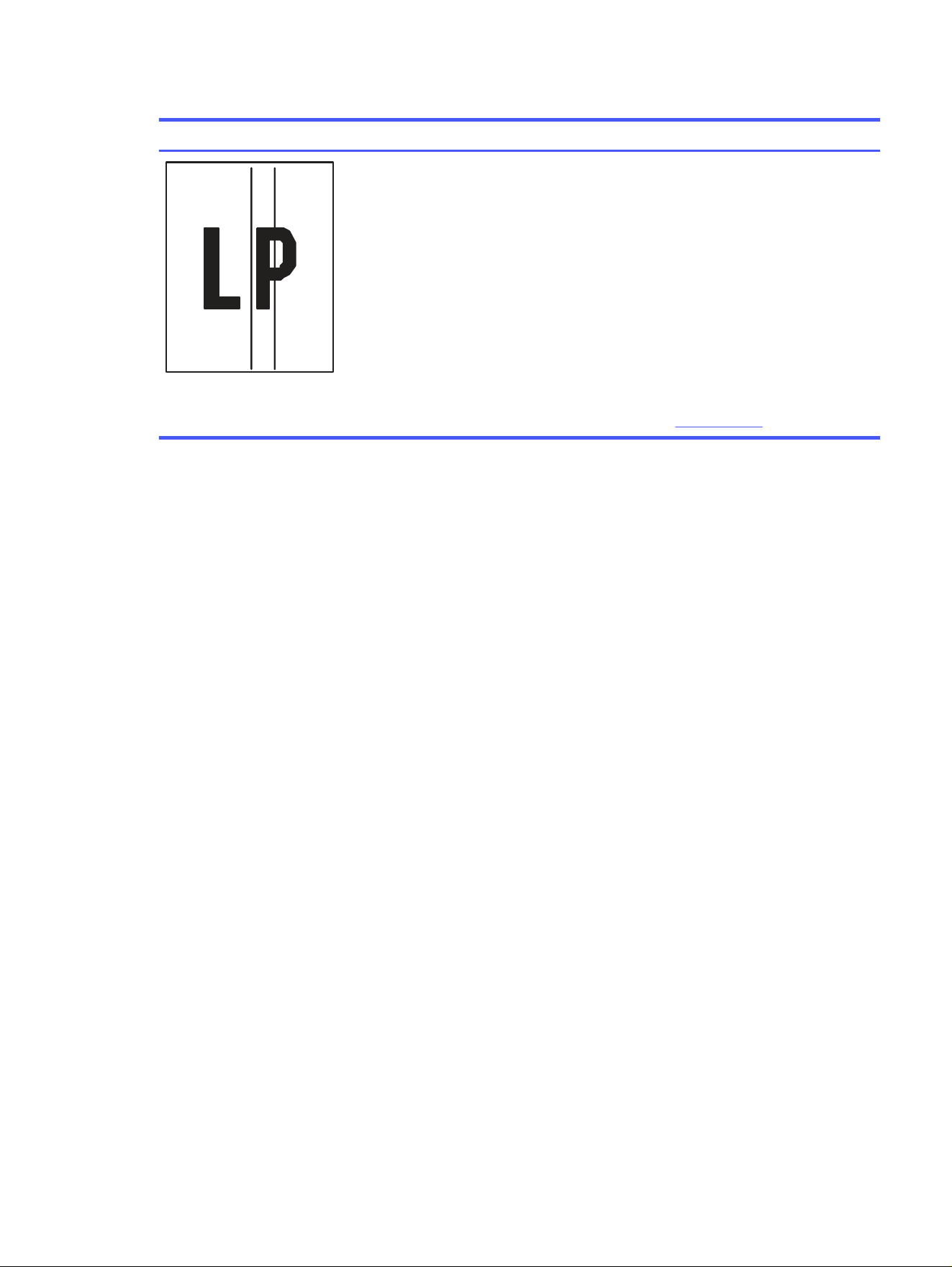
Table 9-13 Streak defects (continued)
Sample Description Possible solutions
Dark vertical lines which occur down the
length of the page. The defect might
occur anywhere on the page, in areas of
fill or in sections with no printed content.
1. Reprint the document.
2. Remove the cartridge, and then
shake it to redistribute the toner.
Reinsert the toner cartridges into
the printer and close the cover. For
a graphical representation of this
procedure, see
Replace the toner
cartridges
.
3. Print a cleaning page.
4. Check the toner level in the
cartridge.
5. If the issue persists, go to
support.hp.com.
Improve copy and scan image quality
Learn how to improve the quality of copies and scanned images, and how to properly clean the scanner
glass.
Introduction
If the printer is having image quality problems, try the following solutions in the order presented to
resolve the issue.
Try these few simple steps first:
● Use the flatbed scanner rather than the document feeder.
● Use high-quality originals.
● When using the document feeder, load the original document into the feeder correctly, using the
paper guides, to avoid unclear or skewed images.
If the problem still exists, try these additional solutions. If they do not fix the problem, see "Improve print
quality" for further solutions.
Check the scanner glass for dirt and smudges
Over time, specks of debris might collect on the scanner glass and white plastic backing, which can
affect performance. Use the following procedure to clean the scanner.
1. Press the Power button to turn off the printer, and then disconnect the power cable from the
electrical outlet.
2. Open the scanner lid.
Improve copy and scan image quality
143
Loading ...
Loading ...
Loading ...