Loading ...
Loading ...
Loading ...
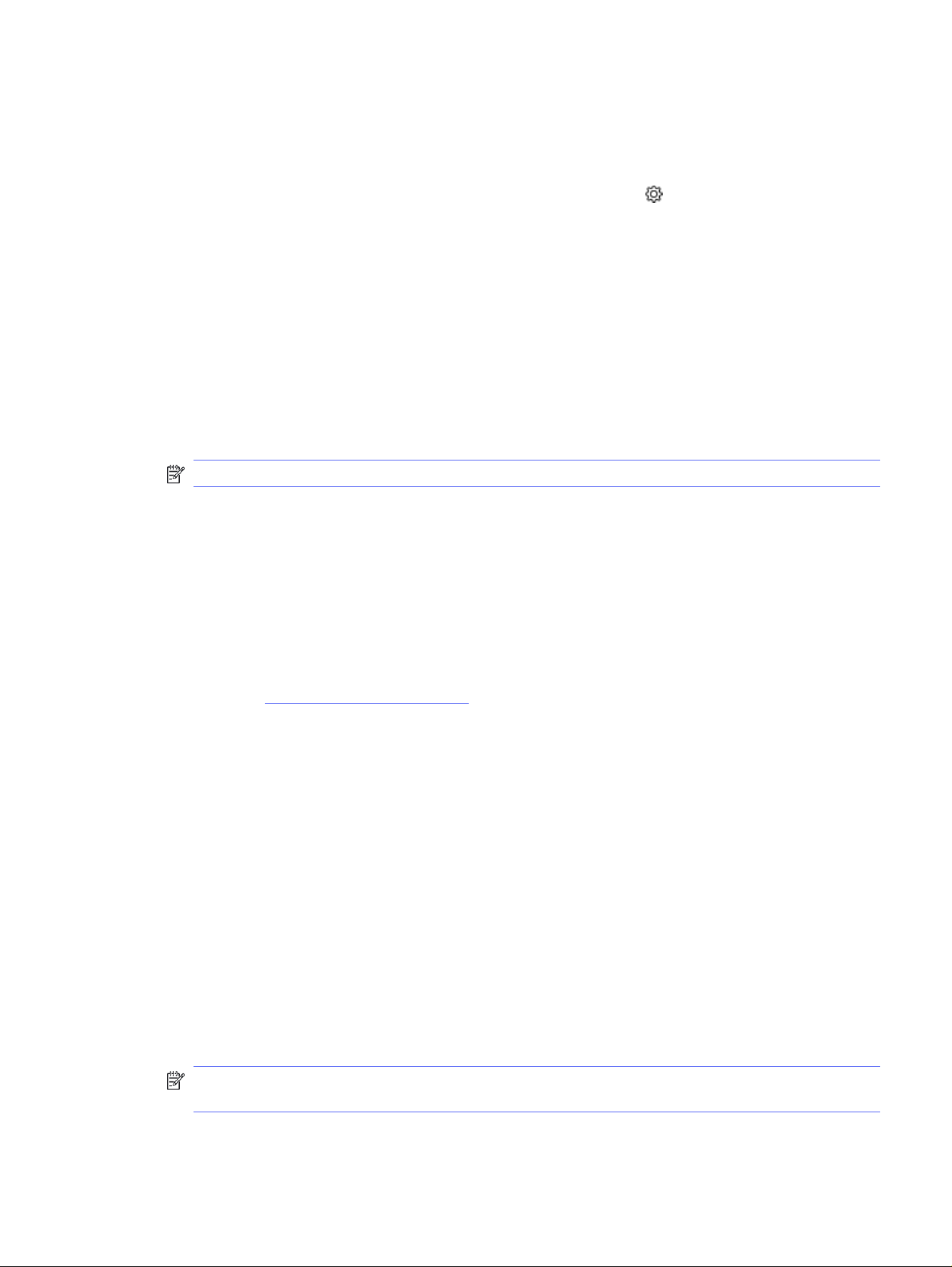
Set the Disable Shutdown setting
Use the control panel menus to disable the printer from shutting down after a period of inactivity.
1. From the Home screen on the printer control panel, swipe the tab at the top of the screen
downward to open the Dashboard, and then touch the Setup icon .
2. Scroll to and open the following menus:
a. Power Management
b. Disable Shutdown
3. Touch one of the following options:
● When ports are active: The printer will not shut down unless all ports are inactive. An active
network link or fax connection will prevent the printer from shutting down.
● Do not disable: The printer will shut down after a period of inactivity as determined by the
Shutdown Mode setting.
NOTE: The default setting is When ports are active.
HP Web Jetadmin
HP Web Jetadmin is an award-winning, industry-leading tool for efficiently managing a wide variety
of networked HP products, including printers, multifunction printers, and digital senders. This single
solution allows you to remotely install, monitor, maintain, troubleshoot, and secure your printing and
imaging environment — ultimately increasing business productivity by helping you save time, control
costs, and protect your investment.
HP Web Jetadmin upgrades are periodically made available to provide support for specific product
features. Go to www.hp.com/go/webjetadmin for more information.
Update the firmware
HP offers periodic printer updates, new Web Services apps, and new features to existing Web Services
apps. Follow these steps to update the printer firmware for a single printer. When you update the
firmware, Web Service apps will update automatically.
There are two supported methods to perform a firmware update on this printer. Use only one of the
following methods to update the printer firmware.
Method one: Update the firmware using the control panel
Follow these steps to update the firmware using the printer control panel (for network-connected
printers only), and/or set the printer to install future firmware updates automatically. For USB-connected
printers, skip to Method two.
1. Make sure the printer is connected to a wired (Ethernet) or wireless network with an active Internet
connection.
NOTE: The printer must be connected to the internet to update the firmware via a network
connection.
Set the Disable Shutdown setting
87
Loading ...
Loading ...
Loading ...