Loading ...
Loading ...
Loading ...
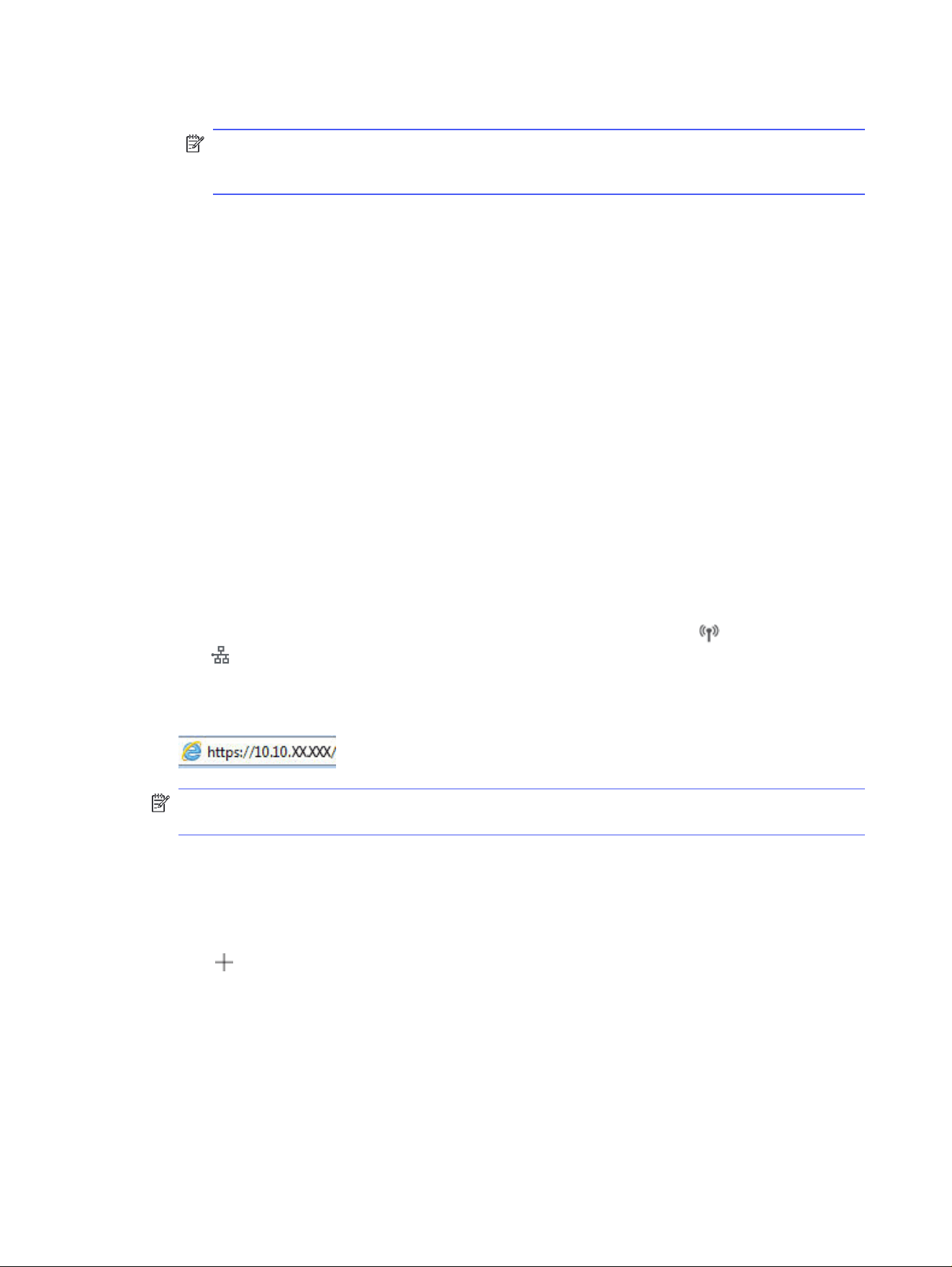
d. From the Quality Settings drop-down, select the default resolution for scanned files.
NOTE: Higher resolution images have more dots per inch (dpi), so they show more detail.
Lower resolution images have fewer dots per inch and show less detail, but the file size is
smaller.
e. In the Filename Prefix field, enter a file name prefix (e.g., MyScan).
10. On the 4. Finish page, review the information and verify all the settings are correct. If there is an
error, click the Back button to correct the error. If the settings are correct, click the Save and Test
button to test the configuration.
11. When the Congratulations message displays, click Finish to complete the configuration.
12. The Network Folder Profiles dialog now shows the newly added sender email profile. Click Close to
exit the wizard.
Method two: Set up the Scan to Network Folder feature via the HP Embedded Web
Server
Use the HP Embedded Web Server (EWS) to set up the Scan to Network Folder feature. This method is
available for all supported operating systems.
Step one: Access the HP Embedded Web Server (EWS)
Locate the printer's IP address and then enter it into a Web browser to access the EWS.
Your printer must be connected to an IP-based network before you can access the EWS.
1. From the Home screen on the printer control panel, touch the Wireless icon or the Ethernet
icon to view the printer's IP address or host name.
2. Open a web browser, and in the address line, type the IP address or host name exactly as it displays
on the printer control panel. Press the Enter key on the computer keyboard. The EWS opens.
NOTE: If a message displays in the web browser indicating that the website might not be safe,
select the option to continue to the website. Accessing this website will not harm the computer.
Step two: Configure the Scan to Network Folder feature
Use the Embedded Web Server (EWS) interface to set up the Scan to Folder feature.
1. On the Settings tab in the EWS, click Control Panel Customization, and then click Quick Sets.
2. Click (Add), for Type select Scan to Network Folder, and follow the onscreen instructions for
adding a Quick Set profile for a network folder. When finished, click Next.
3. In this page, follow the onscreen instructions for setting up the network folder, authentication
requirements, and scan and file configurations. When finished, click Apply.
62
Chapter 6 Scan
Loading ...
Loading ...
Loading ...