Loading ...
Loading ...
Loading ...
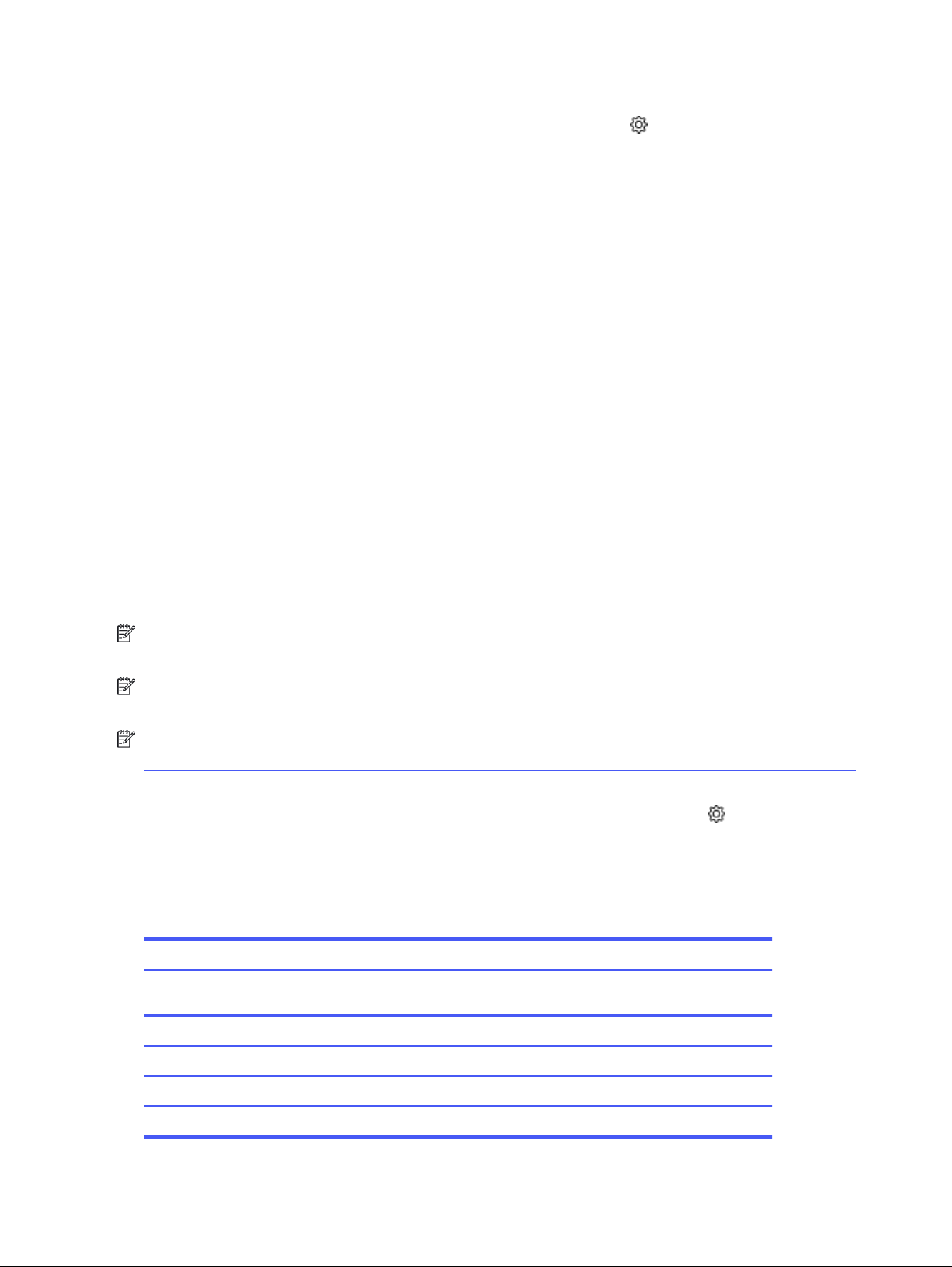
1. From the Home screen on the printer control panel, swipe the tab at the top of the screen
downward to open the Dashboard, and then touch the Setup icon .
2. Touch Network Setup, and then scroll to and touch one of the following menus:
● Ethernet Settings (for a wired network)
● Wireless Settings (for a wireless network)
3. Touch IP Settings.
4. Touch Manual, and then touch IP Address.
5. Touch each of the following menu items and then use the touch keypad to enter the information:
● IP Address
● Subnet Mask
● Default Gateway
6. Touch Apply to save the settings.
Link speed and duplex settings
The link speed and communication mode of the print server must match the network hub. For most
situations, leave the printer in automatic mode. Incorrect changes to the link speed and duplex settings
might prevent the printer from communicating with other network devices. If you need to make changes,
use the printer control panel.
NOTE: This information applies only to Ethernet (wired) networks. It does not apply to wireless
networks.
NOTE: The printer setting must match the setting for the network device (a network hub, switch,
gateway, router, or computer).
NOTE: Making changes to these settings causes the printer to turn off and then on. Make changes
only when the printer is idle.
1. From the Home screen on the printer control panel, swipe the tab at the top of the screen
downward to open the Dashboard, and then touch the Setup icon Setup icon .
2. Touch Network Setup.
3. Touch Ethernet Settings, and then touch Link Speed.
4. Select one of the following options:
Setting
Description
Automatic The print server automatically configures itself for the highest link speed and communication
mode allowed on the network.
10T Full 10 Mbps, full-duplex operation
10T Half 10 Mbps, half-duplex operation
100TX Full 100 Mbps, full-duplex operation
100TX Half 100 Mbps, half-duplex operation
84 Chapter 8 Manage the printer
Loading ...
Loading ...
Loading ...