Loading ...
Loading ...
Loading ...
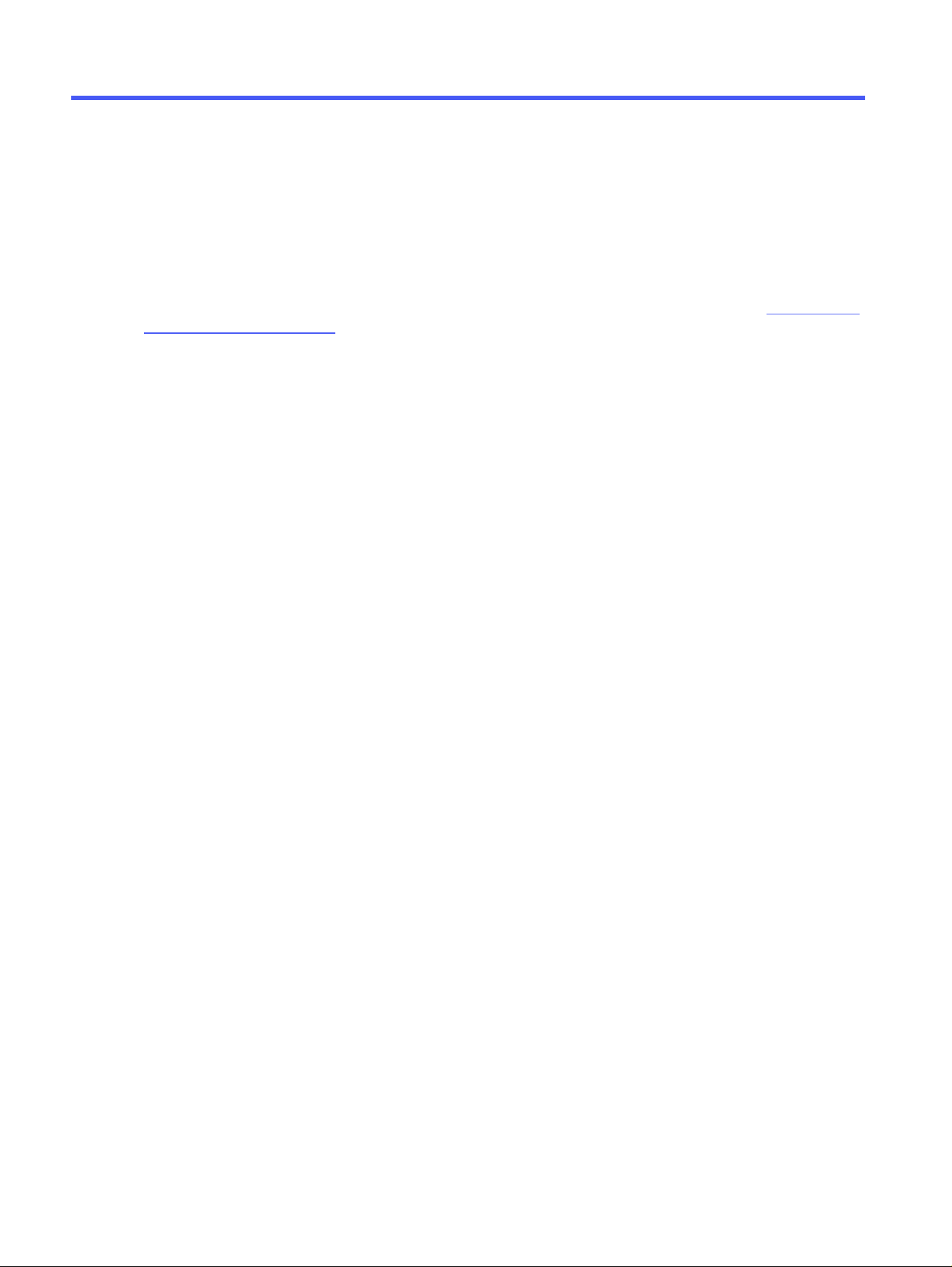
Scan6
Scan using the software, or scan directly to email, a USB flash drive, a network folder or another
destination.
For more information:
The following information is correct at the time of publication. For current information, see www.hp.com/
support/ljmfp4101-4104plus.
HP's all-inclusive help for the printer includes the following information:
● Install and configure
● Learn and use
● Solve problems
● Download software and firmware updates
● Join support forums
● Find warranty and regulatory information
Scan by using HP Scan software (Windows)
Use the HP Scan software to initiate scanning from software on your computer. You can save the
scanned image as a file or send it to another software application.
1. Open the HP Printer Assistant.
● Windows 10: From the Start menu, click All Apps, click HP, and then select the printer name.
● Windows 8.1: Click the down arrow in lower left corner of the Start screen, and then select the
printer name.
● Windows 8: Right-click an empty area on the Start screen, click All Apps on the app bar, and
then select the printer name.
● Windows 7: From the computer desktop, click Start, select All Programs, click HP, click the
folder for the printer, and then select the printer name.
2. In the HP Printer Assistant, select Scan, and then select Scan a Document or Photo.
3. Adjust the settings if necessary.
4. Click Scan.
Scan by using HP Easy Scan Software (macOS)
Use the HP Easy Scan software to initiate scanning from software on your computer.
56
Chapter 6 Scan
Loading ...
Loading ...
Loading ...