Loading ...
Loading ...
Loading ...
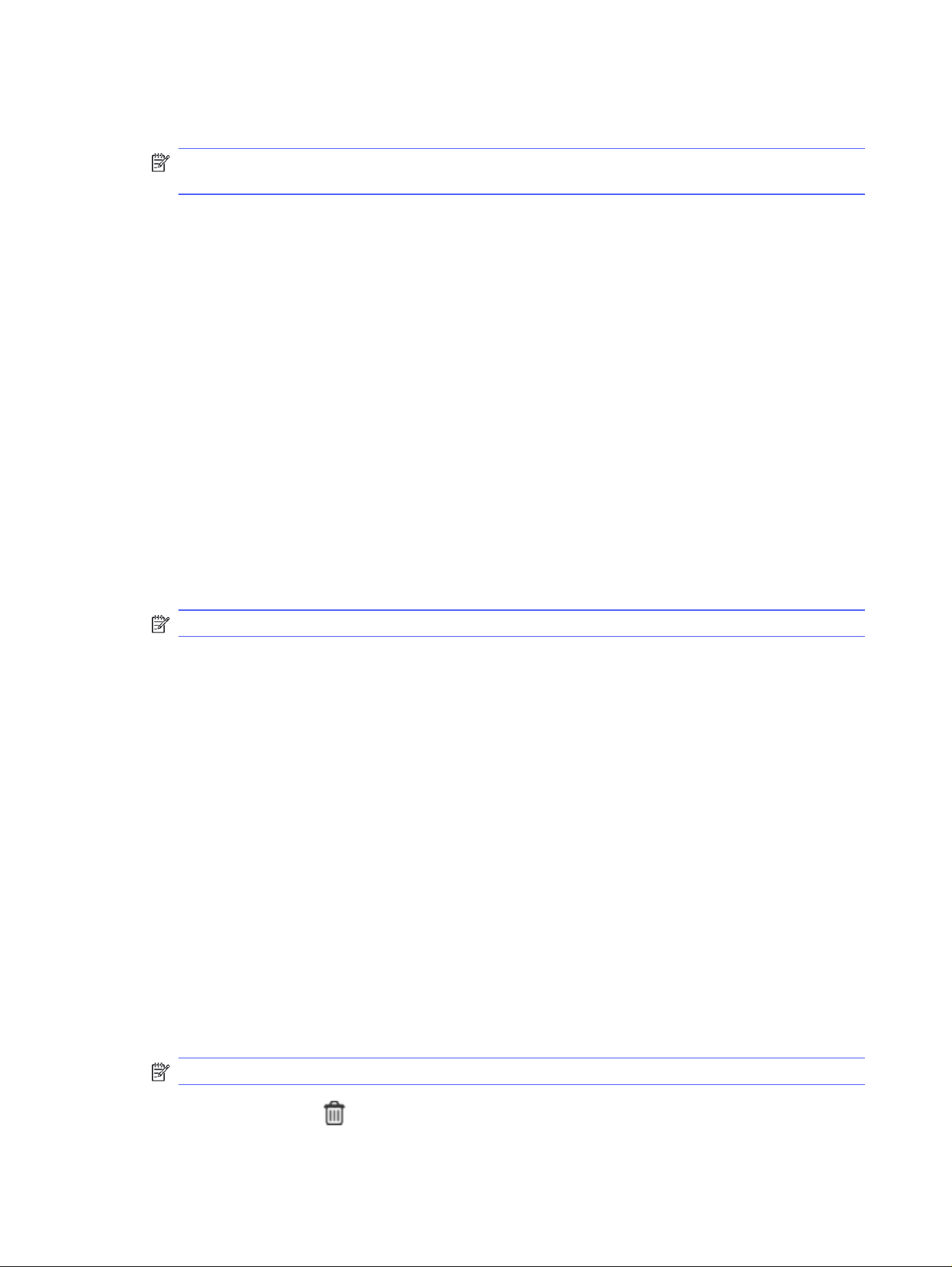
5. To use a custom user name or job name, click the Custom button, and then enter the user name or
the job name.
NOTE: macOS 10.14 Mojave and later: The print driver no longer includes the Custom button. Use
the options below the Mode drop-down list to set up the saved job.
Select which option to use if another stored job already has that name.
● Use Job Name + (1-99): Append a unique number to the end of the job name.
● Replace Existing File: Overwrite the existing stored job with the new one.
6. If you selected the Stored Job or Personal Job option in the Mode drop-down list, you can protect
the job with a PIN. Type a 4-digit number in the Use PIN to Print field. When other people attempt to
print this job, the printer prompts them to enter this PIN.
7. Click the Print button to process the job.
Print a stored job
Print a job that is stored on a USB flash drive.
1. From the Home screen on the printer control panel, touch the Print icon, and then touch Job
Storage.
2. Scroll to and touch the name of the folder where the job is stored.
3. Scroll to and touch the name of the job that you want to print.
NOTE: If the job is private or encrypted, enter the PIN or password, and then touch Done.
4. To adjust the number of copies, touch the box to the left of the Print button and then enter the
number of copies using the touch keypad. Touch Done to close the keypad.
5. Touch Print to print the job.
Delete a stored job
When a new job is stored on a USB flash drive, any previous jobs with the same user and job name are
overwritten. If the memory on the USB flash drive is full, the following message displays on the printer
control panel: The USB flash storage device is out of memory. Delete unused jobs, and then try again.
Existing stored jobs must be deleted before additional print jobs can be stored.
Delete a job that is stored on the printer
Delete a job that is stored on a USB flash drive.
1. From the Home screen on the printer control panel, touch the Print icon, and then touch Job
Storage.
2. Scroll to and touch the name of the folder where the job is stored.
3. Scroll to and touch the name of the job that you want to delete.
NOTE: If the job is private or encrypted, enter the PIN or password, and then touch Done.
4. Touch the Trash icon , and then touch Delete to delete the job.
48
Chapter 4 Print
Loading ...
Loading ...
Loading ...