Loading ...
Loading ...
Loading ...
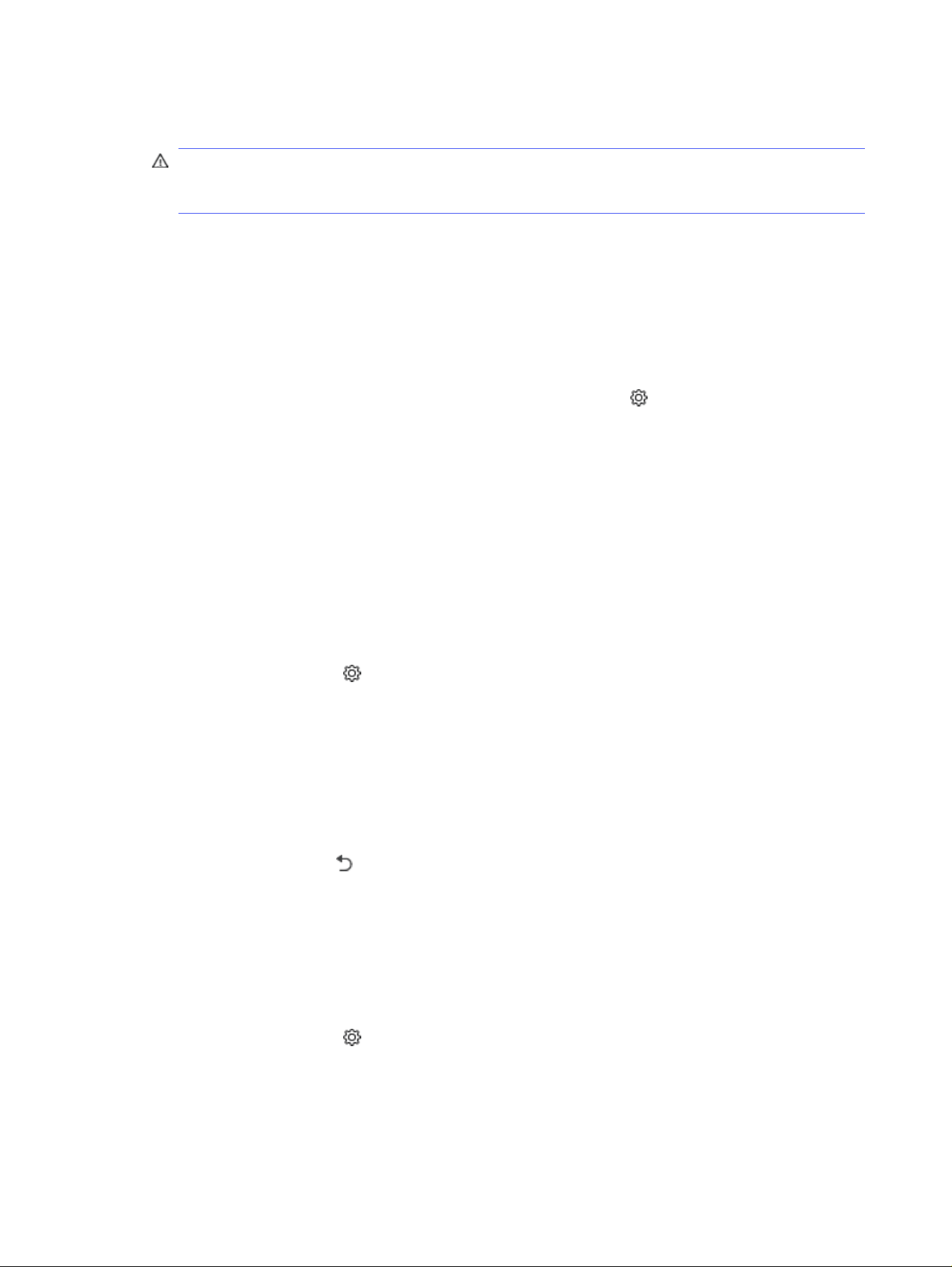
3. Clean the scanner glass and the white plastic backing underneath the scanner lid with a soft cloth
or sponge that has been moistened with nonabrasive glass cleaner.
CAUTION: Do not use abrasives, acetone, benzene, ammonia, ethyl alcohol, or carbon
tetrachloride on any part of the printer; these can damage the printer. Do not place liquids directly
on the glass or platen. They might seep and damage the printer.
4. Dry the glass and white plastic parts with a chamois or a cellulose sponge to prevent spotting.
5. Connect the power cable to an outlet, and then press the Power button to turn on the printer.
Check the paper settings
Follow these steps to check the paper settings on the printer control panel.
1. From the Home screen on the printer control panel, swipe the tab at the top of the screen
downward to open the Dashboard, and then touch the Setup icon .
2. Scroll to and touch Paper Setup, and then touch the name of the tray you are printing from.
3. Touch Paper Size, and then touch the paper size option that matches the size of paper in the tray.
4. Touch Paper Type, and then touch the paper type option that matches the type of paper in the tray.
Check the image adjustment settings
To improve copy quality, adjust the image settings using the printer control panel.
1. From the Home screen on the printer control panel, touch the Copy icon.
2. Touch the Document or ID Card icon.
3. Touch the Settings icon , and then scroll to and touch the following menu items to adjust the
settings:
● Quality: Choose the output quality for the image.
● Lighter/Darker: Adjust the lightness/darkness setting.
● Enhancements: Choose an image enhancement option.
● Binding Margin: Turn the binding margin setting on or off.
4. Touch the Back button to return to the main copy menu, and then touch Copy to begin copying.
Optimize for text or pictures
Follow these steps to optimize the scan or copy for text or pictures.
1. From the Home screen on the printer control panel, touch the Copy icon.
2. Touch the Document or ID Card icon.
3. Touch the Settings icon , and then scroll to and touch Enhancements.
4. Touch one of the following options depending on the type of document you are copying:
● None: Use this setting when you are not concerned about the quality of the copy. This is the
default setting.
144
Chapter 9 Solve problems
Loading ...
Loading ...
Loading ...