Loading ...
Loading ...
Loading ...
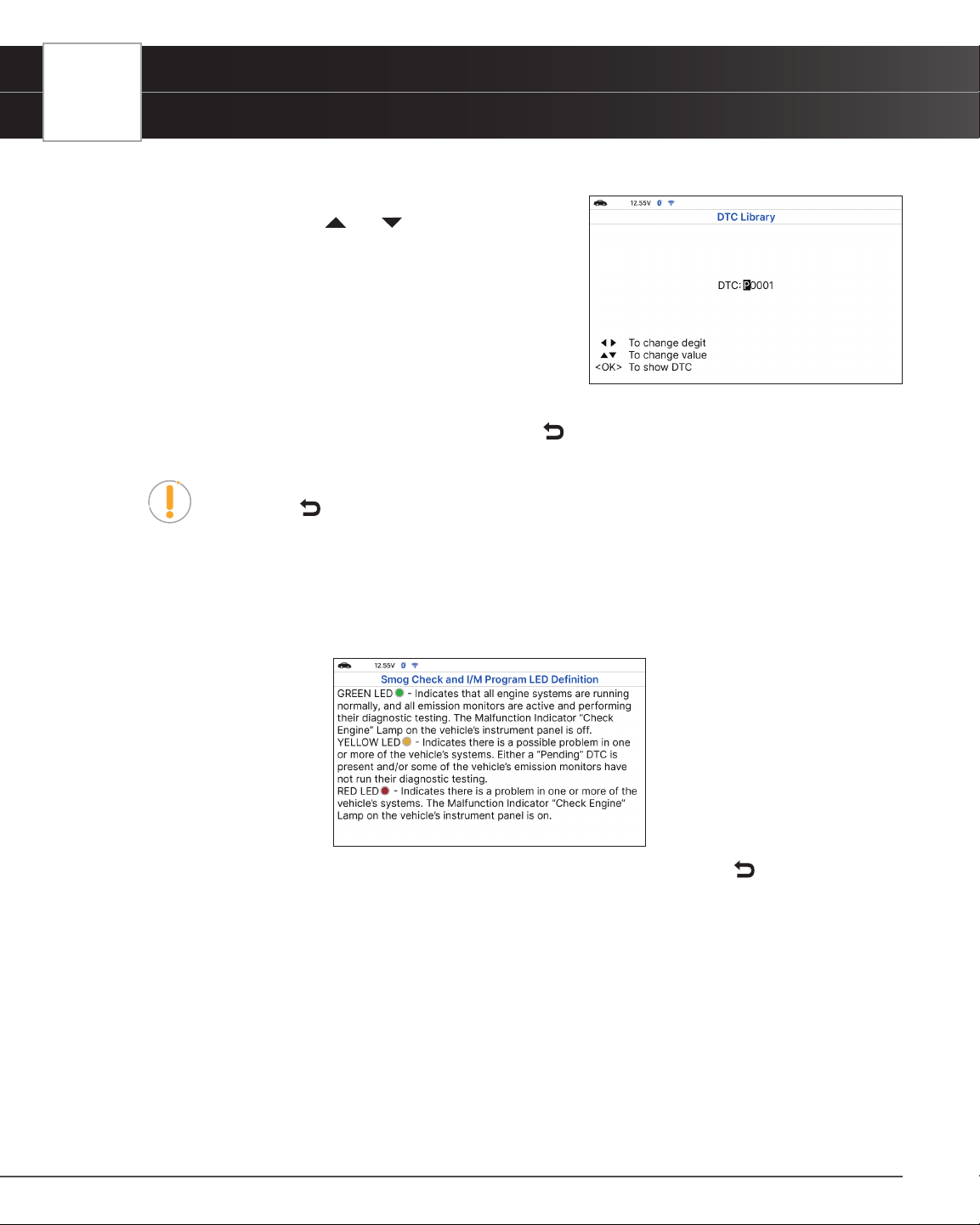
68
USING THE TABLET
Tool Library
4. The Enter DTC screen displays.
n The screen shows the code “P0001,” with the “P”
highlighted. Press
Up / Down, as necessary, to
scroll to the desired DTC type (P=Powertrain,
U=Network, B=Body, C=Chassis), then choose Next
Digit.
n The selected character displays solid, and the next
character is highlighted.
5. Select the remaining digits in the DTC in the same way. When
you have selected all the DTC digits, press OK to view the DTC
denition.
6. When you have nished viewing the DTC denition, choose
Back, to return to the Enter DTC screen to search
for additional DTCs.
NOTE: If a denition for the DTC you entered is not available, an advisory message
show. Choose
Back to return to the Enter DTC screen and enter additional DTCs.
SMOG CHECK OR I/M PROGRAM LED DEFINITIONS
1. From the Tool Library menu, select Smog Check or I/M Program LED Denition, then press OK.
n The Smog Check or I/M Program LED Denition screen displays.
2. When you have nished viewing the Smog Check or I/M Program LED Denition, choose
Back to return to Tool
Library menu.
USING THE DLC LOCATOR
1. Select DLC Locator in the Tool Library menu, then press OK.
n The Select Vehicle Model Year screen displays.
2. Select the desired vehicle model year, then press OK.
n The Select Vehicle Manufacturer screen displays.
3. Select the desired vehicle manufacturer, then press OK.
n The Select Vehicle Model screen displays.
Loading ...
Loading ...
Loading ...