Loading ...
Loading ...
Loading ...
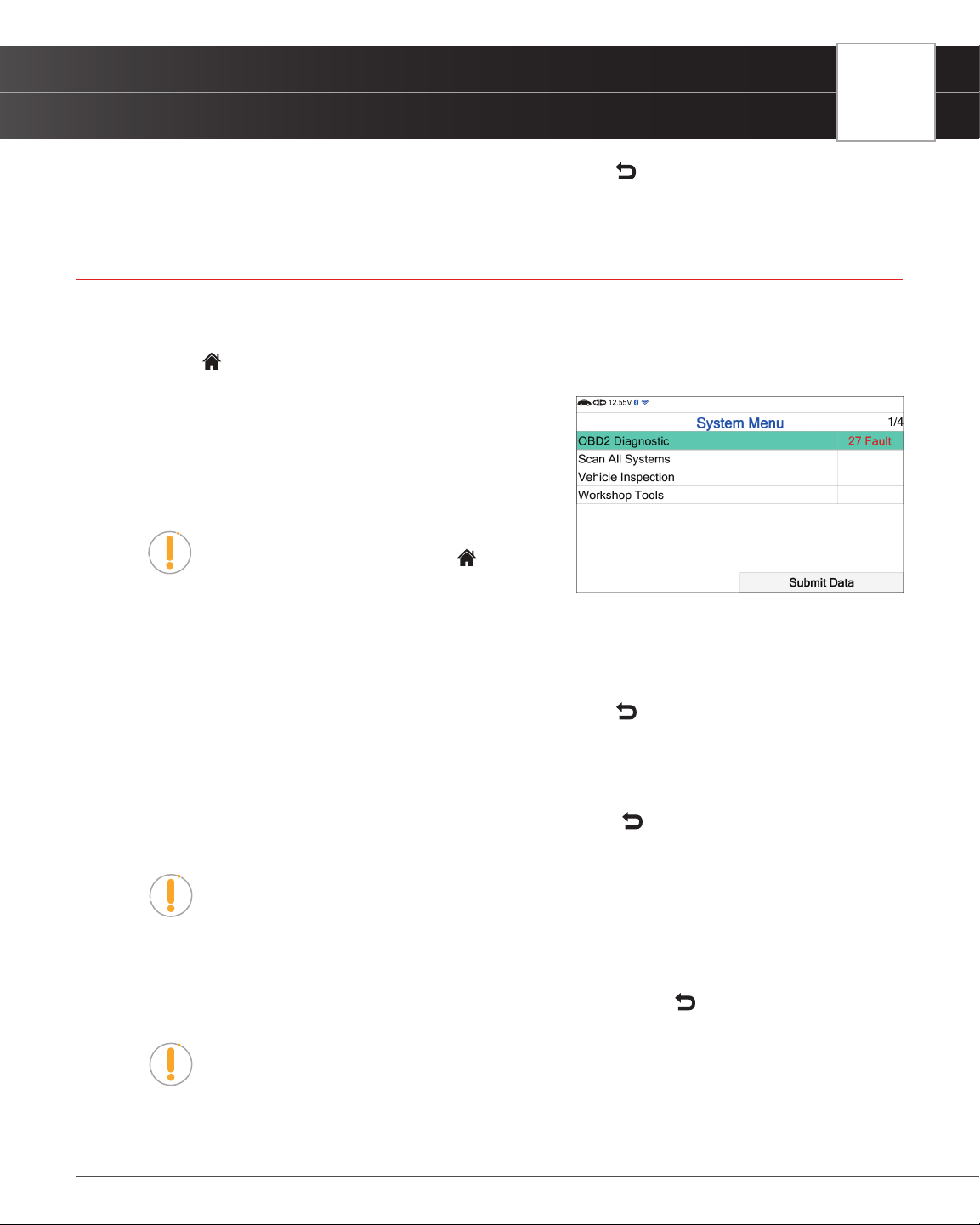
USING THE TABLET
Previous Vehicles
3. When you’ve concluded viewing the Alternator Live Data, choose Back to return to the Battery/Alternator
Test menu.
PREVIOUS VEHICLES
The Tablet stores the results of the most recent vehicle scans you have performed. The Previous Vehicles function
allows you to retrieve these historical scan records and view them as needed.
1. From the
Home screen, select the Previous Vehicle tab and press OK.
2. If more than one vehicle is stored in the Tablet’s memory, the
Vehicle Selection menu displays. Select the desired vehicle,
then press OK.
n The Memory System Menu displays and includes:
OBD2 Diagnostics, Scan All Systems, Vehicle
Inspection, and Workshop Tools.
NOTE: If there are no vehicles currently stored,
an advisory message displays. Press
Home to
return to the Home Screen.
3. Select OBD2 Diagnostics, then press OK.
n The Tablet displays the Memory OBD2 Diagnostics screen.
n The Memory OBD2 Diagnostics function allows you to review the available 10 modes of OBD2.
n Select the function you wish to view, then press OK. Choose
Back to return to the Memory
OBD2 Menu.
4. Or, select Workshop Tools, then press OK.
n The Tablet displays the Memory Workshop Tools listing.
n Select the procedure you wish to view, then press OK. Choose
Back to return to the Memory
System Menu.
NOTE: The Memory Workshop Tools function allows you to review only Oil
Maintenance Reset Procedures and Battery Reset Procedures.
5. Or, select Scan All Systems, then press OK.
n The Tablet displays the Memory Scan All Systems listing.
n Select the system you wish to view its DTCs, then press OK. Choose
Back to return to the
Memory System Menu.
NOTE: The Tablet only shows systems saved in memory mode.
6. Or, select Vehicle Inspection, then press OK.
n The Tablet displays the scan type report listing.
61
Loading ...
Loading ...
Loading ...