Loading ...
Loading ...
Loading ...
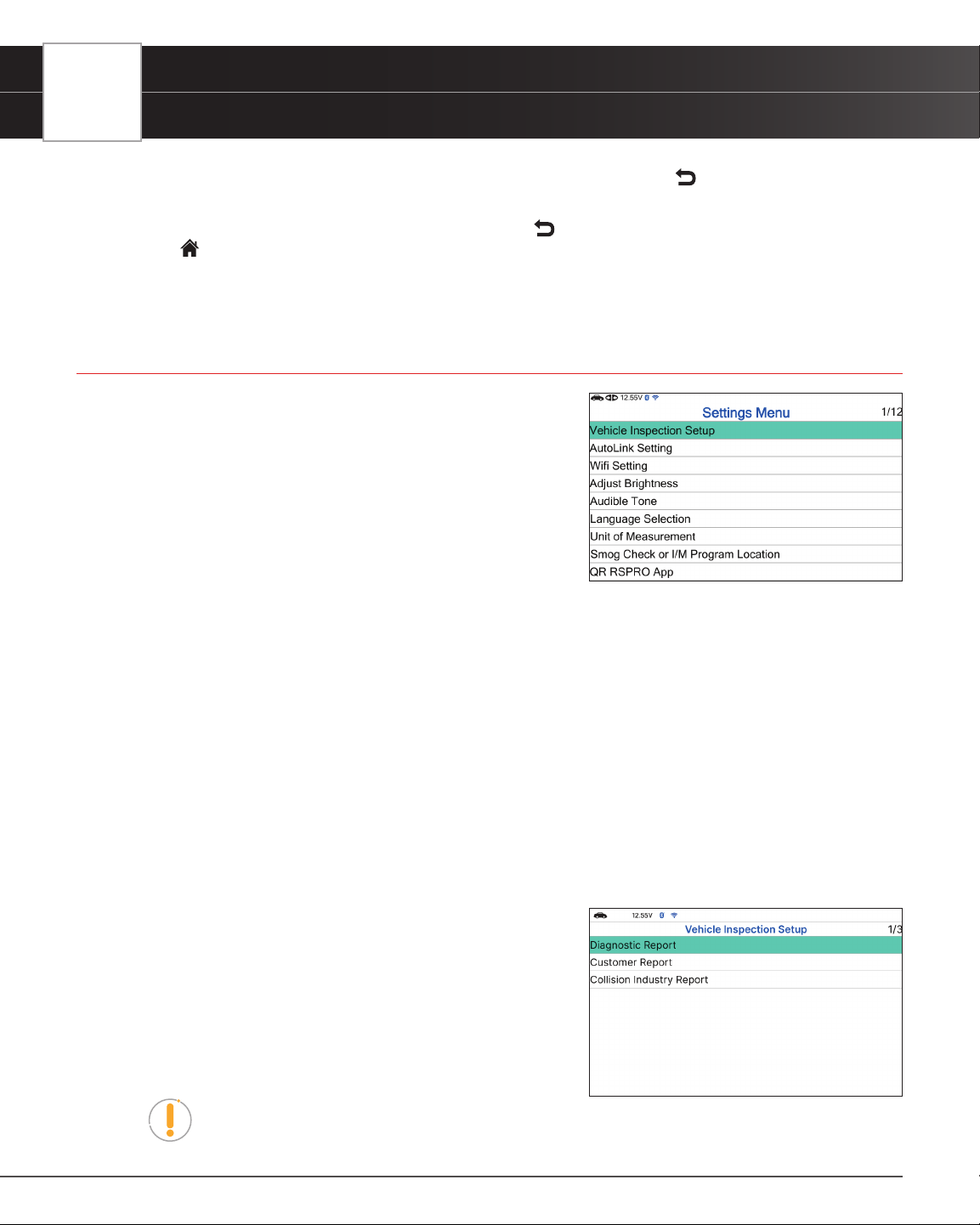
62
USING THE TABLET
Settings
n Select the scan type report you wish to view, then press OK. Choose Back to return to the
Memory System Menu.
7. When you have nished viewing the information, choose
Back to return to the Previous Vehicles screen or
press
Home to exit to the Home Screen.
n An “advisory” conrmation message displays.
n Select Yes to exit and return to the Home Screen. Or, select No to proceed.
SETTINGS
The Tablet lets you make several adjustments and settings to
congure it to your particular needs. The following functions can be
performed:
Vehicle Inspection Setup
AutoLink Setting
Wi Setting
Adjust Brightness
Audible Tone
Language Selection
Unit of Measurement
Smog Check or I/M Program Location
QR RSPRO App
QR RSPRO App Setting
Version Information
Update
VEHICLE INSPECTION SETUP
1. Select Vehicle Inspection Setup in the Settings menu, then
press OK.
n The Vehicle Inspection Setup screen displays.
2. Select the type of report you wish to setup, then press OK.
n The Report Selection screen displays.
n Select or unselect functions as desired, then press
OK.
NOTE: The OBD2 Diagnostics (DTCs, Monitor, Freeze Frame Data) status is always
ON; this function cannot be turned OFF.
Loading ...
Loading ...
Loading ...