Loading ...
Loading ...
Loading ...
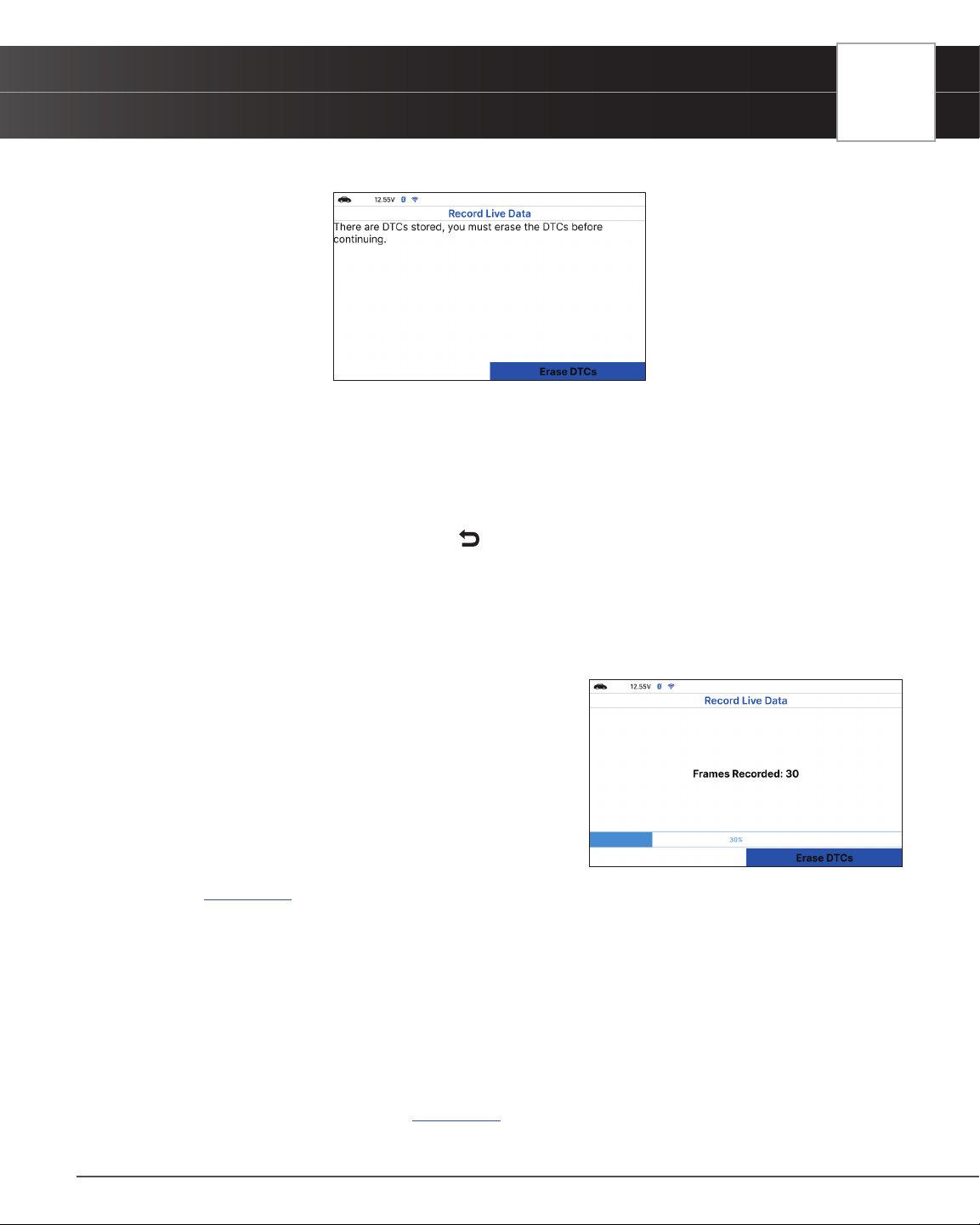
USING THE TABLET
OBD2 Diagnostics
n If DTCs are presently stored in the vehicle’s computer, an advisory message displays.
━ Choose Erase DTCs. A “One moment please…” message displays while DTCs are erased
from the vehicle’s computer.
n If the erase is not successful, an advisory message displays.
━ To retry the erase process, verify that the Tablet is properly connected to the vehicle’s DLC
and that the ignition is on. Choose Erase DTCs.
━ To exit the record function, press
Back to return to the Record Live Data menu.
n When the Erase process is complete, the Record Live Data screen displays the message
“Ready to record. Waiting for DTCs.”
5. Put the engine in the operating condition that causes the DTC to set.
n If necessary, drive the vehicle until you reach the vehicle speed at which the problem occurs.
6. When the Tablet detects a fault that causes a DTC to set,
it automatically records and saves approximately 100
frames of Live Data information in its memory for each PID
selected.
n A progress message shows on the display.
━ You can stop and save recorded Live Data at any
time by choosing Stop/Save.
n When the recording is complete, a conrmation
screen displays. Choose Yes to Playback Live Data
[
See page 26] or No to return to the Live Data menu, as desired.
n If recording was not successful, an advisory message displays. Choose Continue to return
to the Live Data menu.
Record Manually
This option lets you select the precise time at which the Live Data recording will occur. Record by Manually can
be a very valuable tool when troubleshooting intermittent problems that do not meet the requirements for a DTC to
set. The Tablet is capable of recording approximately 100 frames of Live Data.
1. With the Tablet in Live Data mode [
See page 20] select Live Data Menu and press OK to display the Live
Data Menu.
25
Loading ...
Loading ...
Loading ...