Loading ...
Loading ...
Loading ...
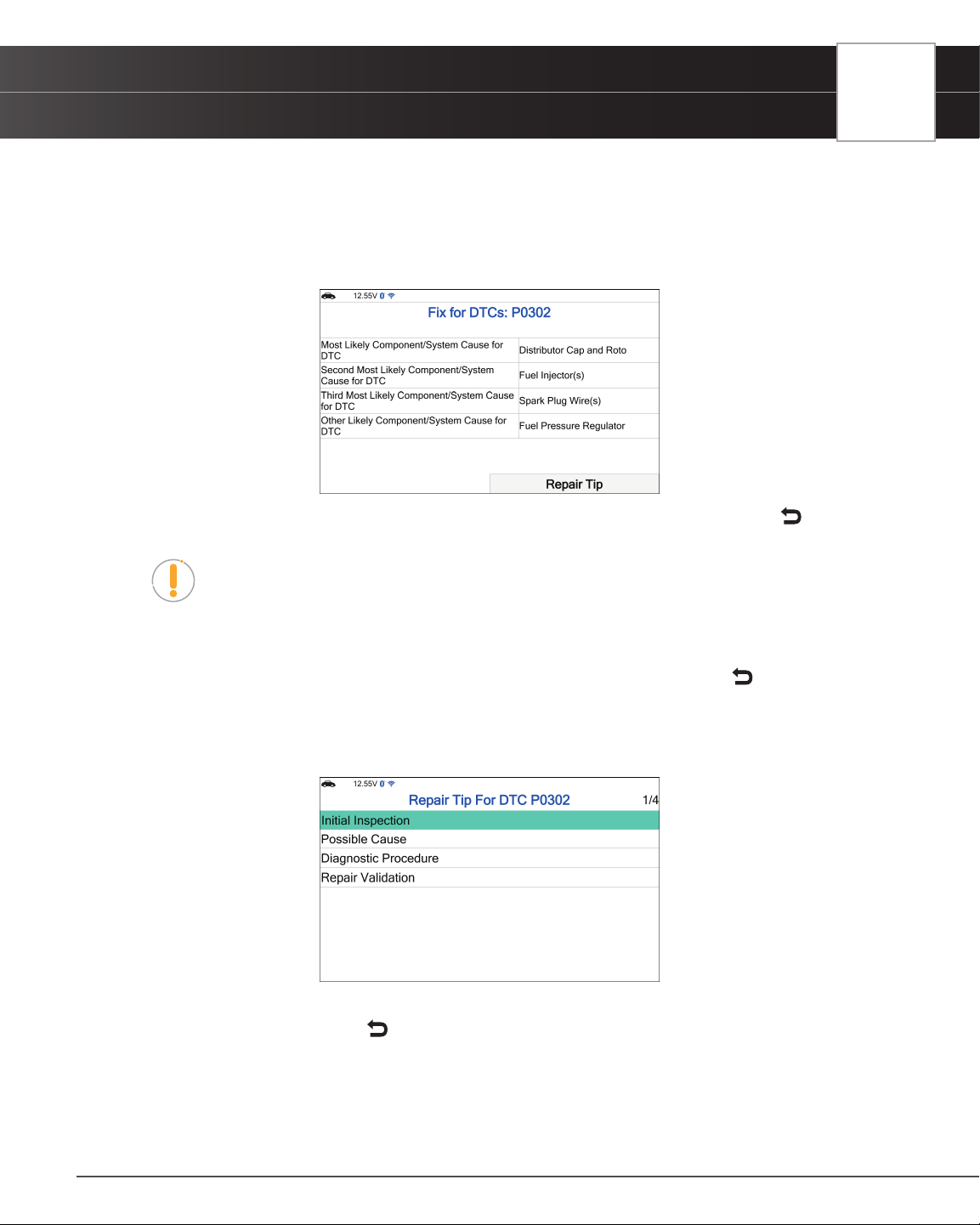
USING THE TABLET
OBD2 Diagnostics
3. To stop showing this screen, press the OK button to check the “Do not show this again” check-box, select
Conrm and press OK to conrm your selection. Alternatively, select Conrm without the check mark, and press
OK to not make any changes.
n The results screen displays the recommended Fix for DTCs, and provides the Most Likely
Component/System Cause for the DTC, and any additional most likely x recommendations.
n If a Fix is not available for the retrieved DTC, an advisory message displays. Press the
Back
button to return to the OBD2 Diagnostic screen.
NOTE: A Repair Tip offers additional insight and helpful tips to solve the issue.
4. Select Repair Tip and press OK.
n A Repair Tip menu for the retrieved DTC is provided.
n If a DTC Repair Tip is not available, an advisory message displays. Press the
Back button
to return to the Fix for DTCs screen.
5. Each Repair Tip for DTC includes: Initial Inspection, Possible Cause, Diagnostic Procedure and Repair
Validation.
6. Select the information you wish to view, then press OK.
7. When nished viewing, press the
Back button to return to the Repair Tip menu.
OBD2 REPORT
The OBD2 Report function allows you create an OBD2 Diagnostics Report and upload it to your account, which you
17
Loading ...
Loading ...
Loading ...