Loading ...
Loading ...
Loading ...
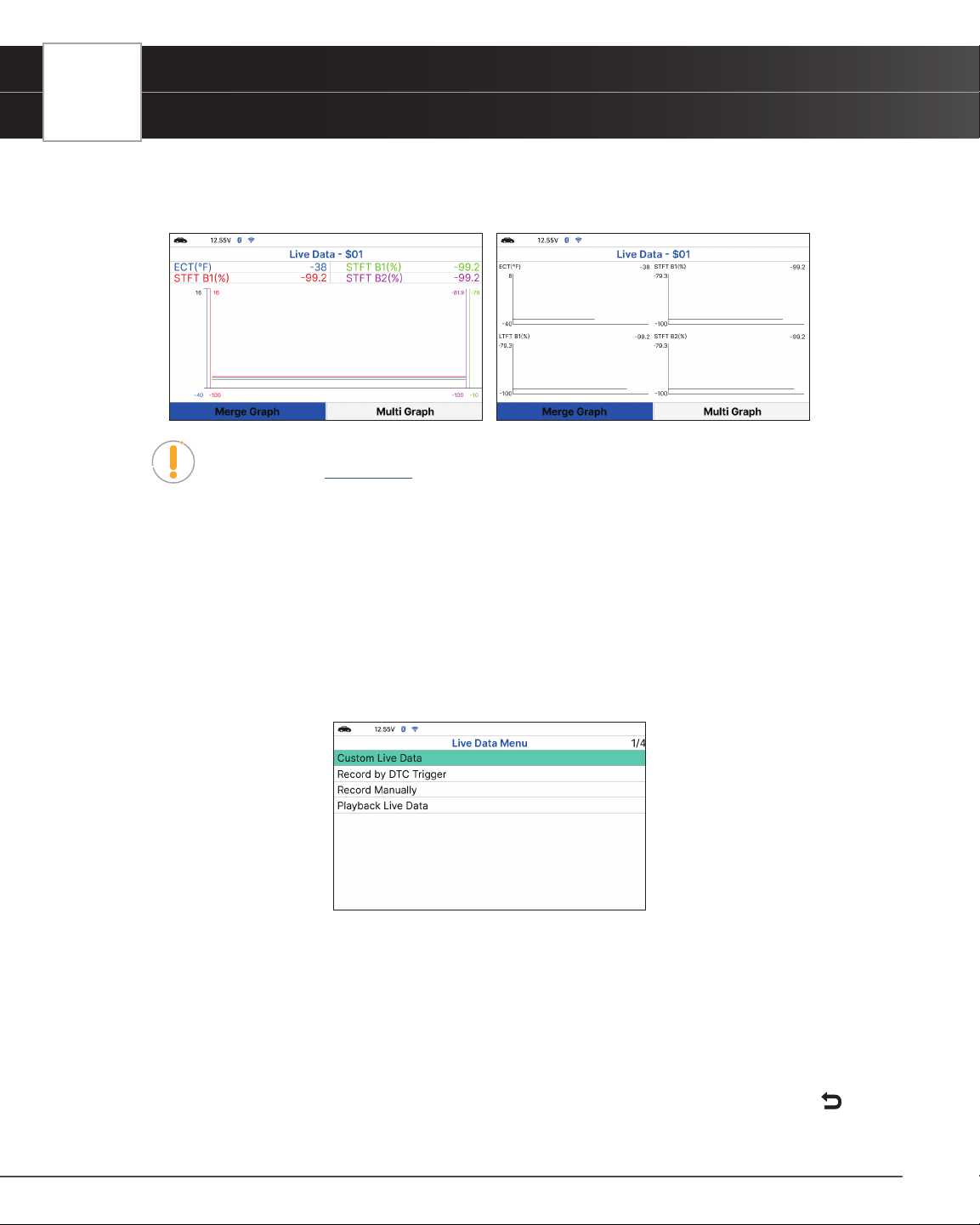
22
USING THE TABLET
OBD2 Diagnostics
n Choose Merge Graph to view more PID results on one graph.
n Choose Multi Graph to view more Graphs in one screen.
NOTE: The “expanded” denition functionality is available only when enabled
through Settings. [
See page 62]
6. Troubleshoot any diagnostic issues by referencing your vehicle’s repair manual to view and/or compare Live
Data (PID) information displayed on the Tablet against recommended vehicle specications.
Customizing Live Data (PIDs)
You can customize the Live Data display by placing the Tablet in “Custom Live Data” mode and selecting only the
PIDs that you wish to display.
1. With the Tablet in Live Data mode, select Live Data Menu to access the Live Data menu, then select Custom
Live Data and press the OK button.
n If the Tablet fails to establish communication with the vehicle, a “Communication Error” message
displays.
━ Ensure the vehicle is OBD2 compliant.
━ Verify the connection at the DLC, and verify the ignition is ON.
━ Turn the ignition OFF, wait 5 seconds, then back ON to reset the computer.
━ Press Relink to continue.
n If Live Data is not supported by the vehicle under test, an advisory message displays. Press
Loading ...
Loading ...
Loading ...